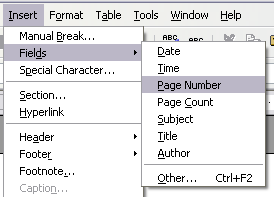Difference between revisions of "Documentation/OOo3 User Guides/Writer Guide/Working with Fields"
Clairedwood (Talk | contribs) m |
|||
| (One intermediate revision by the same user not shown) | |||
| Line 5: | Line 5: | ||
|NextPage=Documentation/OOo3_User_Guides/Writer Guide/Using document properties fields | |NextPage=Documentation/OOo3_User_Guides/Writer Guide/Using document properties fields | ||
}}__notoc__ | }}__notoc__ | ||
| − | + | ||
This is Chapter '''14''' of the '''OpenOffice.org 3 Writer Guide''', produced by the [http://oooauthors.org/ OOoAuthors group]. | This is Chapter '''14''' of the '''OpenOffice.org 3 Writer Guide''', produced by the [http://oooauthors.org/ OOoAuthors group]. | ||
A PDF of this chapter is available from [[Documentation/OOo3_User_Guides/Chapters | this wiki page]]. The PDFs are up to date for the second edition of the book, and the wiki pages for this chapter have been updated. | A PDF of this chapter is available from [[Documentation/OOo3_User_Guides/Chapters | this wiki page]]. The PDFs are up to date for the second edition of the book, and the wiki pages for this chapter have been updated. | ||
| Line 14: | Line 14: | ||
This chapter describes some common uses of fields. A full discussion of fields and their use is beyond the scope of this book. Power users can find more details in the application Help. | This chapter describes some common uses of fields. A full discussion of fields and their use is beyond the scope of this book. Power users can find more details in the application Help. | ||
| − | {{ | + | {{Tip| Fields have a gray background when viewed on screen, unless you have deselected the '''Field shadings''' option or changed the color of field shadings on the ''Appearance'' page of the Options – OpenOffice.org dialog box. This gray background will not show when you print the file to hardcopy or PDF. |
To turn field shadings on or off quickly, choose '''View > Field Shadings''' or press ''Control+F8''.}} | To turn field shadings on or off quickly, choose '''View > Field Shadings''' or press ''Control+F8''.}} | ||
Latest revision as of 20:36, 15 July 2018
- Chapter 14: Working with Fields
- Using document properties to hold information that changes
- Using other fields to hold information that changes
- Using AutoText to insert often-used fields
- Defining your own numbering sequences
- Using automatic cross-references
- Using fields in headers and footers
- Using fields instead of outline numbering for chapter numbers
- Tricks for working with fields
- Developing conditional content
- Using placeholder fields
- Using input fields and input lists
This is Chapter 14 of the OpenOffice.org 3 Writer Guide, produced by the OOoAuthors group.
A PDF of this chapter is available from this wiki page. The PDFs are up to date for the second edition of the book, and the wiki pages for this chapter have been updated.
Introduction to fields
Fields are extremely useful features of Writer. They are used for a variety of purposes; for example, data that changes (such as the current date or the total number of pages) or might change (the name of a product or book under development), user-defined numbering sequences, automatic cross-references, and conditional content (words or paragraphs that are visible or printed in some conditions but not others). Index entries are also fields.
This chapter describes some common uses of fields. A full discussion of fields and their use is beyond the scope of this book. Power users can find more details in the application Help.
Quick and easy field entry
You can quickly insert common fields into your document by choosing Insert > Fields from the menu bar and selecting the required field from the list, as shown below.
| Content on this page is licensed under the Creative Common Attribution 3.0 license (CC-BY). |