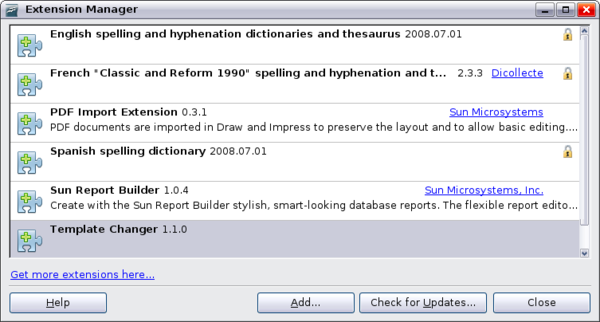Difference between revisions of "Documentation/OOo3 User Guides/Writer Guide/Using extensions"
Clairedwood (Talk | contribs) (→Installing extensions) |
|||
| Line 13: | Line 13: | ||
To install an extension, follow these steps: | To install an extension, follow these steps: | ||
| − | + | <ol><li> Download an extension and save it anywhere on your computer. | |
| − | + | <li> In OOo, select '''Tools > Extension Manager''' from the menu bar. In the Extension Manager dialog, click '''Add'''. | |
| − | + | ||
| − | + | ||
| − | + | ||
| − | + | ||
[[Image:GS3-14-9.png|thumb|none|600px|''Installing an extension'']] | [[Image:GS3-14-9.png|thumb|none|600px|''Installing an extension'']] | ||
| + | |||
| + | <li> A file browser window opens. Find and select the extension you want to install and click '''Open'''. The extension begins installing. You may be asked to accept a license agreement. | ||
| + | <li> When the installation is complete, the extension is listed in the Extension Manager dialog box. | ||
| + | </li></ol> | ||
| + | |||
| + | {{Documentation/Tip| To get extensions that are listed in the repository, you can open the Extension Manager and click the '''Get more extensions here''' link. You do not need to download them separately as in step 1 above.}} | ||
{{Documentation/Note| To install a ''shared'' extension, you need write access to the OpenOffice.org installation directory.}} | {{Documentation/Note| To install a ''shared'' extension, you need write access to the OpenOffice.org installation directory.}} | ||
== Using extensions == | == Using extensions == | ||
| − | This section describes several of the more important and popular extensions to Writer. In each case, you need to first install the extension as described in the previous section. | + | This section describes several of the more important and popular extensions to Writer. All are available from the OOo extensions |
| + | repository. In each case, you need to first install the extension as described in the previous section. | ||
=== Template Changer === | === Template Changer === | ||
| Line 34: | Line 37: | ||
=== Professional Template Pack II === | === Professional Template Pack II === | ||
| − | + | Provides more than 120 templates for Writer, Calc, and Impress. Available in several languages. After you have installed this extension, you will find the templates under '''File > New > Templates and Documents'''. From Sun Microsystems. Freeware. | |
=== PDF Import === | === PDF Import === | ||
| Line 41: | Line 44: | ||
This extension enables you to make minor modifications to the text of existing PDF files when the original source files do not exist or you are unable to open the source files. (Whenever possible, modify the source and regenerate the PDF to obtain the best results.) | This extension enables you to make minor modifications to the text of existing PDF files when the original source files do not exist or you are unable to open the source files. (Whenever possible, modify the source and regenerate the PDF to obtain the best results.) | ||
| − | When the extension is installed, PDF is listed as a choice in the File Type drop-down list in the '''File > Open''' dialog. | + | When the extension is installed, PDF is listed as a choice in the File Type drop-down list in the '''File > Open''' dialog box. |
| − | + | Best results can be achieved with the PDF/ODF hybrid file format, which this extension also enables. A hybrid PDF/ODF file is a PDF file that contains an embedded ODF source file. Hybrid PDF/ODF files will be opened in OpenOffice.org as an ODF file without any layout changes. | |
| − | + | Non-hybrid PDF documents open in Draw. Many PDFs can be edited and resaved with no problems. However, depending on the complexity | |
| − | + | of the layout, the fonts used, the graphics included, and other factors, changes may be difficult to make, font substitution may occur, and the saved result may not preserve the original layout. | |
| − | + | ||
From Sun Microsystems. Open source. | From Sun Microsystems. Open source. | ||
| + | |||
| + | == Writer’s Tools == | ||
| + | A set of utilities designed to help OpenOffice.org users perform a wide range of tasks. Using Writer’s Tools, you can back up documents, look up and translate words and phrases, manage text snippets, and keep tabs on document statistics. Open source. | ||
{{CCBY}} | {{CCBY}} | ||
[[Category:Getting Started (Documentation)]] | [[Category:Getting Started (Documentation)]] | ||
Revision as of 10:01, 7 June 2010
An extension is a package that can be installed into OpenOffice.org to add new functionality.
Although individual extensions can be found in different places, the official OpenOffice.org extension repository is at http://extensions.services.openoffice.org/. Some extensions are free of charge; others are available for a fee. Check the descriptions to see what licenses and fees apply to the ones that interest you.
Installing extensions
To install an extension, follow these steps:
- Download an extension and save it anywhere on your computer.
- In OOo, select Tools > Extension Manager from the menu bar. In the Extension Manager dialog, click Add.
- A file browser window opens. Find and select the extension you want to install and click Open. The extension begins installing. You may be asked to accept a license agreement.
- When the installation is complete, the extension is listed in the Extension Manager dialog box.
Using extensions
This section describes several of the more important and popular extensions to Writer. All are available from the OOo extensions repository. In each case, you need to first install the extension as described in the previous section.
Template Changer
Adds two new items to the File > Templates menu that allow you to assign a new template to the current document or to a folder of documents. All styles and formatting will be loaded from that template and the document will behave as it was created using that template. Open source.
Compose Special Characters
Provides a facility for inserting accented and special characters using key combinations. Adds an entry (Compose Character) to the Insert menu, which opens a dialog where you can view the list of key combinations and choose the keystroke you want to use to run the macro. Once setup is done, simply press the appropriate key combination, followed by the keystroke to run the macro. Open source.
Professional Template Pack II
Provides more than 120 templates for Writer, Calc, and Impress. Available in several languages. After you have installed this extension, you will find the templates under File > New > Templates and Documents. From Sun Microsystems. Freeware.
PDF Import
Imported PDF documents open in Draw, not Writer.
This extension enables you to make minor modifications to the text of existing PDF files when the original source files do not exist or you are unable to open the source files. (Whenever possible, modify the source and regenerate the PDF to obtain the best results.)
When the extension is installed, PDF is listed as a choice in the File Type drop-down list in the File > Open dialog box.
Best results can be achieved with the PDF/ODF hybrid file format, which this extension also enables. A hybrid PDF/ODF file is a PDF file that contains an embedded ODF source file. Hybrid PDF/ODF files will be opened in OpenOffice.org as an ODF file without any layout changes.
Non-hybrid PDF documents open in Draw. Many PDFs can be edited and resaved with no problems. However, depending on the complexity of the layout, the fonts used, the graphics included, and other factors, changes may be difficult to make, font substitution may occur, and the saved result may not preserve the original layout.
From Sun Microsystems. Open source.
Writer’s Tools
A set of utilities designed to help OpenOffice.org users perform a wide range of tasks. Using Writer’s Tools, you can back up documents, look up and translate words and phrases, manage text snippets, and keep tabs on document statistics. Open source.
| Content on this page is licensed under the Creative Common Attribution 3.0 license (CC-BY). |