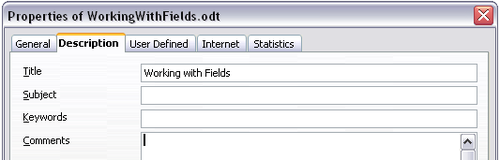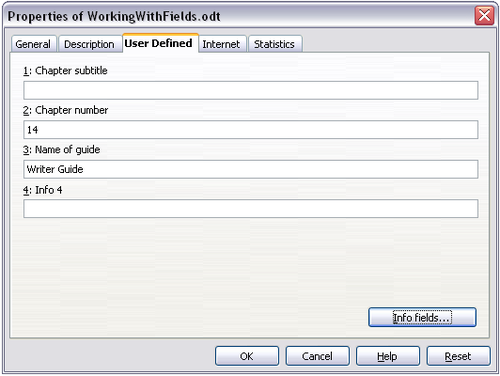Difference between revisions of "Documentation/OOo3 User Guides/Writer Guide/Using document properties fields"
Clairedwood (Talk | contribs) m |
Clairedwood (Talk | contribs) m |
||
| Line 7: | Line 7: | ||
Use the Properties dialog box for any document to enter information that you might want to reference in your document. This is particularly useful if it is information that might change during the course of the project. Click '''File > Properties''' and enter the desired data in the ''Description'' page and the ''Customer Properties'' page. | Use the Properties dialog box for any document to enter information that you might want to reference in your document. This is particularly useful if it is information that might change during the course of the project. Click '''File > Properties''' and enter the desired data in the ''Description'' page and the ''Customer Properties'' page. | ||
| − | Later in this chapter, we will see how to use this information in fields. You can return to this dialog box at any time and change the information you entered. When you do so, all of the references to that information will change wherever they appear in the document. For example, you might need to change the contents of the ''Title'' field from the draft title to the production title. | + | Later in this chapter, we will see how to use this information in fields. You can return to this dialog box at any time and change the information you entered. When you do so, all of the references to that information will change wherever they appear in the document. For example, on the ''Description'' page you might need to change the contents of the ''Title'' field from the draft title to the production title. |
[[Image:WG14-2.png|thumb|none|500px|''The Description page of the document’s Properties dialog box'']] | [[Image:WG14-2.png|thumb|none|500px|''The Description page of the document’s Properties dialog box'']] | ||
Revision as of 12:44, 6 June 2010
- Using document properties to hold information that changes
- Using other fields to hold information that changes
- Using AutoText to insert often-used fields
- Defining your own numbering sequences
- Using automatic cross-references
- Using fields in headers and footers
- Using fields instead of outline numbering for chapter numbers
- Tricks for working with fields
- Developing conditional content
- Using placeholder fields
- Using input fields and input lists
Use the Properties dialog box for any document to enter information that you might want to reference in your document. This is particularly useful if it is information that might change during the course of the project. Click File > Properties and enter the desired data in the Description page and the Customer Properties page.
Later in this chapter, we will see how to use this information in fields. You can return to this dialog box at any time and change the information you entered. When you do so, all of the references to that information will change wherever they appear in the document. For example, on the Description page you might need to change the contents of the Title field from the draft title to the production title.
The User Defined page of the Properties dialog box provides four fields for you to use as required. You can change the default names for these fields to more meaningful names. The example below shows that three of the defaults have been changed: Info 1 to Chapter subtitle, Info 2 to Chapter number, and Info 3 to Name of guide.
To change these field names, click the Info fields button near the bottom of the dialog box. In the small pop-up dialog box (Edit Field Names, not shown here), type the field names you want and then click OK.
| Content on this page is licensed under the Creative Common Attribution 3.0 license (CC-BY). |