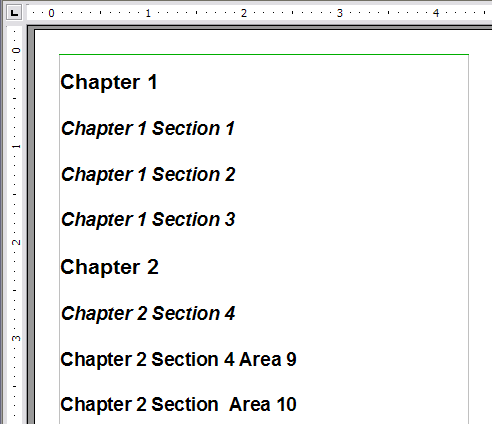Difference between revisions of "Documentation/OOo3 User Guides/Writer Guide/Tables of contents"
m |
Clairedwood (Talk | contribs) ((checkpoint save)) |
||
| Line 5: | Line 5: | ||
|NextPage=Documentation/OOo3_User_Guides/Writer Guide/Customizing a toc | |NextPage=Documentation/OOo3_User_Guides/Writer Guide/Customizing a toc | ||
}}__notoc__ | }}__notoc__ | ||
| − | Writer’s table of contents feature lets you build an automated table of contents from the headings in your document. | + | Writer’s table of contents feature lets you build an automated table of contents from the headings in your document. Whenever changes are made to the text of a heading in the body of the document or the page on which the heading appears, those changes automatically appear in the table of contents which it is next updated. |
| + | Before you start, make sure that the headings are styled consistently. For example, you can use the ''Heading 1'' style for chapter titles and the ''Heading 2'' and ''Heading 3'' styles for chapter subheadings. | ||
This section shows you how to: | This section shows you how to: | ||
| Line 12: | Line 13: | ||
* Customize a table of contents. | * Customize a table of contents. | ||
| − | {{Documentation/Note| You can use | + | {{Documentation/Note| You can use any style you want for the different levels to appear in the table of contents; however, for simplicity, most of this chapter uses the default ''Heading [x]'' styles.}} |
== Creating a table of contents quickly == | == Creating a table of contents quickly == | ||
| − | + | Most of the time you will probably find the default table of contents to be what you need. Inserting a default TOC is simple: | |
<ol> | <ol> | ||
| − | <li>When you create your document, use the following paragraph styles for different heading levels (such as chapter and section headings): ''Heading 1 | + | <li>When you create your document, use the following paragraph styles for different heading levels (such as chapter and section headings): ''Heading 1, Heading 2, and Heading 3''. These are what will appear in your TOC. Writer can evaluate up to ten levels of headings. |
[[Image:WG12-1.png|thumb|none|500px|''Headings example.'']] | [[Image:WG12-1.png|thumb|none|500px|''Headings example.'']] | ||
| − | <li> | + | <li>Click in the document where you want the TOC to appear. |
| − | <li> | + | <li>Choose '''Insert > Indexes and Tables > Indexes and Tables'''. |
| − | <li> | + | <li>Click '''OK'''. The result will be a typical table of contents. |
[[Image:WG12-2.png|thumb|none|500px|''Table of contents example.'']] | [[Image:WG12-2.png|thumb|none|500px|''Table of contents example.'']] | ||
Revision as of 13:06, 4 June 2010
- Tables of contents
- Customizing a table of contents
- Using the Index/Table page
- Using the Entries page
- Using the Styles, Columns, and Background pages
- Maintaining a table of contents
- Alphabetic indexes
- Customizing index entries
- Customizing the appearance of an index
- Maintaining an index
- Other types of indexes
- Bibliographies
- Creating a bibliographic database
- Adding a reference (citation) into a document
- Formatting the bibliography
- Defining the paragraph style for the bibliography
- Updating and editing an existing bibliography
Writer’s table of contents feature lets you build an automated table of contents from the headings in your document. Whenever changes are made to the text of a heading in the body of the document or the page on which the heading appears, those changes automatically appear in the table of contents which it is next updated.
Before you start, make sure that the headings are styled consistently. For example, you can use the Heading 1 style for chapter titles and the Heading 2 and Heading 3 styles for chapter subheadings. This section shows you how to:
- Create a table of contents quickly, using the defaults.
- Customize a table of contents.
Creating a table of contents quickly
Most of the time you will probably find the default table of contents to be what you need. Inserting a default TOC is simple:
- When you create your document, use the following paragraph styles for different heading levels (such as chapter and section headings): Heading 1, Heading 2, and Heading 3. These are what will appear in your TOC. Writer can evaluate up to ten levels of headings.
- Click in the document where you want the TOC to appear.
- Choose Insert > Indexes and Tables > Indexes and Tables.
- Click OK. The result will be a typical table of contents.
If you add or delete text (so that headings move to different pages) or you add, delete, or change headings, you need to update the table of contents. To do this:
- Place the cursor within the table of contents.
- Right-click and select Update Index/Table from the pop-up menu.
| Content on this page is licensed under the Creative Common Attribution 3.0 license (CC-BY). |