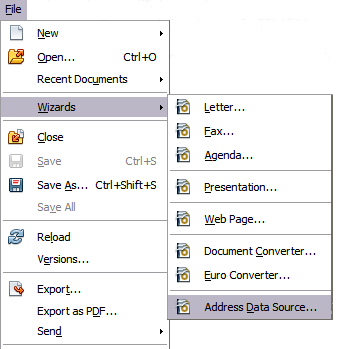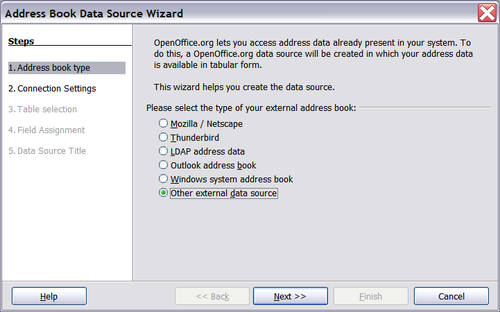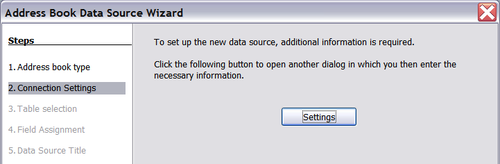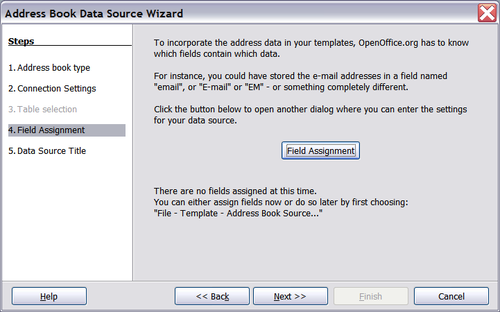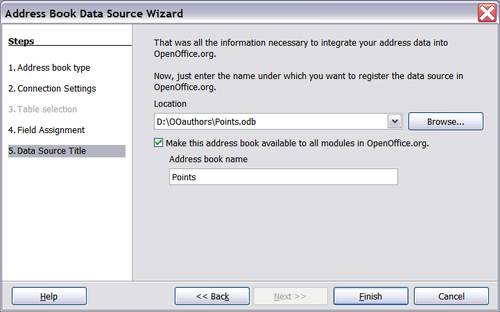Registering the data source
From Apache OpenOffice Wiki
< Documentation | OOo3 User Guides | Writer Guide
Revision as of 09:46, 4 June 2010 by Clairedwood (Talk | contribs)
For a data source to be directly accessible from within an OOo document, it must first be registered as described below.
- Click File > Wizards > Address Data Source.
- Select the appropriate type of external address book—in this case, Other external data source. (The choices on this page of the wizard vary with your operating system.) Click Next.
- On the next page of the Wizard, click Settings.
- In the Data Source Properties dialog, select the Database type (in this case, Spreadsheet). Click Next.
- In the next dialog, click Browse and navigate to the spreadsheet that contains the address information. Select the spreadsheet and click Open to return to this dialog. At this time you may wish to test that the connection has been correctly established by clicking on the Test Connection button (not shown in illustration).
- Click Finish.
- In the following dialog, click Next. (Do not click Field Assignment.)
- Name the file in the Location field. The default is ...\Addresses.odb; but you may replace Addresses with another name if you wish. You may also change the name in the “Address book name” field. In our example, the name “Points” was used for both.
- Click Finish. The data source is now registered.
| Content on this page is licensed under the Creative Common Attribution 3.0 license (CC-BY). |