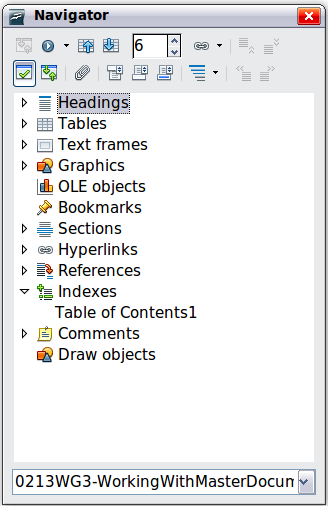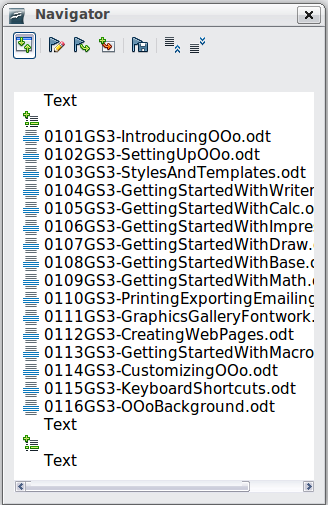Difference between revisions of "Documentation/OOo3 User Guides/Writer Guide/Master Document Navigator"
m |
Clairedwood (Talk | contribs) |
||
| (One intermediate revision by one other user not shown) | |||
| Line 11: | Line 11: | ||
In an ordinary text document, the Navigator displays lists of the graphics, tables, index entries, hyperlinks, references, and other items in the document, as shown below. Click the + sign by any list to display the contents of the list. You can double-click an entry in the Navigator and jump immediately to that place in the document. | In an ordinary text document, the Navigator displays lists of the graphics, tables, index entries, hyperlinks, references, and other items in the document, as shown below. Click the + sign by any list to display the contents of the list. You can double-click an entry in the Navigator and jump immediately to that place in the document. | ||
| − | [[Image: | + | [[Image:CH13_Navigator for text doc.png|thumb|none|500px|''The Navigator for a text document.'']] |
| − | In a master document, the Navigator lists the subdocuments and text sections, as shown in below. The use of the Navigator in a master document is covered in more detail later in this chapter (see [[Documentation/ | + | In a master document, the Navigator lists the subdocuments and text sections, as shown in below. The use of the Navigator in a master document is covered in more detail later in this chapter (see [[Documentation/OOo3_User_Guides/Writer Guide/Recommended method#Step 5. Insert the subdocuments into the master document|Step 5. Insert the subdocuments into the master document]] and [[Documentation/OOoAuthors_User_Manual/Writer Guide/Cross-referencing between subdocuments|Cross-referencing between subdocuments]]. |
| − | [[Image: | + | [[Image:CH13_Navigator for master doc.png|thumb|none|500px|''The Navigator for a master document.'']] |
{{CCBY}} | {{CCBY}} | ||
[[Category: Writer Guide (Documentation)]] | [[Category: Writer Guide (Documentation)]] | ||
Latest revision as of 13:14, 5 June 2010
The Navigator is a very useful tool that helps you move quickly to specific parts of your document. It also provides information about the content of the document and enables you to reorganize some of the content. For example, if each chapter in your final book is a separate document, then in the master document they can be reordered, and the references are renumbered automatically and the table of contents and index can be updated.
In Writer, the Navigator has two distinct forms. One form is used in ordinary text documents and the other in master documents.
In an ordinary text document, the Navigator displays lists of the graphics, tables, index entries, hyperlinks, references, and other items in the document, as shown below. Click the + sign by any list to display the contents of the list. You can double-click an entry in the Navigator and jump immediately to that place in the document.
In a master document, the Navigator lists the subdocuments and text sections, as shown in below. The use of the Navigator in a master document is covered in more detail later in this chapter (see Step 5. Insert the subdocuments into the master document and Cross-referencing between subdocuments.
| Content on this page is licensed under the Creative Common Attribution 3.0 license (CC-BY). |