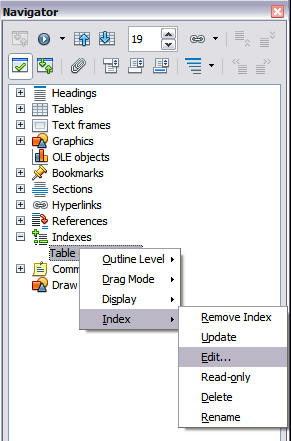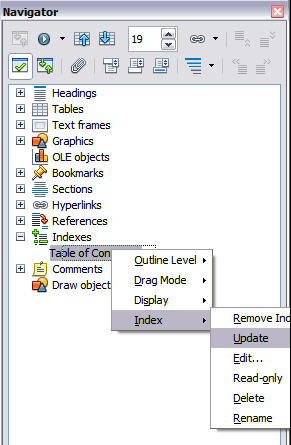Difference between revisions of "Documentation/OOo3 User Guides/Writer Guide/Maintaining a toc"
From Apache OpenOffice Wiki
m (→Updating a table of contents) |
|||
| Line 43: | Line 43: | ||
# From the pop-up menu, choose '''Delete Index/Table'''. Writer deletes the table of contents. | # From the pop-up menu, choose '''Delete Index/Table'''. Writer deletes the table of contents. | ||
| − | {{ | + | {{Note| Writer will not prompt you to confirm the delete! Use caution when deleting a table of contents.}} |
You can also delete the index from the Navigator by selecting '''Index > Delete''' from the menu. | You can also delete the index from the Navigator by selecting '''Index > Delete''' from the menu. | ||
Revision as of 19:00, 6 July 2018
- Tables of contents
- Customizing a table of contents
- Using the Index/Table page
- Using the Entries page
- Using the Styles, Columns, and Background pages
- Maintaining a table of contents
- Alphabetic indexes
- Customizing index entries
- Customizing the appearance of an index
- Maintaining an index
- Other types of indexes
- Bibliographies
- Creating a bibliographic database
- Adding a reference (citation) into a document
- Formatting the bibliography
- Defining the paragraph style for the bibliography
- Updating and editing an existing bibliography
This section shows you how to:
- Edit an existing table of contents
- Update a table of contents when changes are made to the document
- Delete a table of content
Editing a table of contents
To edit an existing table of contents:
- Right-click anywhere in the TOC.
- From the pop-up menu, choose Edit Index/Table. The Insert Index/Table dialog box opens and you can edit and save the table as described in the previous section.
- Open the Navigator (press F5).
- Click the + sign next to Indexes.
- Right-click on the desired index and choose Index > Edit.
- Right-click anywhere in the TOC.
- From the pop-up menu, choose Update Index/Table. Writer updates the table of contents to reflect the changes in the document.
- Right-click anywhere in the TOC.
- From the pop-up menu, choose Delete Index/Table. Writer deletes the table of contents.
You can also access the Index/Table dialog box from the Navigator.
Updating a table of contents
Writer does not update the table of contents automatically, so after any changes to the headings, you must update it manually. To update a table of contents when changes are made to the document:
You can also update the index from the Navigator by right-clicking on Indexes > Table of Contents1 and choosing Index > Update from the pop-up menu.
Deleting a table of contents
To delete the table of contents from a document:
You can also delete the index from the Navigator by selecting Index > Delete from the menu.
| Content on this page is licensed under the Creative Common Attribution 3.0 license (CC-BY). |