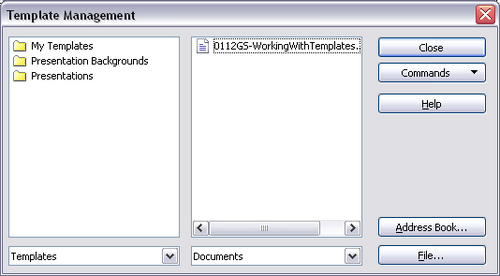Difference between revisions of "Documentation/OOo3 User Guides/Writer Guide/Editing a template"
From Apache OpenOffice Wiki
Clairedwood (Talk | contribs) m (→Updating a document from a changed template) |
(→Updating a document from a changed template) |
||
| Line 27: | Line 27: | ||
You can also use the [[Documentation/OOo3_User_Guides/Writer_Guide/Associate_template#Method 2|Template Changer extension]] to reactivate the template.}} | You can also use the [[Documentation/OOo3_User_Guides/Writer_Guide/Associate_template#Method 2|Template Changer extension]] to reactivate the template.}} | ||
| + | {{Documentation/Note| To re-enable updating from a template: | ||
| + | <ol> | ||
| + | <li>Use '''Tools > Macros > Organize Macros > OpenOffice.org Basic'''. Select the document from the list, click the expansion symbol (+ or triangle), and select Standard. If Standard has an expansion symbol beside it, click that and select a module.</li> | ||
| + | <li>Name the macro. For example, you could call it ''FixDocument''. If the '''Edit''' button is active, click it. If the '''Edit''' button is not active, click '''New''', type a module name in the pop-up dialog, and click '''OK'''.</li> | ||
| + | <li>In the Basic window, enter the following:</li> | ||
| + | <source lang="oobas"> | ||
| + | Sub FixDocV3 | ||
| + | ' set UpdateFromTemplate | ||
| + | oDocSettings = ThisComponent.createInstance( "com.sun.star.document.Settings" ) | ||
| + | oDocSettings.UpdateFromTemplate = True | ||
| + | End Sub 'FixDocV3 | ||
| + | </source> | ||
| + | <li>Click the '''Run BASIC''' icon, then close the Basic window.</li> | ||
| + | <li>Save the document.</li> | ||
| + | </ol> | ||
| + | Next time when you open this document you will have the update from template feature back.}} | ||
| − | |||
| − | |||
| − | |||
| − | |||
| − | |||
| − | |||
| − | |||
{{CCBY}} | {{CCBY}} | ||
[[Category: Writer Guide (Documentation)]] | [[Category: Writer Guide (Documentation)]] | ||
Revision as of 22:59, 18 September 2010
You can edit a template’s styles and content, and then, if you wish, you can reapply the template’s styles to documents that were created from that template. (Note that you can only reapply styles. You cannot reapply content, except for content in headers and footers.)
To edit a template:
- From the main menu, choose File > Templates > Organize. The Template Management dialog box opens.
- In the box on the left, double-click the folder containing the template that you want to edit. A list of all the templates contained in that folder appears underneath the folder name.
- Select the template that you want to edit.
- Click the Commands button and choose Edit from the drop-down menu.
- Edit the template just as you would any other document. To save your changes, choose File > Save from the main menu.
Updating a document from a changed template
The next time that you open a document that was created from the changed template, the following message appears.
Click Yes to apply the template’s changed styles to the document. Click No if you do not want to apply the template’s changed styles to the document (but see Caution notice below).
| If you choose No in the message box shown above, that message will not appear again the next time you open the document after changing the template it is based on. You will not get another chance to update the styles from the template, although you can use the macro given in the Note below to reenable this feature.
You can also use the Template Changer extension to reactivate the template. |
| Content on this page is licensed under the Creative Common Attribution 3.0 license (CC-BY). |