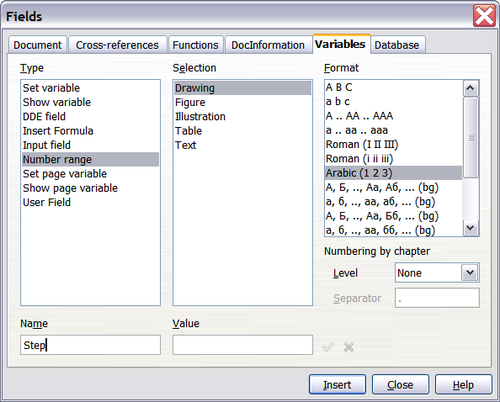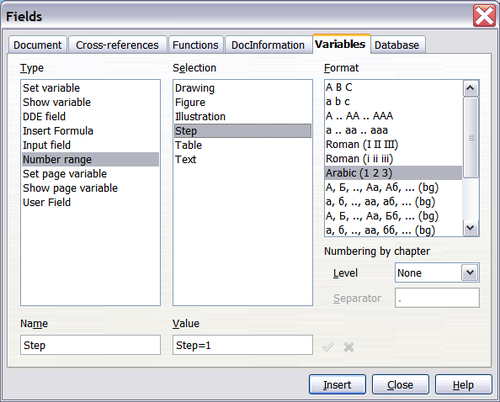Defining your own numbering sequences
- Using document properties to hold information that changes
- Using other fields to hold information that changes
- Using AutoText to insert often-used fields
- Defining your own numbering sequences
- Using automatic cross-references
- Using fields in headers and footers
- Using fields instead of outline numbering for chapter numbers
- Tricks for working with fields
- Developing conditional content
- Using placeholder fields
- Using input fields and input lists
You may want to define your own numbering sequences, for example to use in situations where you do not always want the number at the start of the paragraph or where you want more control than the built-in numbering choices give you.
This topic describes how to create and use a numbering sequence, using a “number range variable” field.
Create a number range variable
To create a number range variable using Arabic (1, 2, 3) numbers:
- Place the insertion point in a blank paragraph in your document.
- Click Insert > Fields > Other and select the Variables page.
- In the Type list, select Number range. In the Format list, select Arabic (1 2 3). Type whatever you want in the Name field. (We have used Step in this example.)
- Click Insert. The name of the variable (Step) now appears in the Selection list, and a number field (showing 1) appears at the insertion point in your document. The Fields dialog box remains open, so you may need to move it out of the way to see the field in the document.
- Hover the mouse pointer over this number field and you will see the field code of Step = Step+1. If you click several more times on the Insert button in the Fields dialog box, the numbers 2, 3, 4, and so on will appear in the document.
Now you may want to restart the Step sequence at 1, so you can use the same sequence name more than once in your document (for example, to begin each set of instructions). To do that, you need to insert a new field of the same name, while instructing OOo to force the value to 1.
- Open the Fields dialog box to the Variables page. Make sure the variable name Step appears in the Name box.
- In the Value box, type Step=1, as shown below. Click Insert.
Now hover the mouse pointer over the new field in your document and you will see the field code of Step = Step=1. To continue with the normal sequence (that is, to have the next item be step 2), you need to delete the contents of the Value box after inserting Step 1.
Use AutoText to insert a number range field
You certainly do not want to go through all of that every time you want to put in a step number. Instead, create two AutoText entries, one for the Step = Step=1 field (call it Step1, for example) and one for the Step = Step+1 field (StepNext). Then insert the fields in the same way you would insert any other AutoText. See Using AutoText to insert often-used fields.
You can create similar fields for substeps or other sequences that you want to be numbered with letters (a, b, c), Roman numerals (i, ii, iii), or some other sequence. In the Fields dialog box, choose the required format in the Format list when creating the field codes.
| If a user-defined variable is not in use in the document, the |
| Content on this page is licensed under the Creative Common Attribution 3.0 license (CC-BY). |