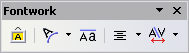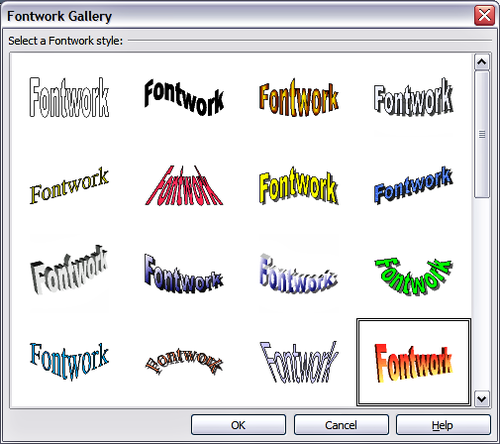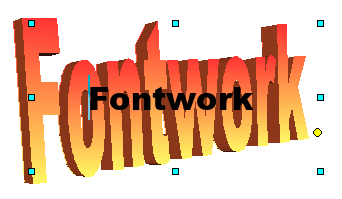Difference between revisions of "Documentation/OOo3 User Guides/Getting Started/What is Fontwork?"
From Apache OpenOffice Wiki
(New page: {{DISPLAYTITLE:What is Fontwork?}} {{Documentation/GS3GgraphicsTOC |ShowPrevNext=block |PrevPage=Documentation/OOo3_User_Guides/Getting Started/Managing the Gallery |NextPage=Documentation...) |
|||
| (2 intermediate revisions by 2 users not shown) | |||
| Line 1: | Line 1: | ||
| − | {{DISPLAYTITLE: | + | {{DISPLAYTITLE:Using Fontwork}} |
{{Documentation/GS3GgraphicsTOC | {{Documentation/GS3GgraphicsTOC | ||
|ShowPrevNext=block | |ShowPrevNext=block | ||
| Line 9: | Line 9: | ||
Fontwork is available with each component of OOo, but you will notice small differences in the way that each component displays it. | Fontwork is available with each component of OOo, but you will notice small differences in the way that each component displays it. | ||
| − | = The Fontwork toolbars = | + | == The Fontwork toolbars == |
You can use two different toolbars for creating and editing a Fontwork object. | You can use two different toolbars for creating and editing a Fontwork object. | ||
| Line 16: | Line 16: | ||
[[Image:FontworkToolbar.png|thumb|none|500px|''The floating Fontwork toolbar'']] | [[Image:FontworkToolbar.png|thumb|none|500px|''The floating Fontwork toolbar'']] | ||
| − | * If you click on an existing Fontwork object, the Formatting toolbar changes to display the Fontwork options as shown in [[#Using the Formatting toolbar|Using the Formatting toolbar]]. The contents of this toolbar vary depending on the OOo component with which it is being used. | + | * If you click on an existing Fontwork object, the Formatting toolbar changes to display the Fontwork options as shown in [[../Editing_a_Fontwork_object#Using the Formatting toolbar|Using the Formatting toolbar]]. The contents of this toolbar vary depending on the OOo component with which it is being used. |
| − | = Creating a Fontwork object = | + | == Creating a Fontwork object == |
<ol> | <ol> | ||
<li>On the Drawing or Fontwork toolbar, click the Fontwork Gallery icon [[Image:FontworkGalleryIcon.jpg]]. If the Drawing toolbar is not visible, go to '''View > Toolbars > Drawing''' to display it.</li> | <li>On the Drawing or Fontwork toolbar, click the Fontwork Gallery icon [[Image:FontworkGalleryIcon.jpg]]. If the Drawing toolbar is not visible, go to '''View > Toolbars > Drawing''' to display it.</li> | ||
| − | <li>In the Fontwork Gallery | + | <li>In the Fontwork Gallery, select a Fontwork style, then click '''OK'''. The Fontwork object will appear in your document. Notice the blue squares around the edge (indicating that the object is selected) and the yellow dot; these are discussed in [[../Editing_a_Fontwork_object#Moving and resizing Fontwork objects|Moving and resizing Fontwork objects]].</li> |
[[Image:FontworkGallery.png|thumb|none|500px|''The Fontwork Gallery'']] | [[Image:FontworkGallery.png|thumb|none|500px|''The Fontwork Gallery'']] | ||
Latest revision as of 17:12, 4 November 2010
With Fontwork you can create graphical text art objects for making your work more attractive. There are many different settings for text art objects (line, area, position, size, and more), so you have a large choice. You will surely find one that fits your document.
Fontwork is available with each component of OOo, but you will notice small differences in the way that each component displays it.
The Fontwork toolbars
You can use two different toolbars for creating and editing a Fontwork object.
- Go to View > Toolbars > Fontwork.
- If you click on an existing Fontwork object, the Formatting toolbar changes to display the Fontwork options as shown in Using the Formatting toolbar. The contents of this toolbar vary depending on the OOo component with which it is being used.
Creating a Fontwork object
- On the Drawing or Fontwork toolbar, click the Fontwork Gallery icon
 . If the Drawing toolbar is not visible, go to View > Toolbars > Drawing to display it.
. If the Drawing toolbar is not visible, go to View > Toolbars > Drawing to display it. - In the Fontwork Gallery, select a Fontwork style, then click OK. The Fontwork object will appear in your document. Notice the blue squares around the edge (indicating that the object is selected) and the yellow dot; these are discussed in Moving and resizing Fontwork objects.
- Double-click the object to edit the Fontwork text. Type your own text in place of the black Fontwork text that appears over the object.
- Click anywhere in a free space or press Esc to apply your changes.
| Content on this page is licensed under the Creative Common Attribution 3.0 license (CC-BY). |