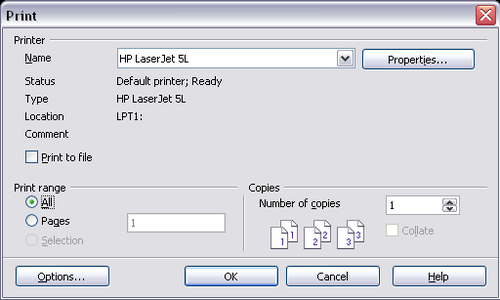Printing, Exporting, and E-mailing
- Chapter 10: Printing, Exporting, and E-mailing
This is Chapter 10 of Getting Started with OpenOffice.org 3.x, produced by the OOoAuthors group. A PDF of this chapter is available from this wiki page.
Introduction
This chapter provides general information about printing, faxing etc documents from Apache OpenOffice.
Quick printing
Click the Print File Directly icon ![]() to send the entire document to the default printer defined for your computer.
to send the entire document to the default printer defined for your computer.
Controlling printing
For more control over printing, use File > Print to display the Print dialog.
On the Print dialog, you can choose:
- Which printer to use (if more than one are installed on your system) and the properties of the printer—for example, orientation (portrait or landscape), which paper tray to use, and what paper size to print on. The properties available depend on the selected printer; consult the printer’s documentation for details.
- What pages to print, how many copies to print, and in what order to print them. Use dashes to specify page ranges and commas or semicolons to separate ranges; for example: 1, 5, 11–14, 34–40. Selection is the highlighted part of a page or pages.
- What items to print. Click the Options button to display the Printer Options dialog.
Selections on the Printer Options dialog are different in Writer, Calc, Impress, and Draw, but in all cases they apply to this printing of this document only. For details, see the chapters on the various OOo components.
To specify default printing options, see Chapter 2 (Setting up OpenOffice.org) and the chapters on the various OOo components.
| Content on this page is licensed under the Creative Common Attribution 3.0 license (CC-BY). |