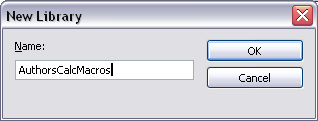Write your own functions
From Apache OpenOffice Wiki
< Documentation | OOo3 User Guides | Calc Guide
Calc can call macros as Calc functions. Use the following steps to create a simple macro:
- Create a new Calc document named CalcTestMacros.ods.
- Use Tools > Macros > Organize Macros > OpenOffice.org Basic to open the OpenOffice.org Basic Macros dialog. The Macro from box lists available macro library containers including currently open OOo documents. My Macros contains macros that you write or add to OOo. OpenOffice.org Macros contains macros included with OOo and should not be changed.
- Click Organizer to open the OpenOffice.org Basic Macro Organizer dialog. On the Libraries tab, select the document to contain the macro.
- Click New to open the New Library dialog.
- Enter a descriptive library name (such as AuthorsCalcMacros) and click OK to create the library. The new library name is shown the library list, but the dialog may show only a portion of the name.
- Select AuthorsCalcMacros and click Edit to edit the library. OOo automatically creates a module named Module1 and a macro named Main.
- Modify the code so that it is the same as that shown in Listing 2. The important addition is the creation of the NumberFive function, which returns the number five. The Option Explicit statement forces all variables to be declared before they are used. If Option Explicit is omitted, variables are automatically defined at first use as type Variant.
- Save the modified Module 1.
Listing 2. Function that returns five.
REM ***** BASIC ***** Option Explicit Sub Main End Sub Function NumberFive() NumberFive = 5 End Function
| Content on this page is licensed under the Creative Common Attribution 3.0 license (CC-BY). |