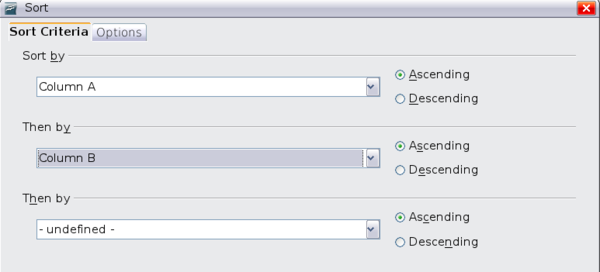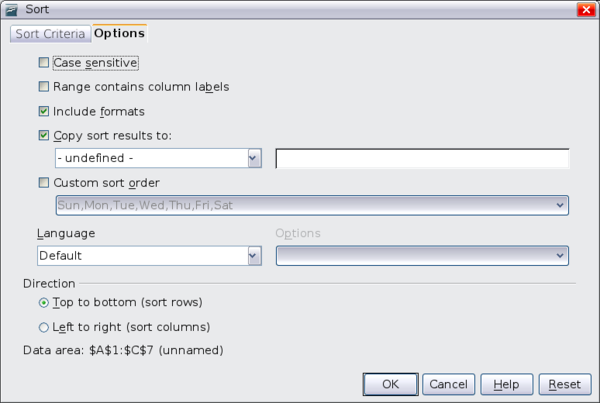Difference between revisions of "Documentation/OOo3 User Guides/Calc Guide/Sorting records"
| (One intermediate revision by one other user not shown) | |||
| Line 11: | Line 11: | ||
Highlight the cells to be sorted, then select '''Data > Sort''' to open the Sort dialog, or click the '''Sort Ascending''' or '''Sort Descending''' toolbar buttons. Using the dialog, you can sort the selected cells using up to three columns, in either ascending (A-Z, 1-9) or descending (Z-A, 9-1) order. | Highlight the cells to be sorted, then select '''Data > Sort''' to open the Sort dialog, or click the '''Sort Ascending''' or '''Sort Descending''' toolbar buttons. Using the dialog, you can sort the selected cells using up to three columns, in either ascending (A-Z, 1-9) or descending (Z-A, 9-1) order. | ||
| − | {{ | + | {{Tip| You can define a custom sort order if the supplied alphanumeric ones do not fit your requirements. See [[Documentation/OOo3_User_Guides/Calc Guide/Speeding up data entry#Defining a fill series|Defining a fill series]] for instructions.}} |
[[Image:CG3Ch2F23.png|thumb|none|600px|''Choosing the criteria and order of sorting'']] | [[Image:CG3Ch2F23.png|thumb|none|600px|''Choosing the criteria and order of sorting'']] | ||
| Line 19: | Line 19: | ||
'''Case sensitive''' | '''Case sensitive''' | ||
| − | If two entries are otherwise identical, one with an upper case letter is placed before one with a lower case letter in the same position. | + | If two entries are otherwise identical, one with an upper case letter is placed before one with a lower case letter in the same position if the sort is descending; if the sort is ascending, then the entry with an upper case letter is placed after one with a lower case letter in the same position. |
'''Range contains column labels''' | '''Range contains column labels''' | ||
| Line 35: | Line 35: | ||
'''Custom sort order''' | '''Custom sort order''' | ||
| − | Select the box, then choose one of the sort orders defined in '''Tools > Options > OpenOffice.org Calc > Sort Lists''' | + | Select the box, then choose from the drop-down list one of the sort orders defined in '''Tools > Options > OpenOffice.org Calc > Sort Lists'''. |
'''Direction''' | '''Direction''' | ||
Latest revision as of 20:49, 15 July 2018
Sorting arranges the visible cells on the sheet. In Calc, you can sort by up to three criteria, with each criterion applied one after the other. Sorts are handy when you are searching for a particular item, and become even more powerful after you have filtered data.
In addition, sorting is often useful when you add new information. When a list is long, it is usually easier to add new information at the bottom of the sheet, rather than adding rows in the proper places. After you have added information, you can then sort it to update the sheet.
Highlight the cells to be sorted, then select Data > Sort to open the Sort dialog, or click the Sort Ascending or Sort Descending toolbar buttons. Using the dialog, you can sort the selected cells using up to three columns, in either ascending (A-Z, 1-9) or descending (Z-A, 9-1) order.
| You can define a custom sort order if the supplied alphanumeric ones do not fit your requirements. See Defining a fill series for instructions. |
On the Options tab of the Sort dialog, you can choose the following options:
Case sensitive
If two entries are otherwise identical, one with an upper case letter is placed before one with a lower case letter in the same position if the sort is descending; if the sort is ascending, then the entry with an upper case letter is placed after one with a lower case letter in the same position.
Range contains column labels
Does not include the column heading in the sort.
Include formats
A cell's formatting is moved with its contents. If formatting is used to distinguish different types of cells, then use this option.
Copy sort results to
Sets a spreadsheet address to which to copy the sort results. If a range is specified that does not have the necessary number of cells, then cells are added. If a range contains cells that already have content, then the sort fails.
Custom sort order
Select the box, then choose from the drop-down list one of the sort orders defined in Tools > Options > OpenOffice.org Calc > Sort Lists.
Direction
Sets whether rows or columns are sorted. The default is to sort by columns unless the selected cells are in a single column.
| Content on this page is licensed under the Creative Common Attribution 3.0 license (CC-BY). |