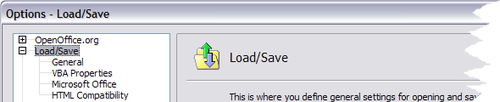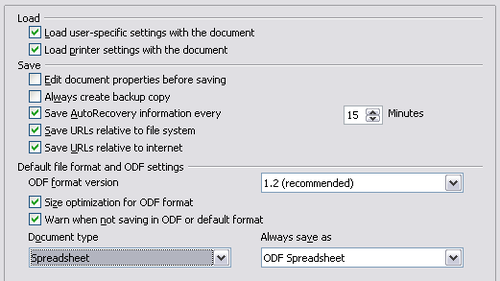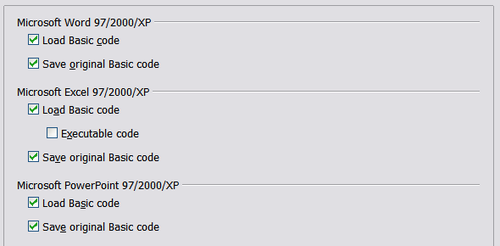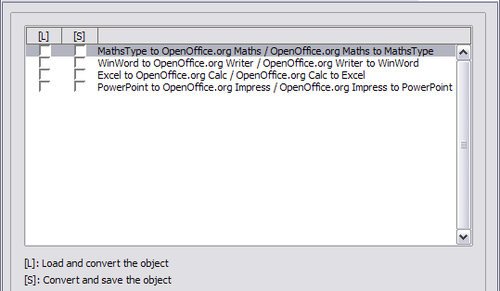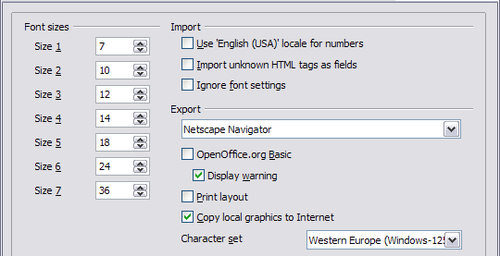Difference between revisions of "Documentation/OOo3 User Guides/Calc Guide/Load Save options"
(→General Load/Save options) |
(→General Load/Save options) |
||
| (One intermediate revision by the same user not shown) | |||
| Line 5: | Line 5: | ||
|NextPage=Documentation/OOo3_User_Guides/Calc Guide/Calc options | |NextPage=Documentation/OOo3_User_Guides/Calc Guide/Calc options | ||
}} | }} | ||
| − | You can set the Load/Save options to suit the way you work. This chapter describes only a few of the options, those more relevant to working with Calc. See | + | You can set the Load/Save options to suit the way you work. This chapter describes only a few of the options, those more relevant to working with Calc. See [[Documentation/OOo3_User_Guides/Getting_Started/Setting_Up_OpenOffice.org|Setting Up OpenOffice.org]] in the ''Getting Started'' guide for a description of the other options. |
If the Options dialog is not already open, click '''Tools > Options'''. Click the + sign to the left of '''Load/Save''' to display the list of load/save options pages. | If the Options dialog is not already open, click '''Tools > Options'''. Click the + sign to the left of '''Load/Save''' to display the list of load/save options pages. | ||
| Line 14: | Line 14: | ||
Most of the choices on the ''Load/Save – General'' page are familiar to users of other office suites. Those specific to OpenOffice.org are in the ''Default file format and ODF settings'' section. | Most of the choices on the ''Load/Save – General'' page are familiar to users of other office suites. Those specific to OpenOffice.org are in the ''Default file format and ODF settings'' section. | ||
| − | [[Image: | + | [[Image:CG3F14F7a.png|thumb|none|500px|''Choosing Load and Save options '']] |
'''ODF format version''' | '''ODF format version''' | ||
| Line 56: | Line 56: | ||
Select this option to include OOo Basic macros (scripts) when exporting to HTML format. You must activate this option ''before'' you create the OpenOffice.org Basic macro; otherwise the script will not be inserted. OpenOffice.org Basic macros must be located in the header of the HTML document. Once you have created the macro in the OpenOffice.org Basic IDE, it appears in the source text of the HTML document in the header. | Select this option to include OOo Basic macros (scripts) when exporting to HTML format. You must activate this option ''before'' you create the OpenOffice.org Basic macro; otherwise the script will not be inserted. OpenOffice.org Basic macros must be located in the header of the HTML document. Once you have created the macro in the OpenOffice.org Basic IDE, it appears in the source text of the HTML document in the header. | ||
| − | If you want the macro to run automatically when the HTML document is opened, choose '''Tools > Customize > Events'''. See | + | If you want the macro to run automatically when the HTML document is opened, choose '''Tools > Customize > Events'''. See [[Documentation/OOo3_User_Guides/Calc_Guide/Calc_Macros|Calc Macros]] for more information. |
'''Export - Display warning''' | '''Export - Display warning''' | ||
Latest revision as of 15:07, 26 January 2011
You can set the Load/Save options to suit the way you work. This chapter describes only a few of the options, those more relevant to working with Calc. See Setting Up OpenOffice.org in the Getting Started guide for a description of the other options.
If the Options dialog is not already open, click Tools > Options. Click the + sign to the left of Load/Save to display the list of load/save options pages.
Contents
General Load/Save options
Most of the choices on the Load/Save – General page are familiar to users of other office suites. Those specific to OpenOffice.org are in the Default file format and ODF settings section.
ODF format version
OpenOffice.org by default saves documents in OpenDocument Format (ODF) version 1.2. While this allows for improved functionality, there may be backwards compatibility issues. When a file saved in ODF 1.2 is opened in an earlier version of OpenOffice.org (using ODF 1.0/1.1), some of the advanced features may be lost. Two notable examples are the functions ADDRESS and INDIRECT and the formatting of numbered lists. If you plan to share documents with people who are still using older versions of OpenOffice.org, it is recommended that you save the document using ODF version 1.0/1.1.
Size optimization for ODF format
OpenOffice.org documents are XML files. When you select this option, OOo writes the XML data without indents and line breaks. If you want to be able to read the XML files in a text editor in a structured form, deselect this option.
Document type
If you routinely share documents with users of Microsoft Excel, you might want to change the Always save as attribute for text documents to one of the Excel formats.
VBA Properties Load/Save options
On the Load/Save – VBA Properties page, you can choose whether to keep any macros in Microsoft Office documents that are opened in OpenOffice.org.
- If you choose Save original Basic code, the macros will not work in OpenOffice.org but are retained if you save the file into Microsoft Office format.
- If you choose Load Basic code to edit, the changed code is saved in an OpenOffice.org document but is not retained if you save into an Microsoft Office format.
- If you are importing a Microsoft Excel file containing VBA code, you can select the option Executable code. Whereas normally the code is preserved but rendered inactive (if you inspect it with the StarBasic IDE you will notice that it is all commented), with this option the code is ready to be executed.
Microsoft Office Load/Save options
On the Load/Save – Microsoft Office page, you can choose what to do when importing and exporting Microsoft Office OLE objects (linked or embedded objects or documents such as spreadsheets or equations).
Select the [L] options to convert Microsoft OLE objects into the corresponding OpenOffice.org OLE objects when a Microsoft document is loaded into OOo (mnemonic: “L” for “load”).
Select the [S] options to convert OpenOffice.org OLE objects into the corresponding Microsoft OLE objects when a document is saved in a Microsoft format (mnemonic: “S” for “save”).
HTML compatibility Load/Save options
Choices made on the Load/Save – HTML Compatibility page affect HTML pages imported into OpenOffice.org and those exported from OOo. See HTML documents; importing/exporting in the Help for more information.
The main items of interest for Calc users are in the Export section: OpenOffice.org Basic and Display warning.
Export - OpenOffice.org Basic
Select this option to include OOo Basic macros (scripts) when exporting to HTML format. You must activate this option before you create the OpenOffice.org Basic macro; otherwise the script will not be inserted. OpenOffice.org Basic macros must be located in the header of the HTML document. Once you have created the macro in the OpenOffice.org Basic IDE, it appears in the source text of the HTML document in the header.
If you want the macro to run automatically when the HTML document is opened, choose Tools > Customize > Events. See Calc Macros for more information.
Export - Display warning
When the OpenOffice.org Basic option (see above) is not selected, the Display warning option becomes available. If the Display warning option is selected, then when exporting to HTML a warning is shown that OpenOffice.org Basic macros will be lost.
| Content on this page is licensed under the Creative Common Attribution 3.0 license (CC-BY). |