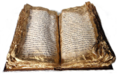How do I print 2 slides per page from OpenOffice.org Presentation (one above the other)?
From Apache OpenOffice Wiki
How do I print 2 slides per page from OpenOffice.org Presentation (one above the other)?
Follow these steps:
- Change to Handout View (4th button down on right edge of window)
- Make sure the Presentation Toolbar is open (View->Toolbars->Presentation)
- Click Modify Slide Layout on the Presentation Toolbar, choose the side by side 2 slides per page icon, and click OK.
NOTE: You should be in Background Mode for handouts.
- Choose Format-Page, click the Portrait button in the Paper Format area and click OK.
- Drag the slides so they are one above the other.
- Click to select the top slide, choose Format-->Position and size, click the Match button (to resize proportionally), type 5.65 for width and click OK.
- Repeat last step for the bottom slide.
- Drag the slides so they are lined up on the bottom and top of the margin lines.
- Shift-click to select both slides, click and release the Right mouse button (bringing up the Context menu) and choose Alignment-->Center (not Centered).
- While the 2 slides are still selected, drag to center them left to right on the page.
Additional options:
- Use the Line tool to put a horizontal line between the 2 slides.
- Choose Insert-Fields-Page Numbers to insert a page number on each page.
Note: Be sure to label the slides Slide 1, Slide 2, etc to avoid confusion between slide # and page #, *Move it to the bottom of the page and then resize the font to around 10 (it's easier to move it when the font size is larger).
To print the handouts:
- Choose File->Print and click the Options button.
- Click to check Handouts in the Contents area.
- Be sure to uncheck Drawing if you don't want to print a set of full-sized (1 slide per page) slides as well.
- Click OK, and click OK again to print.