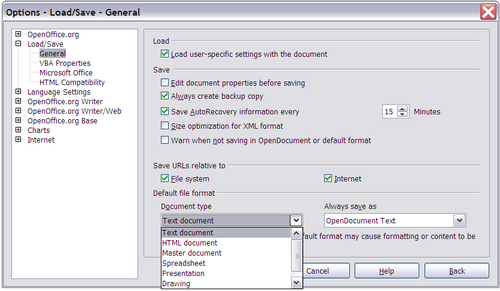Difference between revisions of "Documentation/Dashboard/Wiki Editing Policy"
(→Usage of Existing Templates) |
(→List of Existing Documentation Templates) |
||
| Line 94: | Line 94: | ||
|Takes a short abstract of the chapter content of guides. Add to the top of guides. | |Takes a short abstract of the chapter content of guides. Add to the top of guides. | ||
<tt><nowiki>{{Documentation/Abstract|Abstract Text}}</nowiki></tt> | <tt><nowiki>{{Documentation/Abstract|Abstract Text}}</nowiki></tt> | ||
| − | |See, for example, [[Documentation/Administration_Guide/Customizing|this | + | |See, for example, [[Documentation/Administration_Guide/Customizing|this Administration Guide Chapter]] |
|-valign=top | |-valign=top | ||
|[[Template:Documentation/Banner]] | |[[Template:Documentation/Banner]] | ||
| Line 106: | Line 106: | ||
Be sure to add name and date of "locking" by adding a <tt><nowiki>~~~~</nowiki></tt> as parameter: | Be sure to add name and date of "locking" by adding a <tt><nowiki>~~~~</nowiki></tt> as parameter: | ||
<tt><nowiki>{{Documentation/BeingEdited|~~~~}}</nowiki></tt> | <tt><nowiki>{{Documentation/BeingEdited|~~~~}}</nowiki></tt> | ||
| − | |{{Documentation/BeingEdited}} | + | |{{Documentation/BeingEdited|[[User:Fpe|Fpe]] 17:54, 7 February 2008 (CET)}} |
|- | |- | ||
|[[Template:Documentation/Caution]] | |[[Template:Documentation/Caution]] | ||
Revision as of 16:54, 7 February 2008
Template:Documentation/Banner Template:Documentation/DraftPage Template:Documentation/BeingEdited
This article helps you to contribute effectively to the Documentation part of the wiki.
Contents
Structure of the Documentation Section of the Wiki
The Documentation section is only part of the large OpenOffice.org Wiki. The doc.oo.o project tries to present the information in this section in a way that it is easily accessible and has a structure that allows straightforward navigation for both users and contributors.
All documentation pages are subpages of the main Documentation page. A further substructure presents sections as subpages containing further subpages. Think of it as a hierarchical representation, just like a file system.
The current wiki page tree looks like this:
wiki.services.openoffice.org/wiki/Documentation | +---Dashboard +---Administration Guide +---FAQ +---How Tos +---OOoAuthors User Manual +---Tutorials +---Samples, Templates and Clipart +---Setup Guide +---BASIC Guide
| Subpage | Description |
|---|---|
| Documentation/Dashboard | |
| Documentation/Administration Guide | |
| Documentation/FAQ | |
| Documentation/How Tos | |
| Documentation/OOoAuthors User Manual | |
| Documentation/Tutorials | |
| Documentation/Samples, Templates and Clipart | |
| Documentation/Setup Guide | |
| Documentation/BASIC Guide |
Using Categories
Look here if you are unfamiliar with Wiki Categories.
A simple example of how to use Categories in Wiki books:
- Create a Category named after the current chapter.
- Add all pages of that chapter to the chapter Category.
- Add the chapter Category to the book Category.
The reader can then view the book Category. The book Category shows all the chapters in the book. If the reader clicks on a chapter Category, they can see all of the pages in that chapter (in alphabetical order).
Do not add a category and its subcategory to the same wiki page. For more information see the MediaWiki Help:Category section on Category considerations.
You can use Templates to add a common category to a large group of pages, but it is not recommended. It may appear to save time, but "adding or deleting a category tag in the template does not add or delete the listings on the category page of pages that use the template, until some edit is made in the page that uses the template." For more information, see the MediaWiki Help:Category section on Using templates to populate categories.
Templates
Look here if you are unfamiliar with mediawiki templates.
Adding a new documentation template
- If you create a new template to be used in the wiki documentation, name it as a subpage of Documentation
- wrong:
mytemplate - right:
Documentation/mytemplate
- wrong:
- Add a description of the template purpose and usage to the template itself using the
element as described here
- Add the template to the list of templates below
List of Existing Documentation Templates
This is a list of Documentation templates and their usage
Graphical Content
General guidelines for images are:
- Use the image description page to describe an image and copyright status (if any).
- Use a descriptive and unique title.
- If possible, do not pre-scale the images you are uploading. Use the MediaWiki image thumbnail feature to scale the image.
- Edit the image if necessary to make sure that the important part is clear and visible.
- Keep in mind that people may be translating the page where you are placing an image. Try not to include callouts or other extra text on the image.
- JPG is usually best for photos, SVG, for icons, logos etc, and PNG for screen captures. Try not to use BMP.
You can use the MediaWiki Image thumb feature to "wrap" your illustrations in an image box. This image box includes a spot for an image caption. The syntax is [[Image:image.png|thumb|position|size|Image caption]], where:
- thumb = thumbnail the image and wrap in an image box
- position = position on page. "none" places the image on the left of the frame with no text wrapping. "left" and "right" places the image on the left or right of the page with full text wrapping.
- size = max width in pixels for the image. If the image is larger than this value it is scaled down. If the image is smaller it is left as is.
If you do not declare a position and size, the image is scaled to a small thumbnail, and defaults to the right hand side of the page with full text wrapping.
An example using [[Image:LoadSaveOptions.png|thumb|none|500px|An example image caption]]
- Images cannot be hierarchical, filename should be constructed in a way so it shows the usage, e.g. Doc_mig_icon_data.png = Documentation image, used in the migration guide, depicting the database icon.
- How to handle image and table numbering?