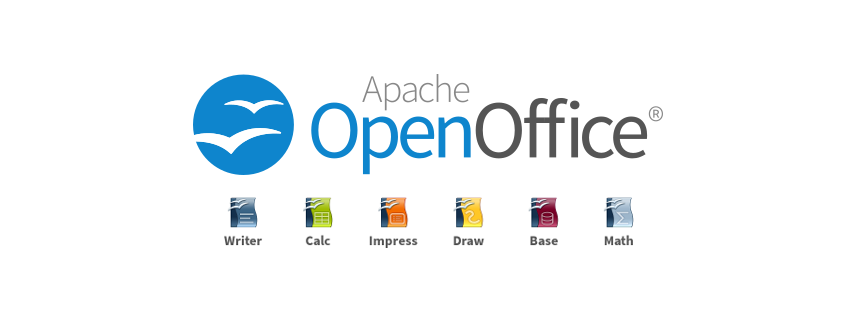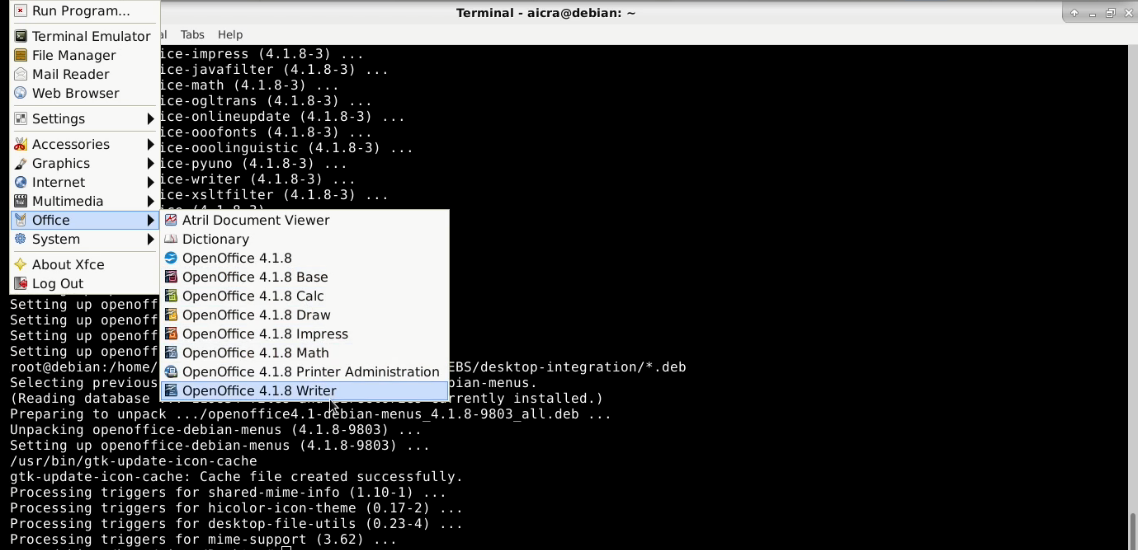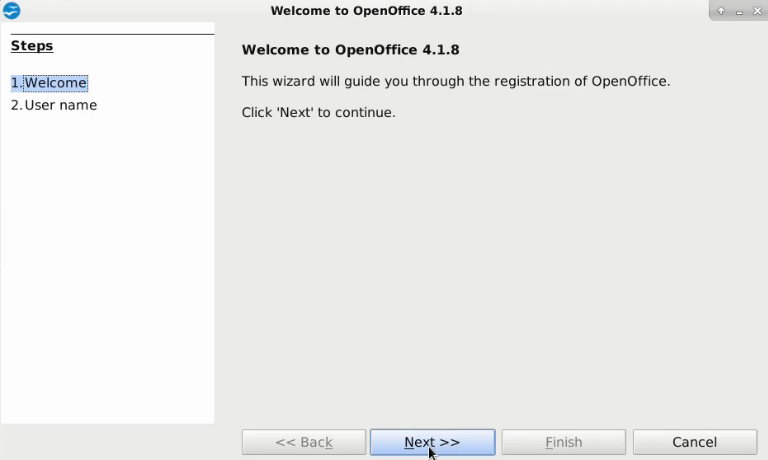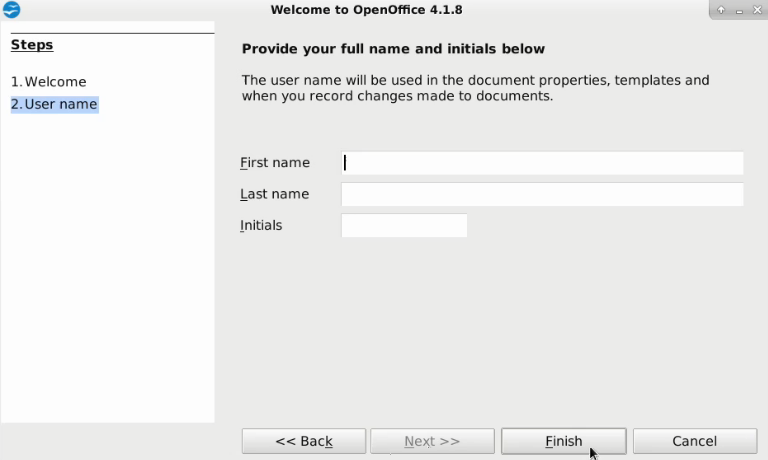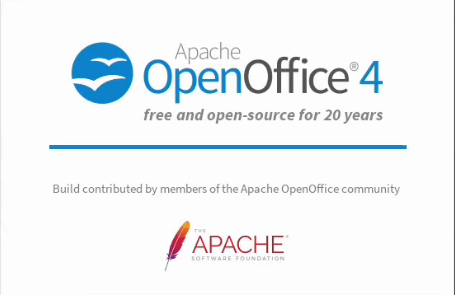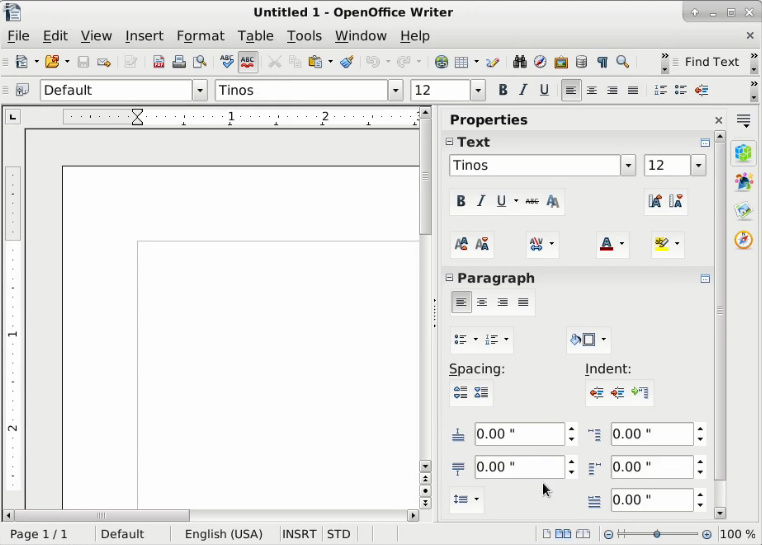Debian Installation
From Apache OpenOffice Wiki
Contents
Quick Installation Guide
Debian Based
Pre-Installation: Remove LibreOffice
If Libreoffice is on the system, remove libreoffice. As root or sudo:
apt-get remove --purge libreoffice* libexttextcat-data*
apt-get autoremove
Install OpenOffice.org
Step 1. Download the package
https://www.openoffice.org/download/other.html
Step 2. Extract files
tar -xvzf Apache_OpenOffice_4.1.8_Linux_x86-64_install-deb_en-US.tar.gz
Step 3. Installation
As root or sudo:
dpkg -i en-US/DEBS/*.deb
dpkg -i en-US/DEBS/desktop-integration/*.deb
Verify installation.
Step 4. Open Writer
Click the Writer option.
The Welcome Screen displays.
Click Next.
Step 5. Setup OpenOffice.org
Enter the user first name, last name and initials. This will only be required one time after installation and apply to Base, Calc, Draw, Impress, Math and Writer.
Click Finish.
The OpenOffice logo displays.
OpenOffice Writer opens and is ready to use.