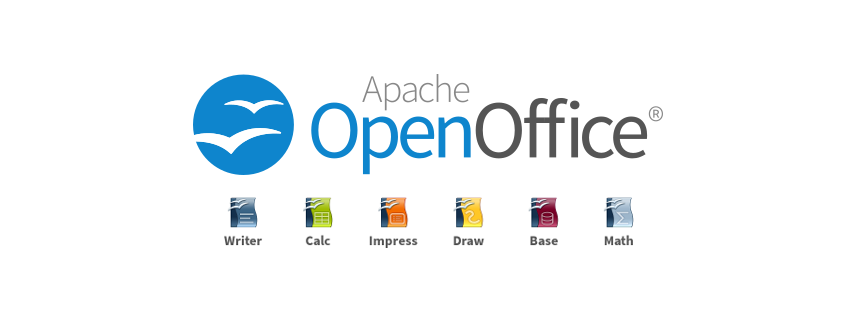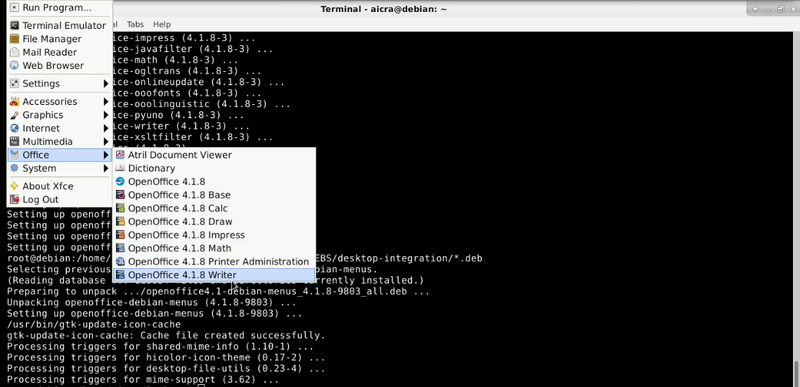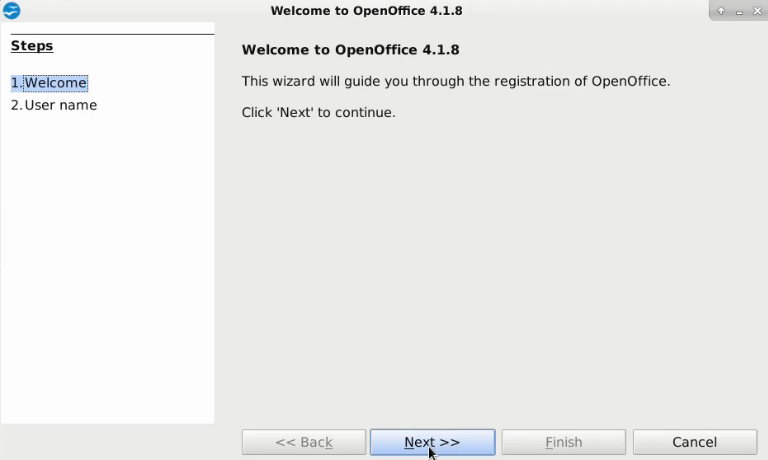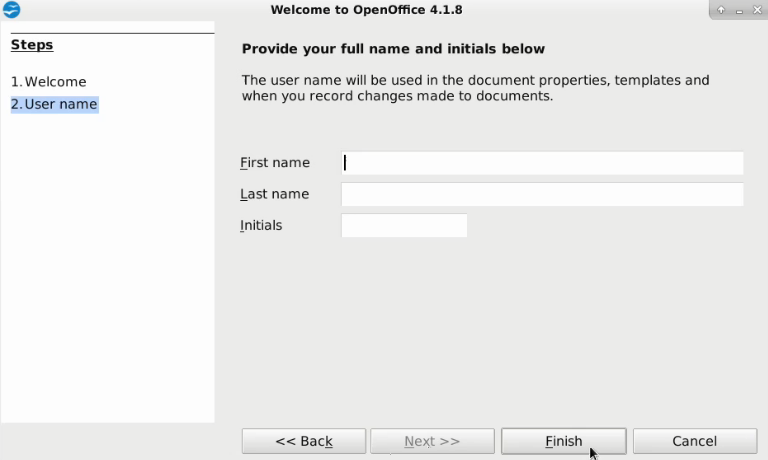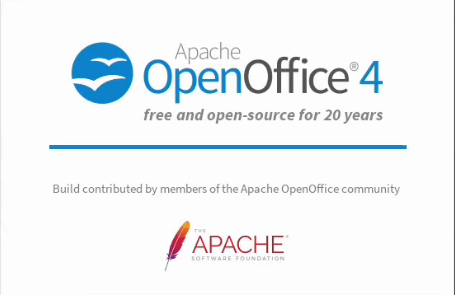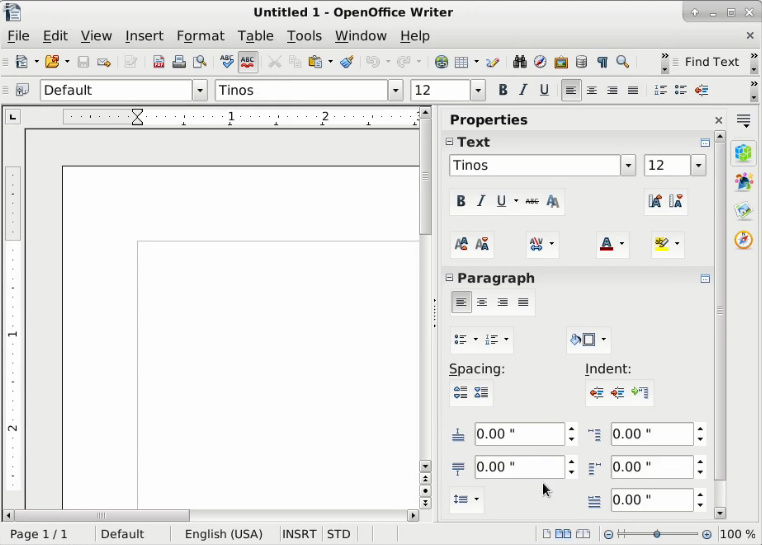Difference between revisions of "Debian Installation"
From Apache OpenOffice Wiki
(→Step 3. Installation) |
|||
| (6 intermediate revisions by the same user not shown) | |||
| Line 13: | Line 13: | ||
== Pre-Installation: Remove LibreOffice == | == Pre-Installation: Remove LibreOffice == | ||
| − | If | + | If LibreOffice is on the system, remove LibreOffice. |
As root or sudo: | As root or sudo: | ||
| Line 21: | Line 21: | ||
apt-get autoremove | apt-get autoremove | ||
</code> | </code> | ||
| − | == Install | + | |
| + | == Install {{AOo}} == | ||
=== Step 1. Download the package === | === Step 1. Download the package === | ||
| Line 44: | Line 45: | ||
| − | [[File:00oodone.png]] | + | [[File:00oodone.png|800px]] |
| − | + | ||
=== Step 4. Open Writer === | === Step 4. Open Writer === | ||
| Line 56: | Line 56: | ||
| − | Click Next. | + | Click {{button|Next}}. |
| − | === Step 5. Setup | + | === Step 5. Setup {{AOo}} === |
Enter the user first name, last name and initials. | Enter the user first name, last name and initials. | ||
This will only be required one time after installation and apply to Base, Calc, Draw, Impress, Math and Writer. | This will only be required one time after installation and apply to Base, Calc, Draw, Impress, Math and Writer. | ||
| Line 65: | Line 65: | ||
[[File:username.png]] | [[File:username.png]] | ||
| − | Click Finish. | + | Click {{button|Finish}}. |
The OpenOffice logo displays. | The OpenOffice logo displays. | ||
| Line 76: | Line 76: | ||
[[File:04opened.png]] | [[File:04opened.png]] | ||
| + | |||
| + | [[Category:Documentation]] | ||
Latest revision as of 15:36, 6 September 2022
Contents
Quick Installation Guide 4.1.8
Debian Based
System Requirements
Linux kernel version 2.6 or higher, glibc2 version 2.5 or higher. 256 Mbytes RAM (512 MB recommended) 400 Mbytes available disk space. X-Server with 1024 x 768 or higher resolution with at least 256 colours.
Pre-Installation: Remove LibreOffice
If LibreOffice is on the system, remove LibreOffice. As root or sudo:
apt-get remove --purge libreoffice* libexttextcat-data*
apt-get autoremove
Install Apache OpenOffice
Step 1. Download the package
https://www.openoffice.org/download/other.html
Step 2. Extract files
tar -xvzf Apache_OpenOffice_4.1.8_Linux_x86-64_install-deb_en-US.tar.gz
Step 3. Installation
As root or sudo:
dpkg -i en-US/DEBS/*.deb
dpkg -i en-US/DEBS/desktop-integration/*.deb
Verify installation.
Step 4. Open Writer
Click the Writer option.
The Welcome dialog displays.
Click Next .
Step 5. Setup Apache OpenOffice
Enter the user first name, last name and initials. This will only be required one time after installation and apply to Base, Calc, Draw, Impress, Math and Writer.
Click Finish .
The OpenOffice logo displays.
OpenOffice Writer opens and is ready to use.