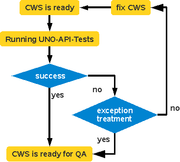Cwscheckapi
NOTE: currently it is not tested in OpenOffice.org environment. If have Issues please write them to cn@openoffice.org, catrgory API.
NOTE: currently it is not tested for unxmacxi.
To avoid regressions in the UnoAPI CwsCheckApi must be executed as a step before readyForQA.
Concept of mandatory UnoAPITests for CWS
CWS is ready
A "CWS is ready" means, that all tasks are fixed and the CWS could be ready for QA. So it is one step before the QA gets the CWS. If the CWS is ready the developer has to run cwscheckapi. wscheckapi calls an UnoAPITest for all modules which are added to the cws. If the result is FAILED the developer has
- to fix the failure inside the implementation
- to get an exception
If the UnoAPITest works fine with state state OK the CWS could be set readyForQA
Exception treatment
An Exception could be f.e. a defective UnoAPI-Test. Or maybe you owns an important CWS on which other CWS depends and a not critical issue occur. This could also a reason for an exception. At the end the developer and/or the project owner have to decide for an exception.
If an exception is approved, the developer has to do the following:
- write a new Issue
- update $MODULE.sce and/or knownissues.xcl with the issue information.
- run the cwscheckapi script again. The result must PASSED.OK
- put the information about an exception or about problems with the API-Testing into the CWS descriptions
CwsCheckApi
cwscheckapi is an commandline script. You will find it here:
$SRC_ROOT/solenv/bin/cwscheckapi[.btm]
It is similar to checkapi but it runs UnoAPITests.
Office installation
At first we need an Office to test. Therefore an Office need to be installed. While Windows 2003 Terminal-Server makes trouble on installing an Office without user interaction, the cwscheckapi goes a different way. It pack (dmake PKGFORMAT=installed) a runnable office. You will think this not a correct installed office? You are right. The cwscheckapi should not test the installer, it should only test the UnoAPI. The Office will be installed here:
$TMP/$USERNAME/cwscheckapi/
install StarOffice or OpenOffice.org
The StarOffice developer mid to install StarOffice as default where the OpenOffice.org developer don't have a StarOffice. So the installation routine checks at first for an StarOffice version (instset_native <-> instetoo_native). If this is not available the OpenOffice.org version will be used. But with parameter -o it is possible to force the OpenOffice.org version
cwscheckapi -o
Test the modules
After a successful packaging the runner, which is the main application here, starts a query to EIS for all added modules to the CWS. If a module contains
$MODULE/qa/unoapi
all UnoAPITests of the module will be executed.
NOTE: since some modules contains Accessibility-API it is needed to not touch mouse or keyboard while running the tests!
Test is finished
At the end of the test run you will get a test result. This should look like this:
***** State for complex.unoapi.CheckModuleAPI ****** Whole unit: PASSED.OK **************************************************** LOG> ********** end test ************* LOG> Finished module(auto) ***** State for complex.unoapi.CheckModuleAPI ****** Whole unit: PASSED.OK **************************************************** Job -o complex.unoapi.CheckModuleAPI::module(auto) done A logfile could be found here: /tmp/$USERNAME/cwscheckapi/cwscheckapi.log Dienstag, 6. Mai 2008 12:09 Uhr CEST
Test is OK
Your cws get an attachment in EIS which look like this:
/var/tmp/UnoApiCwsStatuscws_$CWS_unxsoli.PASSED.OK.txt
All is OK :-)
Test is FAILED
***** State for complex.unoapi.CheckModuleAPI ****** checkModule(toolkit) - module failed Whole unit: PASSED.FAILED **************************************************** LOG> ********** end test ************* LOG> CheckModuleAPI.module(auto) PASSED.FAILED LOG> Finished module(auto) ***** State for complex.unoapi.CheckModuleAPI ****** module(auto) - CheckModuleAPI.module(auto) PASSED.FAILED Whole unit: PASSED.FAILED **************************************************** Job -o complex.unoapi.CheckModuleAPI::module(auto) failed A logfile could be found here: /tmp/$USERNAME/cwscheckapi/cwscheckapi.log
What has failed?
As you can see the module toolkit has failed. Open the logfile in an editor you like (note that the logfile could be up to 10MB!) and search for the string:
checkModule(toolkit)
Now you have to ways to go:
- follow the steps described in UnoAPITest
- follow the following steps:
The string checkModule(toolkit) you will find at the beginning and at the end of the test for toolit. Go to the second match and you will see something like this:
LOG> out > Failures that appeared during scenario execution:
LOG> out > toolkit.UnoSpinButtonControl
LOG> out > 1 of 55 tests failed
LOG> out > Job -sce toolkit.sce done
LOG> out > endlocal
LOG> out > quit
LOG> out > =======================================================================
LOG> out > In case you noticed a failures of toolkit.AccessibleToolBoxItem make sure that the object bar is configured as text and not as icons
LOG> out > =======================================================================
LOG> [08.05.2008 - 22:41:15]PH:runCommand: waiting 76 seconds while command execution is ongoing... 9
LOG> [08.05.2008 - 22:42:31]PH:runCommand Could not detect changes in output stream!!!
LOG> [08.05.2008 - 22:42:31]PH:runCommand Process ist not finished but there are no changes in output stream.
LOG> [08.05.2008 - 22:42:36]PH:kill: process closed with exit code 0
LOG> verify output...
LOG> mached line: 1 of 55 tests failed
LOG> Module passed FAILED
LOG> ERROR: could not find '0 of [0-9]+? tests failed' in output
LOG> module failed
LOG> kill existing office...
[08.05.2008 - 22:42:37] try to get ProcessHandler
[08.05.2008 - 22:42:37] ProcessHandler != null
[08.05.2008 - 22:42:37] Trying to terminate the desktop
[08.05.2008 - 22:42:37] Desktop terminated
[08.05.2008 - 22:42:37] the Office has 15 seconds for closing...
[08.05.2008 - 22:42:52] OfficeProvider: User defined an application to destroy the started process.
Trying to execute: Z:\so-cwsserv02\qadev32\DEV300\wntmsci11.pro\bin.m8\kill.exe -9 soffice.bin
[08.05.2008 - 22:43:05] copy 'e:\temp\user_backup' -> 'E:\temp\$USER\cwscheckapi\office\Sun\StarOffice 9\StarOffice9\user\'
[08.05.2008 - 22:43:06] copy 'e:\temp\user_backup' -> 'E:\temp\$USER\cwscheckapi\office\Sun\StarOffice 9\StarOffice9\user\' finished
[08.05.2008 - 22:43:06] try to get OfficeWatcher
[08.05.2008 - 22:43:06] OfficeWatcher finished
LOG> Finished checkModule(toolkit)
Here you can see that the UnoAPI-Test for toolkit.UnoSpinButtonControl has failed. Now find the lines which matches toolkit.UnoSpinButtonControl.
LOG> out > Creating: toolkit.UnoSpinButtonControl LOG> out > LOG> Log started 08.04.2008 - 22:40:49 LOG> out > LOG> creating a textdocument LOG> out > LOG> creating a new environment for UnoControlSpinButton object LOG> out > ImplementationName: com.sun.star.comp.toolkit.UnoSpinButtonControl LOG> out > Environment created LOG> out > UnoSpinButtonControl recreated LOG> out > running: 'ifc.awt._XSpinValue' LOG> out > LOG> Log started 08.04.2008 - 22:40:50 LOG> out > checking : _XSpinValue LOG> out > LOG> Execute: addAdjustmentListener() LOG> out > Method addAdjustmentListener() finished with state FAILED LOG> out > LOG> addAdjustmentListener(): PASSED.FAILED LOG> out > LOG> Execute: removeAdjustmentListener() LOG> out > LOG> starting required method: addAdjustmentListener() LOG> out > LOG> ! Required method addAdjustmentListener() failed LOG> out > LOG> removeAdjustmentListener(): PASSED.FAILED LOG> out > LOG> Execute: setValue()
Now you have to fix the issue in your code for XSpinValue. If this is currently not possible you have to follow the Exception treatment. Further details about the UnoAPI-Test status you can get at the UnoAPITests site.
Tips and Tricks
Avoid annoying window popup
The most of the UnoAPI-Tests needs to open a document. On Unix like systems you could do a simple trick to avoid them.
vncserver
Just use a vnc server! And the best: It is not recommended to run this server on your host. You can start it on any server you can reach. On Windows systems the only way is to run the tests on another (virtual) machine.
Start vncserver
- open a shell on the host you like to run a vnc server
- just type
vncserver
- If it is your fist start of a vncserver you have to set a password for further connections. Then you get something like
New '[myHost]:4 ([myHost])' desktop is [myHost]:4 Starting applications specified in /export/.vnc/xstartup Log file is /export/.vnc/[myHost]:4.log
The vncserver has the display number 4.
Patch vncserver
But the default X-Manager on vnc is twm which is not supported by OpenOffice.org. Further more this display manager is unusable since you have to place all windows via mouse. So we have to change the default.
- kill the vncserver. You have to kill the display 4 in this example:
vncserver -kill :4
- change to ~/.vnc
- edit xstartup and change the following: comment twm & and insert instead startkde &. Append xhost + at the end.
NOTE: xhost + is an security issue. Every body from any host can connect to your display. Maybe you can replace + with your host name you connect from. The xstartup should look like this:
#!/bin/sh
# Uncomment the following two lines for normal desktop: # unset SESSION_MANAGER # exec /etc/X11/xinit/xinitrc [ -x /etc/vnc/xstartup ] && exec /etc/vnc/xstartup [ -r $HOME/.Xresources ] && xrdb $HOME/.Xresources xsetroot -solid grey vncconfig -iconic & #xterm -geometry 80x24+10+10 -ls -title "$VNCDESKTOP Desktop" & #twm & startkde& xhost +
- now start the vncserver again with
vncserver
You will not be ask to a password again. A hash is stored in ~/.vnc/passwd.
- note the display number and go to your shell where you like to run cwscheckapi
bash: export DISPLAY=[myHost]:[displayNumber] csh: setenv DISPLAY [myHost]:[displayNumber]
- now all X will be redirected to the vncserver
Get a view
to get a view of the vncserver session you have to run the vncviever.
vncviever [hostName]:[displayNumber]
Xnest
Having read all the above that sounds pretty awkward. Fortunately, if supported by your system, there is a much simpler method than opening security holes with nasty xhost + (really, one should never use that) and modifying startup files and so on: use Xnest. In the simplest case this is all you need:
Xnest :2 & DISPLAY=:2.0 cwscheckapi &
in bash syntax, for tcsh it would be something like
Xnest :2 & setenv BACKUP_DISPLAY "$DISPLAY" setenv DISPLAY :2.0 cwscheckapi & setenv DISPLAY "$BACKUP_DISPLAY"
Note that depending on the number of X servers the machine is running you may
have to chose another display number than 2. On Solaris you may also get a
Fatal server error: Failed to establish all listening sockets, in which
case add the -pn option to the Xnest call, e.g. Xnest -pn :2 &,
see Xserver man page, on Solaris it seems not to be set
as default.
accessibility
Don't touch anything
If your added modules contains Accessibility-API it is recommended to stay away of keyboard and mouse. Some Accessibility-Test will fail if you do something on your display.
Redirected display
If your display is redirected like described above you don't have the problem in such a way. You can open a vncviewer and watch the magic. But don't click into the vncviewer while Accessibility-Tests are running! You can also minimize and close the vncviewer without any risk.