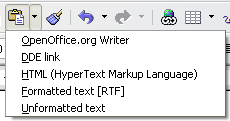Cutting, copying, and pasting text
From Apache OpenOffice Wiki
Cutting and copying text in Writer is similar to cutting and copying text in other applications. After selecting text, you can use the mouse or the keyboard for these operations.
Cut: Use Edit > Cut or the keyboard shortcut Control+X or the Cut icon on the toolbar. ![]()
Copy: Use Edit > Copy or the keyboard shortcut Control+C or the Copy icon. ![]()
Paste: Use Edit > Paste or the keyboard shortcut Control+V or the Paste icon. ![]()
If you simply click on the Paste icon, any formatting the text has (such as bold or italics) is retained. To make the pasted text take on the formatting of the surrounding text where it is being pasted, click the triangle to the right of the Paste icon and select Unformatted text from the menu.