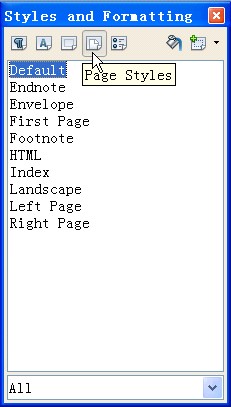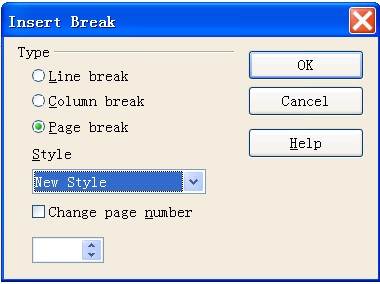Difference between revisions of "Creating different header and footer on different pages"
From Apache OpenOffice Wiki
(Created page with "<div class="body taskbody"><p class="shortdesc">In documents, you can create different header and footer for different pages.</p> <div class="section context">You must create dif…") |
(+cat) |
||
| Line 22: | Line 22: | ||
</ol> | </ol> | ||
</div> | </div> | ||
| + | |||
| + | [[Category:Documentation]] | ||
Latest revision as of 16:51, 23 September 2013
In documents, you can create different header and footer for different pages.
You must create different page styles before inserting header
and footer. To create different header and footer for different pages,
perform the following steps: