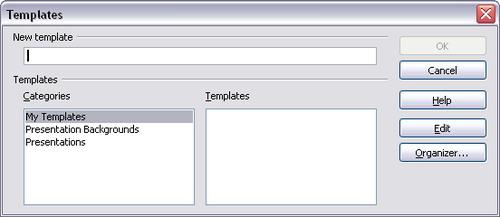Difference between revisions of "Creating a template from a document"
From Apache OpenOffice Wiki
| Line 15: | Line 15: | ||
* Styles to be used, including character, page, frame, numbering and paragraph styles | * Styles to be used, including character, page, frame, numbering and paragraph styles | ||
* Format and settings regarding indexes, tables, bibliographies, table of contents | * Format and settings regarding indexes, tables, bibliographies, table of contents | ||
| + | |||
| + | |||
| + | |||
| + | [[Category:Templates]] | ||
| + | [[Category:Template Repository]] | ||
Revision as of 10:00, 16 January 2009
To create a template from a document:
- Open a new or existing document of the type you want to make into a template (text document, spreadsheet, drawing, presentation).
- Add the content and styles that you want.
- From the main menu, choose File > Templates > Save. The Templates dialog opens.
- In the New template field, type a name for the new template.
- In the Categories list, click the category to which you want to assign the template. (The category is simply the template folder in which you want to save the template. For example, to save the template in the "My Templates" folder, click the My Templates category.) To learn more about template folders, see Organizing templates.
- Click OK. OOo saves the new template and the Templates dialog closes.
Any settings that can be added to or modified in a document can be saved in a template. For example, below are some of the settings (although not exhaustive) that can be included in a Writer document and then saved as a template for later use:
- Printer settings: which printer, single sided / double sided, and paper size, and so on
- Styles to be used, including character, page, frame, numbering and paragraph styles
- Format and settings regarding indexes, tables, bibliographies, table of contents