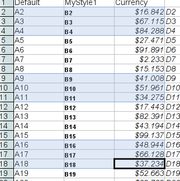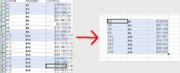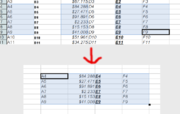Difference between revisions of "Calc/Features/Multi-range copy and paste"
(→When pasting: added screenshots.) |
(→When pasting: formula values get pasted not the formulas.) |
||
| Line 24: | Line 24: | ||
=== When pasting === | === When pasting === | ||
When pasting, the non-contiguous ranges copied to the clipboard get consolidated into a single range before being pasted to the destination. How the ranges get consolidated depends on whether the ranges have identical column range (row-wise separation), or they have identical row range (column-wise separation). For row-wise separation, ranges join by removing empty rows between the copied ranges, while for column-wise separation, ranges join by removing empty columns in-between them. | When pasting, the non-contiguous ranges copied to the clipboard get consolidated into a single range before being pasted to the destination. How the ranges get consolidated depends on whether the ranges have identical column range (row-wise separation), or they have identical row range (column-wise separation). For row-wise separation, ranges join by removing empty rows between the copied ranges, while for column-wise separation, ranges join by removing empty columns in-between them. | ||
| + | |||
| + | In case the copied ranges have formulas, the normal paste action ('''Edit - Paste''') pastes their formula values, not the formulas. However, you can still paste formulas by '''Edit - Paste Special'''. | ||
[[image:PasteByRow.png|thumb|center|Example of pasting ranges with identical column range]] | [[image:PasteByRow.png|thumb|center|Example of pasting ranges with identical column range]] | ||
Revision as of 20:54, 5 August 2009
Contents
Multi-range copy and paste
Abstract
This feature extends Calc's current copy and paste functionality, to allow copying of a set of multiple non-contiguous ranges. When pasted, all copied data get consolidated into a single range either horizontally or vertically. There are some restrictions when ranges are being copied, in order to ensure that the pasted range become a rectangular range.
Detailed Specification
When copying
When copying a set of non-contiguous ranges, the ranges must either
- have the same row range i.e. identical begin/end row pair, or
- have the same column range i.e. identical begin/end column pair.
If neither of these conditions is met, an error message will appear, and nothing gets copied to the clipboard.
The following additional restrictions apply when copying:
- Only coping of non-contiguous ranges is allowed. Cutting is not allowed.
- It copies cells that are either filtered or hidden.
When pasting
When pasting, the non-contiguous ranges copied to the clipboard get consolidated into a single range before being pasted to the destination. How the ranges get consolidated depends on whether the ranges have identical column range (row-wise separation), or they have identical row range (column-wise separation). For row-wise separation, ranges join by removing empty rows between the copied ranges, while for column-wise separation, ranges join by removing empty columns in-between them.
In case the copied ranges have formulas, the normal paste action (Edit - Paste) pastes their formula values, not the formulas. However, you can still paste formulas by Edit - Paste Special.
Migration
N/A
Configuration
N/A
File Format
N/A