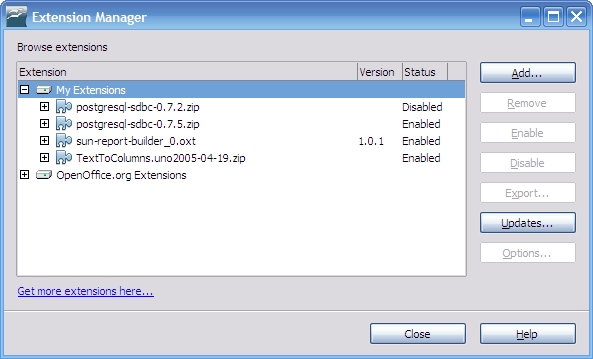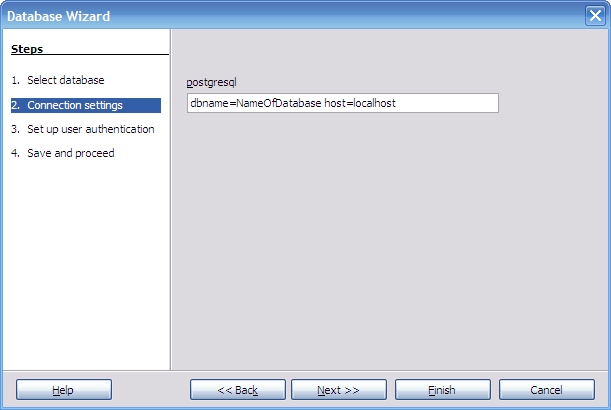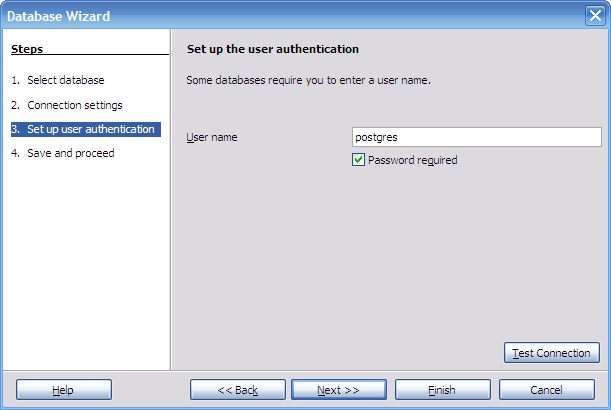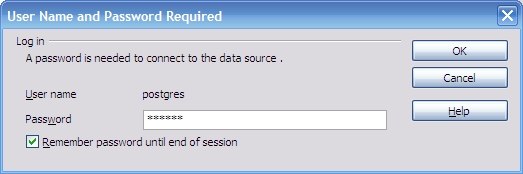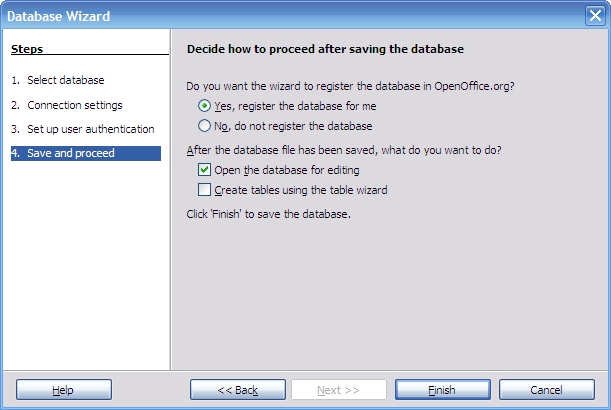Difference between revisions of "Base/connectivity/PostgreSQL"
From Apache OpenOffice Wiki
< Base | connectivity
(→Installation with OOo 2.x) |
|||
| Line 13: | Line 13: | ||
<br> | <br> | ||
[[Image:ExtMgr.jpg]] | [[Image:ExtMgr.jpg]] | ||
| + | <br> | ||
| + | * Highlight My Extensions | ||
| + | * Click on '''Add...''' Button | ||
| + | * Go to folder where SDBC driver was downloaded | ||
| + | * Click open | ||
| + | * Make sure that it is enabled | ||
| + | * Close extension manager | ||
| + | * Shutdown OOo including the Quick Starter. You might have to use Task Manager under to shutdown soffice.bin | ||
| + | <br> | ||
| + | * Start OOo Base | ||
| + | * The Database Wizard window will open up | ||
| + | * Select Database... | ||
| + | <br> | ||
| + | [[Image:DbWizard1.jpg]] | ||
| + | <br> | ||
| + | Note: Your Postgresql database must already exist. | ||
| + | * Click on '''Connect to existing database'' radio button | ||
| + | * Scroll down to postgresql | ||
| + | * Click '''Next>>''' | ||
| + | * Connection Setting... | ||
| + | <br> | ||
| + | [[Image:DbWizard2.jpg]] | ||
| + | <br> | ||
| + | * In the text box type: dbname=NameOfDatbase host=localhost. NameOfDatabase is the name of the Postgresql database that you are connecting to and use localhost if the Postgresql server is on your computer. | ||
| + | * Click '''Next>>''' | ||
| + | * Set up user authentication... | ||
| + | <br> | ||
| + | [[Image:DbWizard3.jpg]] | ||
| + | <br> | ||
| + | * Enter user name of Postgresql database | ||
| + | * Click '''Test Connection''' | ||
| + | <br> | ||
| + | [[Image:DbWizard4.jpg]] | ||
| + | <br> | ||
| + | * Type in database password and click '''OK''' | ||
| + | * If test connection is successful click '''OK''' | ||
| + | * Click '''Next>>''' | ||
| + | <br> | ||
| + | [[Image:DbWizard5.jpg]] | ||
| + | <br> | ||
| + | * Click '''Finish''' | ||
| + | * Type in OOo Base file name for this front end to your Postgresql database | ||
Revision as of 05:10, 24 October 2007
Connecting to a Postgresql Database
Using the SDBC Driver
Download the SDBC driver from [1]
Installation with OOo 2.x
DO NOT unzip the driver.
- Go to menu bar
- Open Tools/Extension Manager
- Highlight My Extensions
- Click on Add... Button
- Go to folder where SDBC driver was downloaded
- Click open
- Make sure that it is enabled
- Close extension manager
- Shutdown OOo including the Quick Starter. You might have to use Task Manager under to shutdown soffice.bin
- Start OOo Base
- The Database Wizard window will open up
- Select Database...
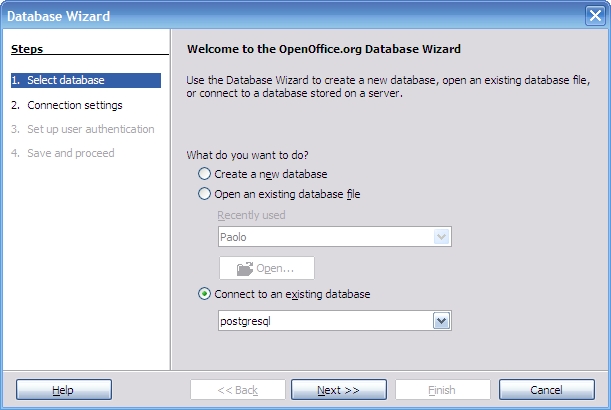
Note: Your Postgresql database must already exist.
- Click on 'Connect to existing database radio button
- Scroll down to postgresql
- Click Next>>
- Connection Setting...
- In the text box type: dbname=NameOfDatbase host=localhost. NameOfDatabase is the name of the Postgresql database that you are connecting to and use localhost if the Postgresql server is on your computer.
- Click Next>>
- Set up user authentication...
- Enter user name of Postgresql database
- Click Test Connection
- Type in database password and click OK
- If test connection is successful click OK
- Click Next>>
- Click Finish
- Type in OOo Base file name for this front end to your Postgresql database