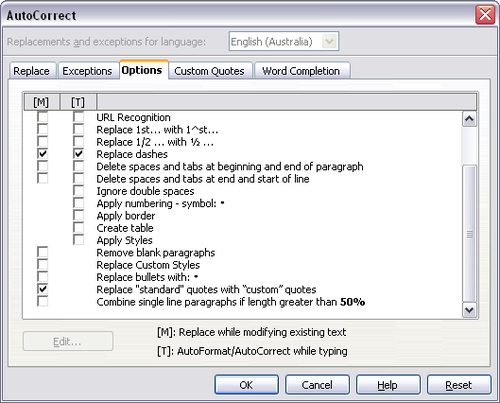Autoformatting
From Apache OpenOffice Wiki
Writer can be set to automatically format parts of a document according to the choices made on the Options page of the AutoCorrect dialog box (Tools → AutoCorrect Options).
The Help describes each of these choices and how to activate the autoformats. Some common unwanted or unexpected formatting changes include:
- Horizontal lines. If you type three or more hyphens (---), underscores (___) or equal signs (===) on a line and then press ↵ Enter the paragraph is replaced by a horizontal line as wide as the page. The line is actually the lower border of the preceding paragraph.
- Bulleted and numbered lists. A bulleted list is created when you type a hyphen (-), asterisk (*), or plus sign (+), followed by a space or tab at the beginning of a paragraph. A numbered list is created when you type a number followed by a period (.), followed by a space or tab at the beginning of a paragraph. Automatic numbering is only applied to paragraphs formatted with the Default, Text body or Text body indent paragraph styles.
| If you notice unexpected formatting changes occurring in your document, this is the first place to look for the cause. |
To turn autoformatting on or off, go to Format → AutoCorrect and select or deselect the items on the submenu.
- While Typing automatically formats the document while you type.
- If While Typing is deselected, you can select Apply to automatically format the file.
- Apply and Edit Changes automatically formats the file and then opens a dialog box where you can accept or reject the changes.