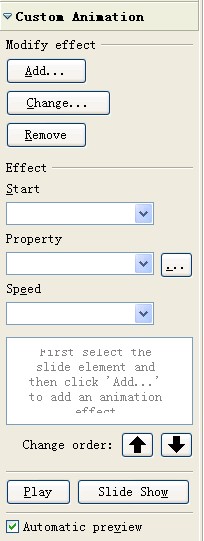Difference between revisions of "Animation Effects"
From Apache OpenOffice Wiki
(+cat) |
|||
| Line 1: | Line 1: | ||
| + | {{wkf}} | ||
<div class="body refbody"><p class="shortdesc">Frequently, when we are giving a presentation, we hope our presentation can be vivid and animated. Besides reasonable color combination and layout, animation effects are needed. Here is a tip for you to use animation effects.</p> | <div class="body refbody"><p class="shortdesc">Frequently, when we are giving a presentation, we hope our presentation can be vivid and animated. Besides reasonable color combination and layout, animation effects are needed. Here is a tip for you to use animation effects.</p> | ||
<div class="section"><ul class="ul"><li class="li">Select an object such as clip art, text box, picture and so on.</li> | <div class="section"><ul class="ul"><li class="li">Select an object such as clip art, text box, picture and so on.</li> | ||
| Line 11: | Line 12: | ||
</div> | </div> | ||
</div> | </div> | ||
| + | |||
| + | [[Category:Education]] | ||
Latest revision as of 13:27, 28 May 2012
This page or section may need to be wikified
Frequently, when we are giving a presentation, we hope our presentation can be vivid and animated. Besides reasonable color combination and layout, animation effects are needed. Here is a tip for you to use animation effects.