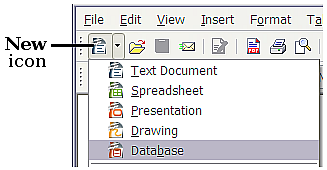Creating a new database
To create a new database, click the arrow next to the New icon. In the drop-down menu, select Database. This opens the Database Wizard. You can also open the Database Wizard using File > New > Database.
The first step of the Database Wizard has one question with two choices: Create a new database or Connect to an existing database. For this example, select Create a new database and then click Next.
The second step has two questions with two choices each. The default choice for the first question is Yes, register the database for me and the default choice for the second question is Open the database for editing. Make sure these choices are selected and click Finish.
Save the new database with the name Automobile. This opens the Automobile - OpenOffice.org Base window.
| Content on this page is licensed under the Creative Common Attribution 3.0 license (CC-BY). |