Documentation/OOoAuthors User Manual/Impress Guide/Modifying slides
Formating the slide or page area
The Page Setup dialog is used for several purposes, some of which depend on where you open the dialog. For example, if you are in Notes view or Handout view when you open the Page Setup dialog, you are setting up the page layout for Notes or Handouts, respectively (see pages Formatting notes and Creating handouts for more information). If you are in Normal view, you are formatting the slides themselves.
Note Any changes to the page format (size, margins, orientation, and so on) apply to all slides in the presentation. You cannot define more than one page style in Impress, as you can in Writer or Calc.
You can change the background of individual slides, as described on page Changing the background of a slide.
To format the slide or page area:
- Switch to Normal view (click the tab in the main work area or select View > Normal in the menu bar).
- Select Format > Page from the menu bar, or right-click and choose Page Setup from the pop‑up menu to open the Page Setup dialog. The Page tab has three sections: Paper format, Margins, and Layout settings. Settings on this tab affect all slides in the presentation.
- In the Paper format section, select the preferred Paper format from the drop‑down list. Note that the dimensions change automatically when a standard format is selected. Despite the name (Paper format), the list contains selections for displaying the slides as well as printing them on paper. The default values for the Screen settings are optimized for screen presentation (4:3 ratio) but will also print on Letter or A4 paper with landscape orientation. If your computer uses a wide-screen monitor, you may wish to take advantage of that by selecting the User format and editing the Width and Height manually.
- You can also select the orientation of the slide or paper (Portrait or Landscape) and the paper tray to be used. Note that in Impress you cannot specify different trays for different pages (slides), as you can in Writer; however, you can specify different trays for printing slides, notes, and handouts. This is useful if, for example, you want to print slides on transparencies and handouts on ordinary paper. For more about printing presentations, see Chapter 10.
- In the Margins section, you can change the spacing between the edges of the page and the contents of the slide.
- In the Layout settings section, select the page number format in the Format drop‑down list. To allow resizing the slide objects and fonts to fit the paper, select the Fit object to paper format checkbox.
- Click OK to save your changes.
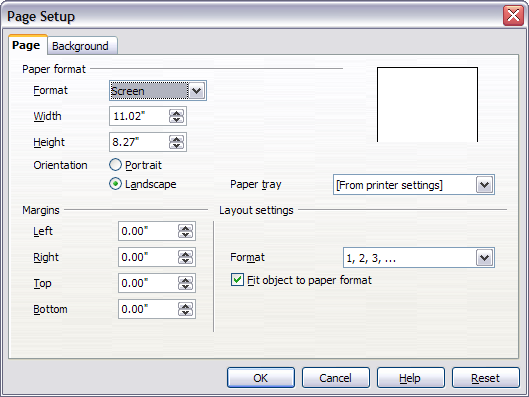
The Page Setup dialog.
| Content on this page is licensed under the Creative Common Attribution 3.0 license (CC-BY). |