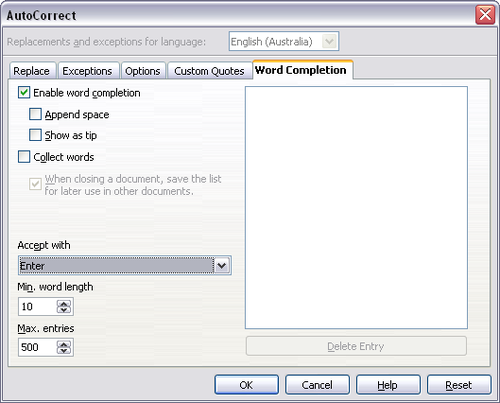Documentation/OOoAuthors User Manual/Getting Started/Using word completion
From Apache OpenOffice Wiki
Using word completion
If Word Completion is enabled, Writer tries to guess which word you are typing and offers to complete the word for you. To accept the suggestion, press Enter. Otherwise continue typing.
| Many people prefer not to use Word Completion. If you do not want to use it, select Tools > AutoCorrect > Word Completion and uncheck Enable Word Completion. |
You can customize word completion from the Tools > AutoCorrect > Word Completion page:
- Add (append) a space automatically after an accepted word.
- Show the suggested word as a tip (hovering over the word) rather than completing the text as you type.
- Change the maximum number of words remembered for word completion and the length of the smallest words to be remembered.
- Delete specific entries from the word completion list.
- Change the key that accepts a suggested entry—the options are Right arrow, End key, Return (Enter), and Space bar.
When a word completion is suggested, you have four choices:
- Ignore the word completion and keep typing.
- Accept the word by pressing the key set in the Accept with field. By default, the key is the Enter key.
- Select Ctrl+Tab to change to the next possible word completion.
- Select Ctrl+Shift+Tab to change to the previous possible word completion.
| Content on this page is licensed under the Creative Common Attribution 3.0 license (CC-BY). |