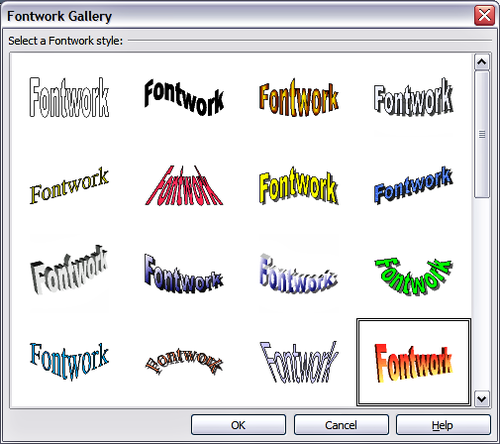Difference between revisions of "Documentation/OOoAuthors User Manual/Getting Started/Creating a Fontwork object"
From Apache OpenOffice Wiki
(Clean up TOC and category references) |
|||
| Line 9: | Line 9: | ||
<li>On the Drawing or Fontwork toolbar, click the Fontwork Gallery icon: [[Image:FontworkGalleryIcon.jpg]]. If the Drawing toolbar is not visible, go to '''View > Toolbars > Drawing''' to display it.</li> | <li>On the Drawing or Fontwork toolbar, click the Fontwork Gallery icon: [[Image:FontworkGalleryIcon.jpg]]. If the Drawing toolbar is not visible, go to '''View > Toolbars > Drawing''' to display it.</li> | ||
<li>In the Fontwork Gallery dialog (Figure 3), select a Fontwork style, then click '''OK'''. The Fontwork object will appear in your document. Notice the blue squares around the edge (indicating that the object is selected) and the yellow dot; these are discussed in [[#Moving and resizing Fontwork objects|Moving and resizing Fontwork objects]].</li> | <li>In the Fontwork Gallery dialog (Figure 3), select a Fontwork style, then click '''OK'''. The Fontwork object will appear in your document. Notice the blue squares around the edge (indicating that the object is selected) and the yellow dot; these are discussed in [[#Moving and resizing Fontwork objects|Moving and resizing Fontwork objects]].</li> | ||
| − | [[Image:FontworkGallery.png| | + | [[Image:FontworkGallery.png|thumb|none|500px|Figure 3: The Fontwork Gallery.]] |
<li>Double-click the object to edit the Fontwork text. Type your own text in place of the black ''Fontwork'' text that appears over the object (Figure 4). | <li>Double-click the object to edit the Fontwork text. Type your own text in place of the black ''Fontwork'' text that appears over the object (Figure 4). | ||
<li>Click anywhere in a free space or press ''Esc'' to apply your changes.</li> | <li>Click anywhere in a free space or press ''Esc'' to apply your changes.</li> | ||
| − | [[Image:EditFontworkText.png|Figure 4] | + | [[Image:EditFontworkText.png|thumb|none|500px|Figure 4]: Editing Fontwork text.] |
</ol> | </ol> | ||
Revision as of 14:52, 9 November 2007
Creating a Fontwork object
- On the Drawing or Fontwork toolbar, click the Fontwork Gallery icon:
 . If the Drawing toolbar is not visible, go to View > Toolbars > Drawing to display it.
. If the Drawing toolbar is not visible, go to View > Toolbars > Drawing to display it. - In the Fontwork Gallery dialog (Figure 3), select a Fontwork style, then click OK. The Fontwork object will appear in your document. Notice the blue squares around the edge (indicating that the object is selected) and the yellow dot; these are discussed in Moving and resizing Fontwork objects.
- Double-click the object to edit the Fontwork text. Type your own text in place of the black Fontwork text that appears over the object (Figure 4).
- Click anywhere in a free space or press Esc to apply your changes.
[[Image:EditFontworkText.png|thumb|none|500px|Figure 4]: Editing Fontwork text.]
| Content on this page is licensed under the Creative Common Attribution 3.0 license (CC-BY). |