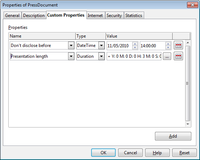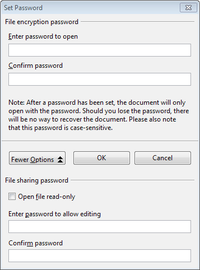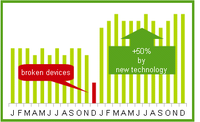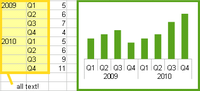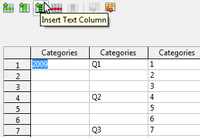Difference between revisions of "User:Lutz Hoeger/wng33"
Lutz Hoeger (talk | contribs) m ((checkpoint save)) |
Lutz Hoeger (talk | contribs) m ((checkpoint save)) |
||
| Line 11: | Line 11: | ||
''The full technical release notes containing a list of features and integrated child workspaces can be read [http://development.openoffice.org/releases/3.3.0rc1.html here].'' | ''The full technical release notes containing a list of features and integrated child workspaces can be read [http://development.openoffice.org/releases/3.3.0rc1.html here].'' | ||
| − | |||
| − | |||
== Productivity Enhancements == | == Productivity Enhancements == | ||
| Line 22: | Line 20: | ||
OpenOffice.org allows users to define any number of custom document properties as name/value pairs in the '''File > Properties''' dialog. With version 3.3 it is possible to also define DateTime values and values that contain a duration. | OpenOffice.org allows users to define any number of custom document properties as name/value pairs in the '''File > Properties''' dialog. With version 3.3 it is possible to also define DateTime values and values that contain a duration. | ||
<br style="clear: both" /> | <br style="clear: both" /> | ||
| − | |||
=== Embedding of Standard PDF Fonts === | === Embedding of Standard PDF Fonts === | ||
In previous versions, the standard PDF standard fonts (Times, Helvetica, Courier, Symbol and ZapfDingbats) were only embedded into the resulting PDF when the resulting file was of the PDF/A type, since the PDF/A standards requires this. In version 3.3, you can optionally embed these fonts in all PDF documents created by OpenOffice.org to enhance display accuracy in PDF viewers. | In previous versions, the standard PDF standard fonts (Times, Helvetica, Courier, Symbol and ZapfDingbats) were only embedded into the resulting PDF when the resulting file was of the PDF/A type, since the PDF/A standards requires this. In version 3.3, you can optionally embed these fonts in all PDF documents created by OpenOffice.org to enhance display accuracy in PDF viewers. | ||
| − | |||
=== New Narrow Font Family === | === New Narrow Font Family === | ||
Oracle contributed a narrow font family to the free and open source [http://en.wikipedia.org/wiki/Liberation_fonts Liberation font families]. Being metrically compatible to the Arial Narrow font, widely used on Microsoft Windows systems, this font family now completes the Liberation family and delivers a compatible and free set of fonts available on all platforms. | Oracle contributed a narrow font family to the free and open source [http://en.wikipedia.org/wiki/Liberation_fonts Liberation font families]. Being metrically compatible to the Arial Narrow font, widely used on Microsoft Windows systems, this font family now completes the Liberation family and delivers a compatible and free set of fonts available on all platforms. | ||
| − | |||
[[Image:IncreasedDocumentProtectionInWriterAndCalc.png|200px|thumb|right|alt=Increased Document Protection In Writer And Calc]] | [[Image:IncreasedDocumentProtectionInWriterAndCalc.png|200px|thumb|right|alt=Increased Document Protection In Writer And Calc]] | ||
| Line 41: | Line 36: | ||
This way, you can make the content of a document available for reading to a selected group of people, and for reading and editing to a different group. This behaviour is now compatible with Microsoft Word and Excel file protection. | This way, you can make the content of a document available for reading to a selected group of people, and for reading and editing to a different group. This behaviour is now compatible with Microsoft Word and Excel file protection. | ||
| − | |||
<br style="clear: both" /> | <br style="clear: both" /> | ||
| − | |||
=== 1M Rows in a Spreadsheet === | === 1M Rows in a Spreadsheet === | ||
OpenOffice.org Calc spreadsheets now support 1,048,576 (1M) rows instead of 65,536 rows. | OpenOffice.org Calc spreadsheets now support 1,048,576 (1M) rows instead of 65,536 rows. | ||
| − | |||
[[Image:NewOptionsForCSVImportInCalc.png|200px|thumb|right|alt=New Options For CSV Import In Calc]] | [[Image:NewOptionsForCSVImportInCalc.png|200px|thumb|right|alt=New Options For CSV Import In Calc]] | ||
| Line 57: | Line 49: | ||
These options determine whether quoted data will always be imported as text, and whether OpenOffice.org Calc will automatically detect all number formats, including special number formats such as dates, time, and scientific notation. The detection depends on the language settings. | These options determine whether quoted data will always be imported as text, and whether OpenOffice.org Calc will automatically detect all number formats, including special number formats such as dates, time, and scientific notation. The detection depends on the language settings. | ||
| − | |||
<br style="clear: both" /> | <br style="clear: both" /> | ||
| − | |||
=== Automatic Decimals Digits for "General" format in Calc === | === Automatic Decimals Digits for "General" format in Calc === | ||
In OpenOffice.org Calc, numbers formatted with the "General" number format will display as many decimal digits as required. In former versions, a maximum of 2 decimal digits were displayed with the "General" number format. | In OpenOffice.org Calc, numbers formatted with the "General" number format will display as many decimal digits as required. In former versions, a maximum of 2 decimal digits were displayed with the "General" number format. | ||
| − | |||
[[Image:InsertDrawingObjectsInCharts.PNG|200px|thumb|right|alt=Insert Drawing Objects In Charts]] | [[Image:InsertDrawingObjectsInCharts.PNG|200px|thumb|right|alt=Insert Drawing Objects In Charts]] | ||
| Line 71: | Line 60: | ||
The Chart functionality is enhanced and now supports drawing objects. The drawing toolbar allows to insert simple shapes such as lines, rectangles and text objects and even complex shapes such as cubes, symbols, block arrows, flowcharts and stars. The drawing objects can be edited by several dialogs which can be opened via the context menu. Also the font and formatting of text objects can be changed. | The Chart functionality is enhanced and now supports drawing objects. The drawing toolbar allows to insert simple shapes such as lines, rectangles and text objects and even complex shapes such as cubes, symbols, block arrows, flowcharts and stars. The drawing objects can be edited by several dialogs which can be opened via the context menu. Also the font and formatting of text objects can be changed. | ||
| − | |||
<br style="clear: both" /> | <br style="clear: both" /> | ||
| − | |||
[[Image:HierarchicalAxisLabelsForCharts.png|200px|thumb|right|alt=Hierarchical Axis Labels For Charts]] | [[Image:HierarchicalAxisLabelsForCharts.png|200px|thumb|right|alt=Hierarchical Axis Labels For Charts]] | ||
| Line 80: | Line 67: | ||
If the categories in charts that get their data from spreadsheet span multiple rows and multiple columns, the direction of the first data series is detected. If the data for the first series comes from rows, the categories are split into multiple rows. Otherwise the categories are split into multiple columns. The split categories are then applied as different hierarchical labels at the x-axis. | If the categories in charts that get their data from spreadsheet span multiple rows and multiple columns, the direction of the first data series is detected. If the data for the first series comes from rows, the categories are split into multiple rows. Otherwise the categories are split into multiple columns. The split categories are then applied as different hierarchical labels at the x-axis. | ||
| − | |||
| − | |||
<br style="clear: both" /> | <br style="clear: both" /> | ||
| Line 87: | Line 72: | ||
For charts with own data (typically used in Impress or Writer), there is a new icon to add text columns, which then will be used for the different levels in the x-axis labels. | For charts with own data (typically used in Impress or Writer), there is a new icon to add text columns, which then will be used for the different levels in the x-axis labels. | ||
| − | |||
<br style="clear: both" /> | <br style="clear: both" /> | ||
Revision as of 13:30, 19 October 2010
OpenOffice.org 3.3 New Features
Productivity Enhancements
Usability and Interface
Internationalization
Developer Features and Extensibility
The full technical release notes containing a list of features and integrated child workspaces can be read here.
Productivity Enhancements
New Custom Properties Handling
OpenOffice.org allows users to define any number of custom document properties as name/value pairs in the File > Properties dialog. With version 3.3 it is possible to also define DateTime values and values that contain a duration.
Embedding of Standard PDF Fonts
In previous versions, the standard PDF standard fonts (Times, Helvetica, Courier, Symbol and ZapfDingbats) were only embedded into the resulting PDF when the resulting file was of the PDF/A type, since the PDF/A standards requires this. In version 3.3, you can optionally embed these fonts in all PDF documents created by OpenOffice.org to enhance display accuracy in PDF viewers.
New Narrow Font Family
Oracle contributed a narrow font family to the free and open source Liberation font families. Being metrically compatible to the Arial Narrow font, widely used on Microsoft Windows systems, this font family now completes the Liberation family and delivers a compatible and free set of fonts available on all platforms.
Increased Document Protection in Writer and Calc
OpenOffice.org Writer and Calc now allow two levels of document protection. As before, you can save a document with a password that prevents unauthorized users to read the content. Now you can also set a password to protect a document against unwanted changes.
This way, you can make the content of a document available for reading to a selected group of people, and for reading and editing to a different group. This behaviour is now compatible with Microsoft Word and Excel file protection.
1M Rows in a Spreadsheet
OpenOffice.org Calc spreadsheets now support 1,048,576 (1M) rows instead of 65,536 rows.
New Options for CSV (Comma Separated Value) Import in Calc
Two new options are available when importing CSV files that contain data separated by specific characters.
These options determine whether quoted data will always be imported as text, and whether OpenOffice.org Calc will automatically detect all number formats, including special number formats such as dates, time, and scientific notation. The detection depends on the language settings.
Automatic Decimals Digits for "General" format in Calc
In OpenOffice.org Calc, numbers formatted with the "General" number format will display as many decimal digits as required. In former versions, a maximum of 2 decimal digits were displayed with the "General" number format.
Insert Drawing Objects in Charts
The Chart functionality is enhanced and now supports drawing objects. The drawing toolbar allows to insert simple shapes such as lines, rectangles and text objects and even complex shapes such as cubes, symbols, block arrows, flowcharts and stars. The drawing objects can be edited by several dialogs which can be opened via the context menu. Also the font and formatting of text objects can be changed.
Hierarchical Axis Labels for Charts
If the categories in charts that get their data from spreadsheet span multiple rows and multiple columns, the direction of the first data series is detected. If the data for the first series comes from rows, the categories are split into multiple rows. Otherwise the categories are split into multiple columns. The split categories are then applied as different hierarchical labels at the x-axis.
For charts with own data (typically used in Impress or Writer), there is a new icon to add text columns, which then will be used for the different levels in the x-axis labels.