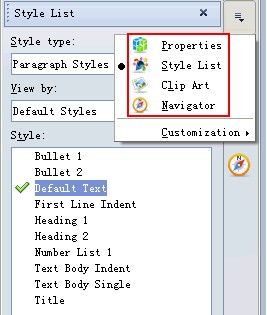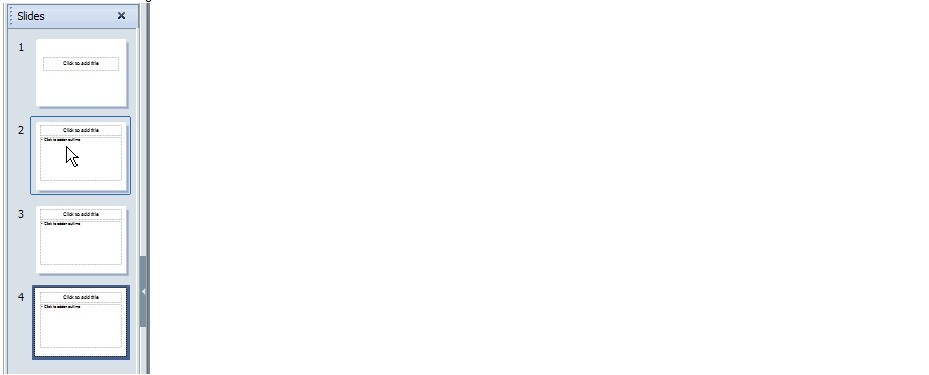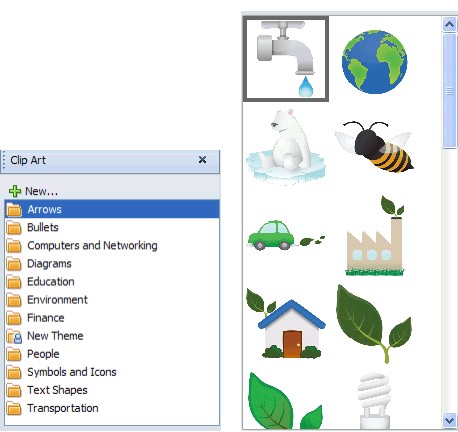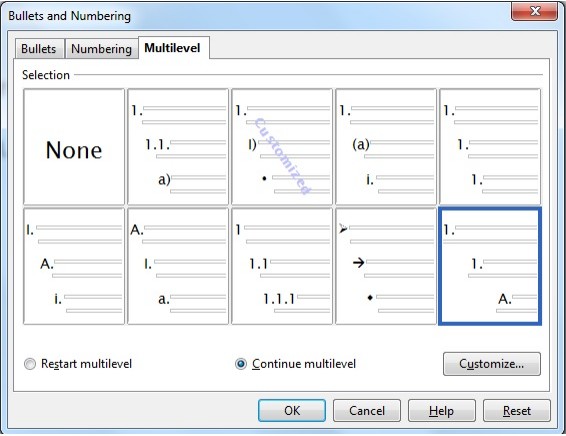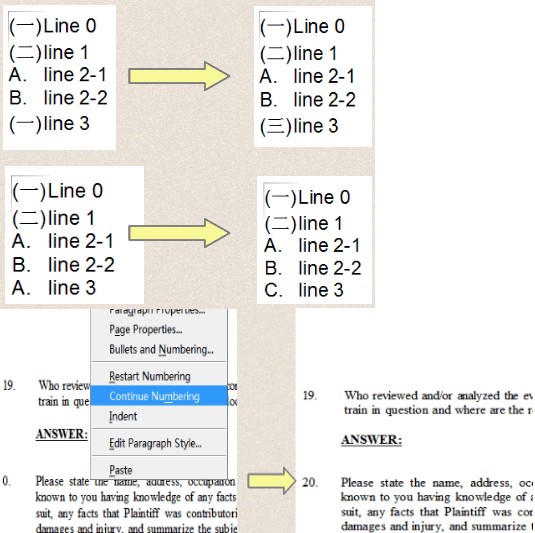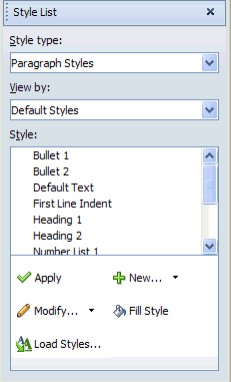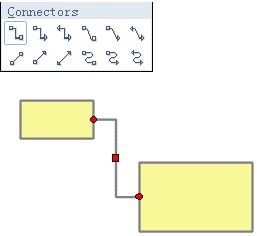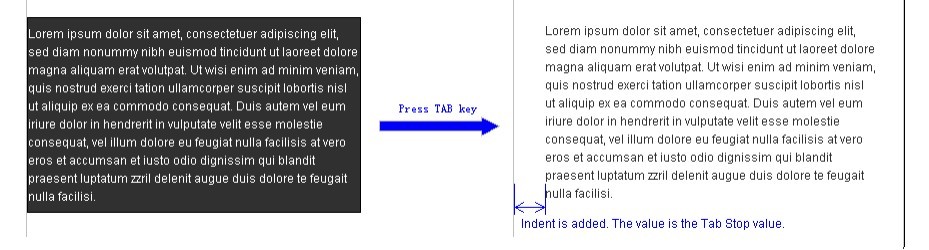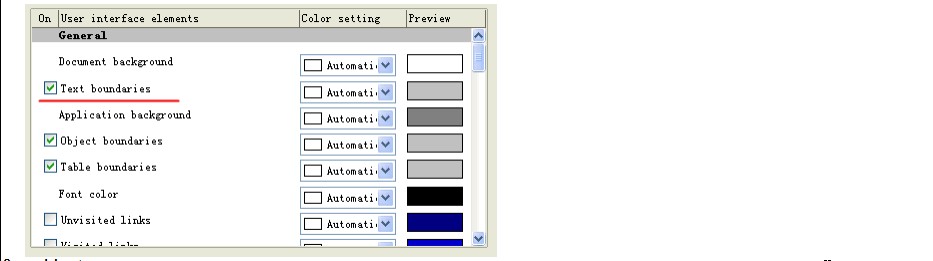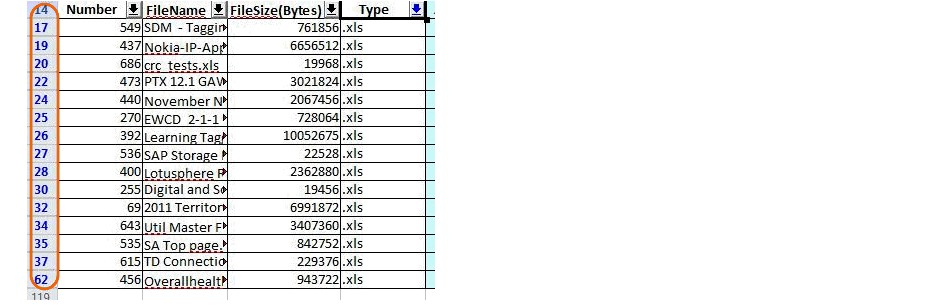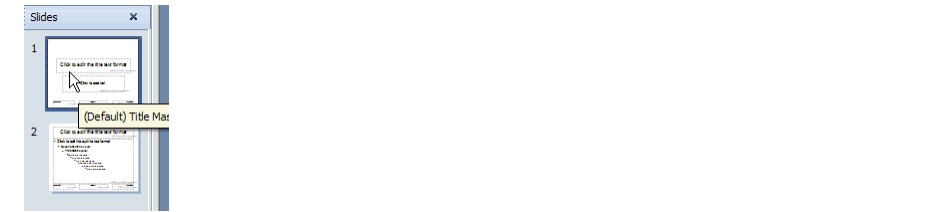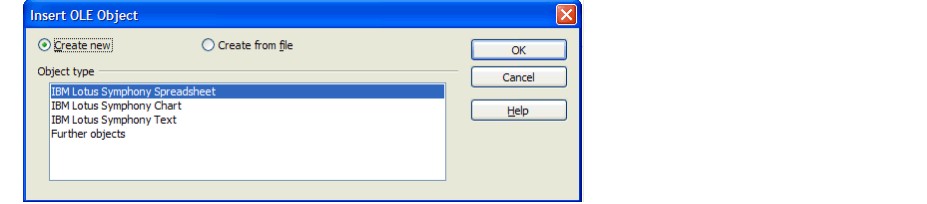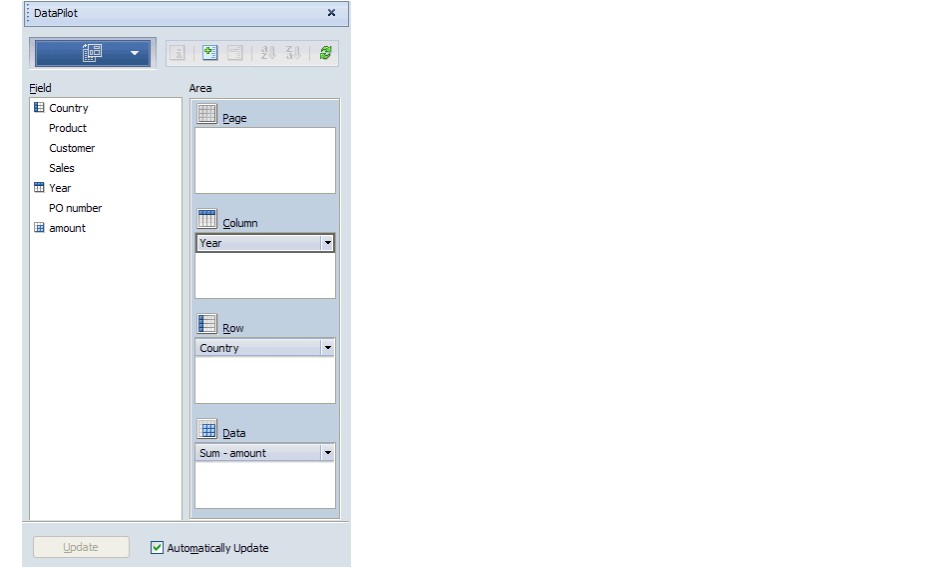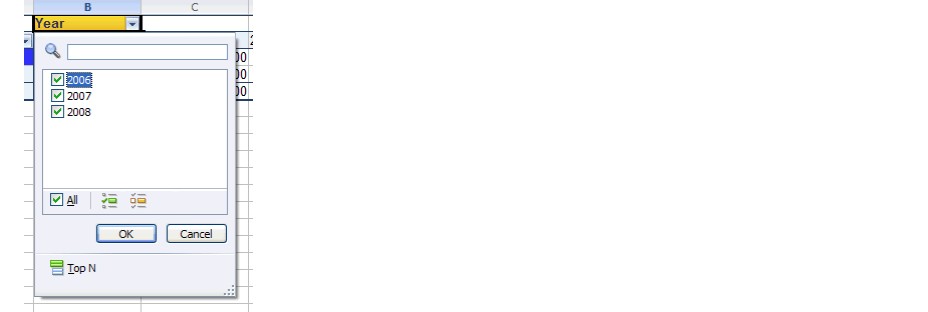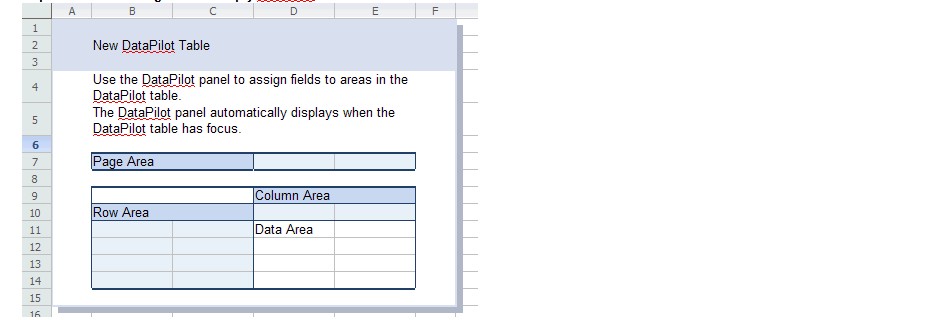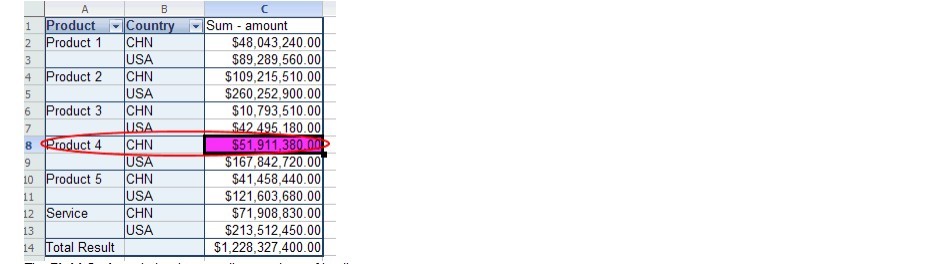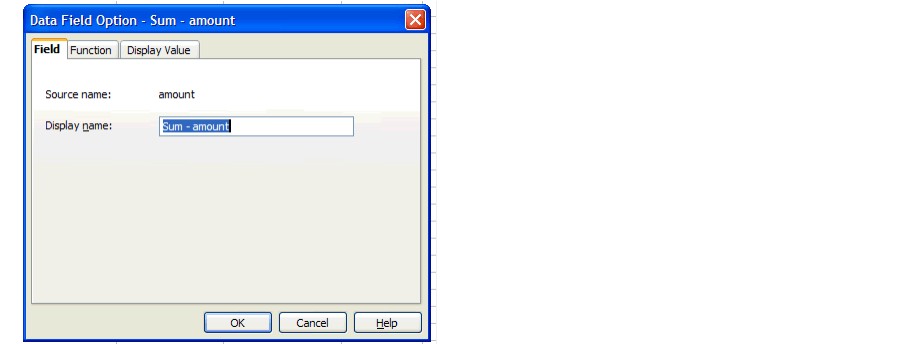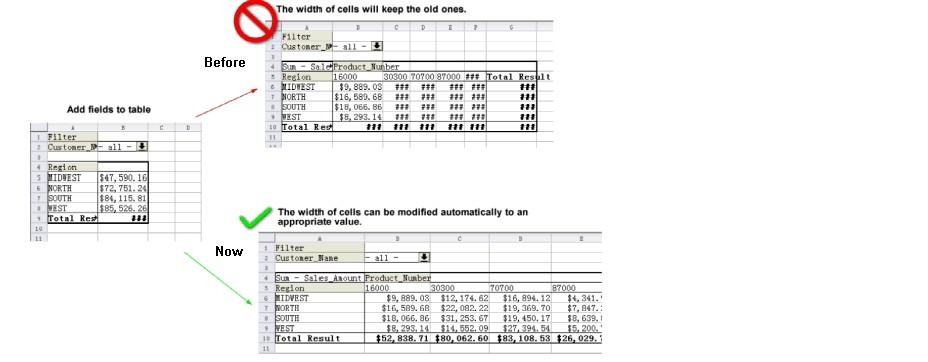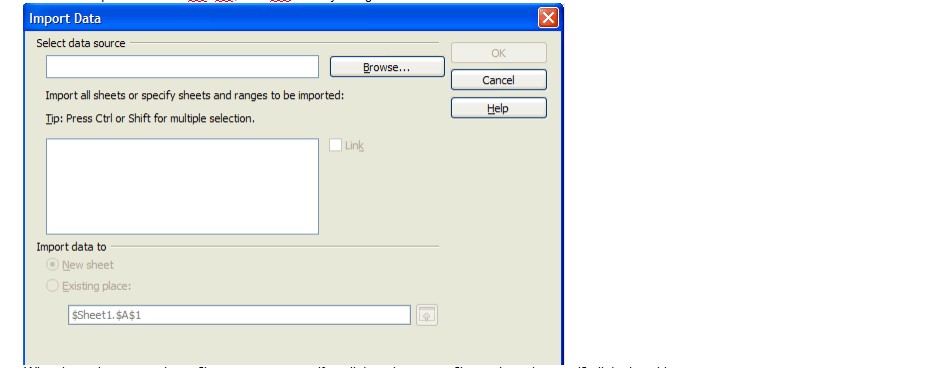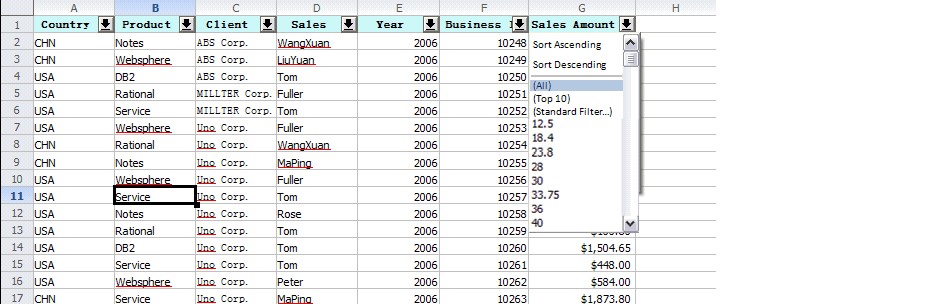Difference between revisions of "Contribution"
| (49 intermediate revisions by the same user not shown) | |||
| Line 1: | Line 1: | ||
[[Category:Marketing]] | [[Category:Marketing]] | ||
| − | + | Download this article as PDF format: [[File:contributed_feature_des.pdf]] or as ODF format: [[File:contributed_feature_des.odt]]. | |
== Contributed Features == | == Contributed Features == | ||
| − | This document gives an overview of the additional features | + | This document gives an overview of the additional features that are included in Lotus Symphony, beyond what is in Apache OpenOffice 3.4 The items below are considered to be the enhancements that Lotus Symphony has to offer. More than 30 items are listed in the following table, including new features, performance increases, interoperability improvements, G11n and BIDI enhancements, accessibility support and more.<br /> |
| − | + | See the following article for details. <br /><br /> | |
| − | < | + | <big>Contents</big><br /> |
| − | [http://wiki.services.openoffice.org/w/index.php?title=Contribution#General_Features General Features] | + | [http://wiki.services.openoffice.org/w/index.php?title=Contribution#General_Features General Features]<br /> |
| − | Performance and reliability enhancements | + | [http://wiki.services.openoffice.org/w/index.php?title=Contribution#performance Performance and reliability enhancements]<br /> |
| − | Presentation Features | + | [http://wiki.services.openoffice.org/w/index.php?title=Contribution#presentation Presentation Features]<br /> |
| − | Spreadsheet Features | + | [http://wiki.services.openoffice.org/w/index.php?title=Contribution#spreadsheet Spreadsheet Features]<br /> |
| − | Document Features | + | [http://wiki.services.openoffice.org/w/index.php?title=Contribution#document Document Features]<br /> |
| − | OOXML Support enhancements | + | [http://wiki.services.openoffice.org/w/index.php?title=Contribution#ooxml OOXML Support enhancements]<br /> |
| − | RTF Support | + | [http://wiki.services.openoffice.org/w/index.php?title=Contribution#rtf RTF Support]<br /> |
| − | Globalization and BIDI enhancements | + | [http://wiki.services.openoffice.org/w/index.php?title=Contribution#global Globalization and BIDI enhancements]<br /> |
| − | Accessibility Support | + | [http://wiki.services.openoffice.org/w/index.php?title=Contribution#accessibility Accessibility Support]<br /><br /> |
| − | |||
| − | |||
| − | |||
| − | |||
<table width="1248" border="1" bordercolor="#000000" cellpadding="0" cellspacing="0"> | <table width="1248" border="1" bordercolor="#000000" cellpadding="0" cellspacing="0"> | ||
| − | + | <tr valign="top"> | |
| − | |||
| − | |||
<td width="314" bgcolor="#c0c0c0"><p align="left"> Features</p></td> | <td width="314" bgcolor="#c0c0c0"><p align="left"> Features</p></td> | ||
<td width="932" bgcolor="#c0c0c0"><p align="left"> Description</p></td> | <td width="932" bgcolor="#c0c0c0"><p align="left"> Description</p></td> | ||
</tr> | </tr> | ||
<tr> | <tr> | ||
| − | <td colspan="2" width="1246" valign="top" bgcolor="#ccffff">< | + | <td colspan="2" width="1246" valign="top" bgcolor="#ccffff"><div id="General Features">General Features</div></td> |
</tr> | </tr> | ||
<tr valign="top"> | <tr valign="top"> | ||
| Line 46: | Line 40: | ||
</li> | </li> | ||
</ul> | </ul> | ||
| − | + | <p align="left"> <strong>Properties panel:</strong></p> | |
| − | |||
| − | |||
<ul> | <ul> | ||
<li> | <li> | ||
| Line 56: | Line 48: | ||
</li> | </li> | ||
</ul> | </ul> | ||
| − | + | <p align="left"> To learn more about the new sidebar, watch this video for more details: [http://www-10.lotus.com/ldd/lswiki.nsf/dx/Video_The_Sidebar_in_Lotus_Symphony_3_Your_Key_to_Text_Layout_and_More Symphony Sidebar Video]</p> | |
| − | + | <p align="left"> <br /> </p> [[File:sidebar.jpg|thumb|left|Sidebar of Symphony]][[File:sidebar2.jpg|thumb|left|properties sidebar]]<br /> | |
| − | <p align="left"> <br /> | + | </td> |
| − | |||
</tr> | </tr> | ||
<tr valign="top"> | <tr valign="top"> | ||
| Line 69: | Line 60: | ||
</li> | </li> | ||
<li> | <li> | ||
| − | In presentations, users can easily tell which view is selected by the tab bar. The selected view tab is highlighted and underlined. | + | In presentations, users can easily tell which view is selected by the tab bar. The selected view tab is highlighted and underlined.<br />[[File:tabview.jpg|left|View tab]]<br /> |
| − | + | ||
| − | In spreadsheets, when users click the sheet name on the tab bar, the sheet name tab is also highlighted and underlined. | + | In spreadsheets, when users click the sheet name on the tab bar, the sheet name tab is also highlighted and underlined.<br /> [[File:tabbar.jpg|left|Tab Bar]]</li> |
<li> The tab bar color has a higher contrast that provides a better look and feel. </li> | <li> The tab bar color has a higher contrast that provides a better look and feel. </li> | ||
| Line 90: | Line 81: | ||
</li> | </li> | ||
<li> | <li> | ||
| − | The arrow to hide the Page Thumbnail is more obvious to users. | + | The arrow to hide the Page Thumbnail is more obvious to users.<br />[[File:page_thumbnail.jpg|left|Page Thumbnail]] |
</li> | </li> | ||
</ul> | </ul> | ||
| Line 96: | Line 87: | ||
<p align="left"> <strong>More obvious row and column header color</strong></p> | <p align="left"> <strong>More obvious row and column header color</strong></p> | ||
<p align="left"> In spreadsheets, the row and column headers have a more obvious color compared with the white color of the normal rows and columns. Users can easily tell the difference. </p> | <p align="left"> In spreadsheets, the row and column headers have a more obvious color compared with the white color of the normal rows and columns. Users can easily tell the difference. </p> | ||
| − | <p align="left"> The ruler background and Ruler Left/Right Gray Rectangle become more visible. </p> | + | <p align="left"><strong> The ruler background and Ruler Left/Right Gray Rectangle become more visible.</strong> [[File:ruler.jpg|left|ruler]]</p> |
| − | <p align="left"> The background color of the three applications are blue that shows a high contrast with the editing areas. It looks more vivid. </p></td> | + | <p align="left"><strong> The background color of the three applications are blue that shows a high contrast with the editing areas. It looks more vivid. </strong></p></td> |
</tr> | </tr> | ||
<tr valign="top"> | <tr valign="top"> | ||
| Line 111: | Line 102: | ||
</li> | </li> | ||
</ul> | </ul> | ||
| − | + | [[File:context_menu.jpg|left|Context Menu]] | |
</td> | </td> | ||
</tr> | </tr> | ||
| Line 120: | Line 111: | ||
<p align="left"> <br /> | <p align="left"> <br /> | ||
</p> | </p> | ||
| − | + | [[File:gallery.jpg|left|Templates and gallery]]</td> | |
</tr> | </tr> | ||
<tr valign="top"> | <tr valign="top"> | ||
| Line 129: | Line 120: | ||
The layout for the Bullets and Numbering dialog has been re-designed, the focus is context sensitive when opening the dialog, and the default items can be customized and saved. | The layout for the Bullets and Numbering dialog has been re-designed, the focus is context sensitive when opening the dialog, and the default items can be customized and saved. | ||
</li> | </li> | ||
| − | |||
| − | |||
| − | |||
<li> | <li> | ||
Numbering and bullets entries are available on the sidebar and they are context sensitive too. | Numbering and bullets entries are available on the sidebar and they are context sensitive too. | ||
| Line 142: | Line 130: | ||
<ul> | <ul> | ||
<li> | <li> | ||
| − | To improve the interoperability of the chapter numbering, users can add list level attribute to style:style according to ODF1.2. For detailed information, visit this | + | To improve the interoperability of the chapter numbering, users can add list level attribute to style:style according to ODF1.2. For detailed information, visit this [http://wiki.oasis-open.org/office/add_list_level_attribute_to_style:style Wiki page]. |
</li> | </li> | ||
<li> | <li> | ||
| Line 151: | Line 139: | ||
</li> | </li> | ||
</ul> | </ul> | ||
| + | [[File:bullets_dialog.jpg|left|Numbering and Bullets Dialog]]<br /> | ||
| + | [[File:restarting.jpg|left|Continuing numbering]]<br /> | ||
</td> | </td> | ||
</tr> | </tr> | ||
| Line 167: | Line 157: | ||
</li> | </li> | ||
</ul> | </ul> | ||
| + | [[File:stylelist.jpg|left|Style List]] | ||
</td> | </td> | ||
</tr> | </tr> | ||
| Line 174: | Line 165: | ||
<p align="left"> <br /> | <p align="left"> <br /> | ||
</p> | </p> | ||
| − | + | [[File:connectors.jpg|left|Connectors]]</td> | |
| − | |||
</tr> | </tr> | ||
<tr valign="top"> | <tr valign="top"> | ||
| − | <td width="314"><p align="left"> <strong> | + | <td width="314"><p align="left"> <strong>Numerous usability enhancements </strong><strong>for all </strong><strong>editors</strong></p></td> |
<td width="932"><p align="left"> <strong>Presentations:</strong></p> | <td width="932"><p align="left"> <strong>Presentations:</strong></p> | ||
<ul> | <ul> | ||
<li> | <li> | ||
| − | When copying objects, corresponding animations on these objects are also copied. | + | When copying objects, corresponding animations on these objects are also copied. </li> |
| − | |||
<li> | <li> | ||
| − | Support<strong> </strong>for importing Microsoft PPT files that contain linked spreadsheets. | + | Support<strong> </strong>for importing Microsoft PPT files that contain linked spreadsheets. </li> |
| − | |||
<li> | <li> | ||
| − | When playing a<strong> </strong>slide show<strong> </strong>on multiple displays, the page on the main view is synchronized automatically with the screen show page. | + | When playing a<strong> </strong>slide show<strong> </strong>on multiple displays, the page on the main view is synchronized automatically with the screen show page. </li> |
| − | |||
<li> | <li> | ||
| − | In normal view, Lotus Symphony 3.0.1 automatically hides the scroll bars when they are not needed. If the vertical and horizontal scroll bars are always displayed, it wastes UI space. | + | In normal view, Lotus Symphony 3.0.1 automatically hides the scroll bars when they are not needed. If the vertical and horizontal scroll bars are always displayed, it wastes UI space. </li> |
| − | |||
<li> | <li> | ||
| − | All paragraphs within objects can be bulleted or numbered together by clicking the <strong>Bullets and Numbering</strong> button on the toolbar. | + | All paragraphs within objects can be bulleted or numbered together by clicking the <strong>Bullets and Numbering</strong> button on the toolbar. </li> |
| − | |||
| − | |||
| − | |||
| − | |||
<li> | <li> | ||
| − | + | Users can resume a slide show after switching to other applications. </li> | |
| − | |||
<li> | <li> | ||
| − | + | To insert a new row,<strong> </strong>press Tab in the last cell of a table in the presentation. </li> | |
| − | + | <li> Users have the following ways to insert new slides: | |
| − | + | <ul> | |
| − | + | <li> Insert new slides from external files. </li> | |
| − | + | <li> Press Enter in the Thumbnail panel. </li> | |
| − | + | <li> Press Ctrl+M. </li> | |
| − | + | </ul> | |
| − | |||
| − | |||
| − | |||
</li> | </li> | ||
</ul> | </ul> | ||
| Line 218: | Line 196: | ||
<p align="left"> <strong>Tab behavior enhancement:</strong></p> | <p align="left"> <strong>Tab behavior enhancement:</strong></p> | ||
<p align="left"> When users select one or more paragraphs, press Tab, an indent is added before the paragraph. Before, the selected text was replaced by a Tab character.</p> | <p align="left"> When users select one or more paragraphs, press Tab, an indent is added before the paragraph. Before, the selected text was replaced by a Tab character.</p> | ||
| + | [[File:tab_behavior.jpg|left|Tab behavior enhancement]]<br /> | ||
<p align="left"> <strong>Section creation refinement: </strong> </p> | <p align="left"> <strong>Section creation refinement: </strong> </p> | ||
<p align="left"> When creating a section, the default cursor is in the next new line below the section area. And this new line is always reserved even when pressing Backspace to move the cursor back to the section area. Here is an example:</p> | <p align="left"> When creating a section, the default cursor is in the next new line below the section area. And this new line is always reserved even when pressing Backspace to move the cursor back to the section area. Here is an example:</p> | ||
<p align="left"> Step 1: Create a new section, the cursor is automatically in the next line below the section area.</p> | <p align="left"> Step 1: Create a new section, the cursor is automatically in the next line below the section area.</p> | ||
| − | + | [[File:step1.jpg|left|Step 1]] | |
<p align="left"> Step 2: Press Backspace, the cursor moves back to the section area. But the next line is still able to input text.</p> | <p align="left"> Step 2: Press Backspace, the cursor moves back to the section area. But the next line is still able to input text.</p> | ||
| − | + | [[File:step2.jpg|left|Step 2]] | |
<p align="left"> Step 3: Manually move the cursor to next line and users can start to type new text.</p> | <p align="left"> Step 3: Manually move the cursor to next line and users can start to type new text.</p> | ||
| − | + | [[File:step3.jpg|left|Step 3]] | |
<p align="left"> <strong>Page boundary enhancement: </strong> </p> | <p align="left"> <strong>Page boundary enhancement: </strong> </p> | ||
| − | < | + | |
| − | + | <ul> | |
| − | + | <li> The document page boundary is not displayed by default. It greatly improve the online readability of documents. This improvement also avoids overlapping borders between tables and documents. </li> | |
| + | <li> Users can select to display the page boundary by selecting <strong>File > Preferences > Symphony > Color Scheme</strong>, and then select the <strong>Text boundaries</strong> check box. </li> | ||
| + | </ul> | ||
| + | [[File:page_boundary.jpg|left|Page Boundary]] | ||
<p align="left"> <strong>Spreadsheets:</strong></p> | <p align="left"> <strong>Spreadsheets:</strong></p> | ||
| − | < | + | <ul> |
| − | + | <li> Users can filter, sort, and do subtotal operations for different source data in one sheet.</li> | |
| − | + | <li> Users can move rows or columns easily by dragging row or column headers.</li> | |
| − | + | <li> Users can get instant filter query result on status bar.</li> | |
| − | </td> | + | <li> Row headers of the filtered items are indicated with blue. </li> |
| + | </ul>[[File:filtered_items.jpg|left|Filtered Items]]</td> | ||
</tr> | </tr> | ||
<tr valign="top"> | <tr valign="top"> | ||
| Line 242: | Line 225: | ||
<td width="932"><p>VBA (Visual Basic for Applications) is a programming language used in most Microsoft Office applications. You can run Microsoft VBA code directly in Lotus Symphony.</p> | <td width="932"><p>VBA (Visual Basic for Applications) is a programming language used in most Microsoft Office applications. You can run Microsoft VBA code directly in Lotus Symphony.</p> | ||
<p align="left"> More than 200 VBA APIs are available for users.</p> | <p align="left"> More than 200 VBA APIs are available for users.</p> | ||
| − | <p align="left">For more information on our VBA support please look at this document | + | <p align="left">For more information on our VBA support please look at this document [http://www-10.lotus.com/ldd/lswiki.nsf/dx/Lotus_Symphony_VBA_API_documentation Visual Basic Documentation]</p></td> |
</tr> | </tr> | ||
<tr> | <tr> | ||
| − | <td colspan="2" width="1246" valign="top" bgcolor="#ccffff">< | + | <td colspan="2" width="1246" valign="top" bgcolor="#ccffff"><div id="performance">Performance and reliability enhancement</div></td> |
</tr> | </tr> | ||
<tr valign="top"> | <tr valign="top"> | ||
| Line 260: | Line 243: | ||
</li> | </li> | ||
</ul> | </ul> | ||
| − | <p align="left"> To improve the loading performance, the above two steps now are executed in two threads, so the user can view a part of the document content while the document is loading, which is called ‘Asynchronous Loading’ For more information, please refer to the Wiki page: | + | <p align="left"> To improve the loading performance, the above two steps now are executed in two threads, so the user can view a part of the document content while the document is loading, which is called ‘Asynchronous Loading’ For more information, please refer to the Wiki page: [http://wiki.services.openoffice.org/wiki/An_introduction_to_Asynchronous_loading_in_Symphony Asynchronous Loading Information]</p> |
<p align="left"> <strong>Quick save in ODP files</strong></p> | <p align="left"> <strong>Quick save in ODP files</strong></p> | ||
<p align="left"> In ODP files, page is used as the saving unit, when loading the file, the start and end offset can be recorded. When saving the file, only the changed part needs to be exported. The unchanged part can be directly copied from memory. This improvement can greatly reduce the time it takes to save a presentation file. </p> | <p align="left"> In ODP files, page is used as the saving unit, when loading the file, the start and end offset can be recorded. When saving the file, only the changed part needs to be exported. The unchanged part can be directly copied from memory. This improvement can greatly reduce the time it takes to save a presentation file. </p> | ||
| Line 271: | Line 254: | ||
</tr> | </tr> | ||
<tr> | <tr> | ||
| − | <td colspan="2" width="1246" valign="top" bgcolor="#ccffff">< | + | <td colspan="2" width="1246" valign="top" bgcolor="#ccffff"><div id="presentation">Presentation Features</div></td> |
</tr> | </tr> | ||
<tr valign="top"> | <tr valign="top"> | ||
| Line 286: | Line 269: | ||
On the sidebar, users can set text and paragraph properties for these notes. If users want to set more properties for notes, users can switch to the notes view. | On the sidebar, users can set text and paragraph properties for these notes. If users want to set more properties for notes, users can switch to the notes view. | ||
</li> | </li> | ||
| − | + | [[File:spreakernotes.jpg|left|Speaker Notes]] | |
</ol></td> | </ol></td> | ||
</tr> | </tr> | ||
| Line 299: | Line 282: | ||
<td width="314"><p align="left"> <strong>Title master page support</strong></p></td> | <td width="314"><p align="left"> <strong>Title master page support</strong></p></td> | ||
<td width="932"><p align="left"> Lotus Symphony supports both the title master page and content master page. </p> | <td width="932"><p align="left"> Lotus Symphony supports both the title master page and content master page. </p> | ||
| − | + | [[File:titlemaster.jpg|left|Title Master page support]] </td> | |
</tr> | </tr> | ||
<tr valign="top"> | <tr valign="top"> | ||
| Line 343: | Line 326: | ||
Users can also import Microsoft PPT files that contain linked spreadsheets in Lotus Symphony. | Users can also import Microsoft PPT files that contain linked spreadsheets in Lotus Symphony. | ||
</li> | </li> | ||
| − | </ul></td> | + | </ul>[[File:insert_old.jpg|left|Inserting OLE object]]</td> |
</tr> | </tr> | ||
<tr> | <tr> | ||
| − | <td colspan="2" width="1246" valign="top" bgcolor="#ccffff">< | + | <td colspan="2" width="1246" valign="top" bgcolor="#ccffff"><div id="spreadsheet">Spreadsheet Features</div></td> |
</tr> | </tr> | ||
<tr valign="top"> | <tr valign="top"> | ||
| Line 354: | Line 337: | ||
<li> | <li> | ||
<strong>A new DataPilot panel</strong> for users to easily modify the DataPilot table including the layout and structure. | <strong>A new DataPilot panel</strong> for users to easily modify the DataPilot table including the layout and structure. | ||
| − | + | [[File:datapilot1.jpg|left|DataPilot Panel]] </li> | |
</ul> | </ul> | ||
| Line 360: | Line 343: | ||
<li> | <li> | ||
<strong>A new member selection window</strong> in the DataPilot table. | <strong>A new member selection window</strong> in the DataPilot table. | ||
| − | + | [[File:member_selection.jpg|left|Member Selection Window]] </li> | |
</ul> | </ul> | ||
<ul> | <ul> | ||
<li> | <li> | ||
| − | + | <strong>Improved visual design for an empty DataPilot table</strong>. | |
| − | </li> | + | [[File:Empty.jpg|left|Empty DataPilot Table]]</li> |
</ul> | </ul> | ||
<ul> | <ul> | ||
<li> | <li> | ||
| − | + | After users change formatting of cells in a DataPilot table, <strong>the formatting is preserved</strong> no matter how users change the DataPilot table layout and structure. <strong> Picture 1: </strong>Users set a background color for the the sum amount of product 4, CHN. | |
| − | + | [[File:Datapilot4.jpg|left|Set format]] </li> | |
</ul> | </ul> | ||
<p align="left"> <strong>Picture 2:</strong> After users change the layout of the DataPilot table, the cell formatting is preserved. </p> | <p align="left"> <strong>Picture 2:</strong> After users change the layout of the DataPilot table, the cell formatting is preserved. </p> | ||
| − | + | [[File:Preserve.jpg|left|Format is preserved]]<br /><br /> | |
<ul> | <ul> | ||
<li> | <li> | ||
| − | + | The<strong> Field Option </strong>window is more direct and user friendly. | |
| − | + | [[File:Datapilot6.jpg|left|Field Option Dialog]] </li> | |
</ul> | </ul> | ||
<ul> | <ul> | ||
<li> | <li> | ||
| − | + | Users can enable <strong>Automatically resize column width</strong> in the DataPilot Table Options window. When adding fields to the DataPilot table, the column width is automatically resized. | |
| − | </li> | + | [[File:Datapilot7.jpg|left|Automatically resize the column width]]</li> |
</ul> | </ul> | ||
<ul> | <ul> | ||
<li> | <li> | ||
| − | + | Better support for group in a DataPilot table. | |
</li> | </li> | ||
<li> | <li> | ||
| − | + | The performance is improved when loading .xls files that include Pivot tables<strong>.</strong> | |
</li> | </li> | ||
</ul> | </ul> | ||
| − | <p align="left"> Click | + | <p align="left"> Click [http://www-10.lotus.com/ldd/lswiki.nsf/dx/01152009125541PMLBAQ6Z.htm here ]to watch the video for details. </p></td> |
</tr> | </tr> | ||
<tr valign="top"> | <tr valign="top"> | ||
| Line 408: | Line 391: | ||
</li> | </li> | ||
<li> | <li> | ||
| − | + | Users can edit formulas that contain wildcard characters for Excel .xls or .xlsx files. | |
</li> | </li> | ||
</ul></td> | </ul></td> | ||
| Line 416: | Line 399: | ||
<td width="932"><ul> | <td width="932"><ul> | ||
<li> | <li> | ||
| − | + | Users can import data from .txt. .csv, and .ods files by using the same window. | |
</li> | </li> | ||
| − | + | [[File:External_data.jpg|left|Import Data]] | |
| − | |||
| − | |||
<li> | <li> | ||
| − | + | When importing .txt and .csv files, users can specify to link to the source files and set the specific linked position. | |
</li> | </li> | ||
<li> | <li> | ||
| − | + | When users import data, they can select to import data to a new sheet or to an existing place. | |
</li> | </li> | ||
</ul></td> | </ul></td> | ||
| Line 434: | Line 415: | ||
<ul> | <ul> | ||
<li> | <li> | ||
| − | + | Above the separator, two options are added<strong>: </strong><strong>Sort Ascending</strong> and <strong>Sort Descending.</strong> | |
</li> | </li> | ||
<li> | <li> | ||
| − | + | Below the separator, All, Top 10, Standard Filter and ascending data is listed. | |
</li> | </li> | ||
<li> | <li> | ||
| − | + | All, Top 10, Standard Filter are round bracketed<strong>. </strong> | |
| − | </li> | + | </li>[[File:Sorting_in_instantfilter.jpg|left|Sorting in instant filter]] |
</ul> | </ul> | ||
<p align="left"> </p></td> | <p align="left"> </p></td> | ||
</tr> | </tr> | ||
<tr> | <tr> | ||
| − | <td colspan="2" width="1246" valign="top" bgcolor="#ccffff">< | + | <td colspan="2" width="1246" valign="top" bgcolor="#ccffff"><div id="document">Document Features</div></td> |
</tr> | </tr> | ||
<tr valign="top"> | <tr valign="top"> | ||
| Line 505: | Line 486: | ||
</tr> | </tr> | ||
<tr> | <tr> | ||
| − | <td colspan="2" width="1246" valign="top" bgcolor="#ccffff">< | + | <td colspan="2" width="1246" valign="top" bgcolor="#ccffff"><div id="ooxml">OOXML support enhancement</div></td> |
</tr> | </tr> | ||
<tr valign="top"> | <tr valign="top"> | ||
| Line 531: | Line 512: | ||
</tr> | </tr> | ||
<tr> | <tr> | ||
| − | <td colspan="2" width="1246" valign="top" bgcolor="#ccffff">< | + | <td colspan="2" width="1246" valign="top" bgcolor="#ccffff"><div id="rtf">RTF support</div></td> |
</tr> | </tr> | ||
<tr valign="top"> | <tr valign="top"> | ||
| Line 538: | Line 519: | ||
</tr> | </tr> | ||
<tr> | <tr> | ||
| − | <td colspan="2" width="1246" valign="top" bgcolor="#ccffff">< | + | <td colspan="2" width="1246" valign="top" bgcolor="#ccffff"><div id="global">Globalization and BIDI enhancement</div></td> |
</tr> | </tr> | ||
<tr valign="top"> | <tr valign="top"> | ||
| Line 548: | Line 529: | ||
<li> | <li> | ||
Supports BIDI controls and complex expression. Improve the interoperability of Microsoft Office documents with BIDI features. | Supports BIDI controls and complex expression. Improve the interoperability of Microsoft Office documents with BIDI features. | ||
| − | |||
| − | |||
| − | |||
| − | |||
| − | |||
| − | |||
| − | |||
| − | |||
</li> | </li> | ||
</ul></td> | </ul></td> | ||
</tr> | </tr> | ||
<tr> | <tr> | ||
| − | <td colspan="2" width="1246" valign="top" bgcolor="#ccffff">< | + | <td colspan="2" width="1246" valign="top" bgcolor="#ccffff"><div id="accessibility">Accessibility support</div></td> |
</tr> | </tr> | ||
<tr valign="top"> | <tr valign="top"> | ||
Latest revision as of 13:00, 17 May 2012
Download this article as PDF format: File:Contributed feature des.pdf or as ODF format: File:Contributed feature des.odt.
Contributed Features
This document gives an overview of the additional features that are included in Lotus Symphony, beyond what is in Apache OpenOffice 3.4 The items below are considered to be the enhancements that Lotus Symphony has to offer. More than 30 items are listed in the following table, including new features, performance increases, interoperability improvements, G11n and BIDI enhancements, accessibility support and more.
See the following article for details.
Contents
General Features
Performance and reliability enhancements
Presentation Features
Spreadsheet Features
Document Features
OOXML Support enhancements
RTF Support
Globalization and BIDI enhancements
Accessibility Support
Features |
Description |
General Features |
|
New sidebar & 13 property sections (productivity enhancement) |
New Sidebar - Panel Management:
Properties panel:
To learn more about the new sidebar, watch this video for more details: Symphony Sidebar Video |
Look and feel of the visual design |
The visual design of the tab bar is improved:
The visual design of the Page Thumbnail in presentations is improved:
More obvious row and column header color In spreadsheets, the row and column headers have a more obvious color compared with the white color of the normal rows and columns. Users can easily tell the difference. The ruler background and Ruler Left/Right Gray Rectangle become more visible. The background color of the three applications are blue that shows a high contrast with the editing areas. It looks more vivid. |
More structured context menus and refined UI strings |
|
Well-designed templates (20+) and clip art gallery (500+) |
20 new templates and 500+ Clip Arts Lotus Symphony 3.0.1 has more than 20 document templates from which users can quickly create documents, presentations, and spreadsheets. Additionally, users can insert more than 500 pieces of art from the Clip Art gallery. |
Numbering and bullets function and usability enhancements |
The Bullets and Numbering window layout has changed to be more logically organized with a better visual design enabling you to set list styles more easily.
|
Style list dialog usability enhancement |
Usability Enhancement:
|
Connector support in documents and spreadsheets |
Connectors are enabled in Document and Spreadsheet editors. |
Numerous usability enhancements for all editors |
Presentations:
Documents: Tab behavior enhancement: When users select one or more paragraphs, press Tab, an indent is added before the paragraph. Before, the selected text was replaced by a Tab character. Section creation refinement: When creating a section, the default cursor is in the next new line below the section area. And this new line is always reserved even when pressing Backspace to move the cursor back to the section area. Here is an example: Step 1: Create a new section, the cursor is automatically in the next line below the section area. Step 2: Press Backspace, the cursor moves back to the section area. But the next line is still able to input text. Step 3: Manually move the cursor to next line and users can start to type new text. Page boundary enhancement:
Spreadsheets:
|
Supported VBA APIs |
VBA (Visual Basic for Applications) is a programming language used in most Microsoft Office applications. You can run Microsoft VBA code directly in Lotus Symphony. More than 200 VBA APIs are available for users. For more information on our VBA support please look at this document Visual Basic Documentation |
Performance and reliability enhancement |
|
Performance enhancement Using asynchronous loading Two steps to load Symphony documents:
To improve the loading performance, the above two steps now are executed in two threads, so the user can view a part of the document content while the document is loading, which is called ‘Asynchronous Loading’ For more information, please refer to the Wiki page: Asynchronous Loading Information Quick save in ODP files In ODP files, page is used as the saving unit, when loading the file, the start and end offset can be recorded. When saving the file, only the changed part needs to be exported. The unchanged part can be directly copied from memory. This improvement can greatly reduce the time it takes to save a presentation file. Autosave enhancement
|
|
Presentation Features |
|
Support speaker notes in normal view |
In normal view, users can not only view speaker notes for slides in the presentation, but also set simple properties:
|
Undo and redo support in text objects |
Stability and quality enhancement: Eliminate the crash and freeze during the undo and redo actions. Improve the quality when doing the undo and redo actions.
|
Title master page support |
Lotus Symphony supports both the title master page and content master page. |
Insert slides from an external file |
Users can insert slides from files in presentations by selecting Create > New Slides from File or using the keyboard shortcut Ctrl+Shift+I. |
Rendering and usability improvement on thumbnail slider |
Rendering: The rendering quality on the Thumbnail panel is improved. Usability: When the cursor focus is on the Thumbnail panel, users can create a slide quickly by pressing Enter. |
Stability and usability improvements for table |
Improved Stability and quality for tables The stability and quality is improved when implementing table-related actions. Usability: The usability of tables has improved: e.g. using the "autocolor" style as the default table border style. The default color of the table borders can be automatically adjusted according to the current color schema. |
Better animation effects and interoperability with Microsoft PPT files |
Improved stability and quality of existing animation effects: When playing the slide show, the animation effects can now play successfully with high quality, for example, the Change Font Size effect and some Entrance effects that play after the Exit effects. Better interoperability with Microsoft PPT: The interoperability with Microsoft PowerPoint is improved. For example, if a .ppt file contains the Light Speed entrance effect, the attributes are kept when loading it into Lotus Symphony. All shapes can return to the original position after playing the effects. Improved Usability with the implementation of Start Screenshow from Current Slide (shift + F5)
|
Linked spreadsheet support in presentations |
Coping data from a spreadsheet as a link
|
Spreadsheet Features |
|
DataPilot enhancements in the areas of: UI, functionality, and performance |
DataPilot Enhancements:
Picture 2: After users change the layout of the DataPilot table, the cell formatting is preserved.
Click here to watch the video for details. |
Excel wildcard character support in formulas |
A list of the wildcard characters are supported in the formulas in Excel files that open with Lotus Symphony.
|
Improved usability and function of importing external data |
|
Enhancements on instant filter, sort, and formulas |
Support Sort Ascending and Sort Descending in Instant Filters
|
Document Features |
|
LotusNotes link |
Users can copy a link from Lotus Notes, and then paste it in Lotus Symphony Documents. When users click the link, the linked document opens in Lotus Notes. |
Select all enhancements |
Enhancements of selecting all Ctrl + A: If a document contains tables in the beginning, press Ctrl+A and the table and the contents outside the table can both be selected. Then, users can move, delete, and copy and paste the selected objects. Hover: Users can also select the table by hovering the cursor from the end to the beginning of the table. If the table contains nested tables, . Then, users can move, delete, and copy and paste the tables. |
Page numbering enhancement |
Previously: Steps for adding page numbers to a document:
Now: Users can do this with one single step: Select Create > Page Numbering. |
Memorize the file path when inserting objects into editors |
When inserting an object, the path of the previous object displays in the path field. Users don't have to find the pictures from the root folder. |
Audio&Video Problems and Enhancements |
|
Default TOC can jump |
|
OOXML support enhancement |
|
Symphony added support for more objects including: VML shape support, Cross-reference, OLE, Revision, Form field and Header & Footer.
Symphony added support for more objects including: Page Style, Line spacing, font color enhancement.
|
|
RTF support |
|
Enhanced the interoperability of customshape, table, shape properties (wrap, alignment, border, etc.) and bullets in RTF files. |
|
Globalization and BIDI enhancement |
|
|
|
Accessibility support |
|
|
|