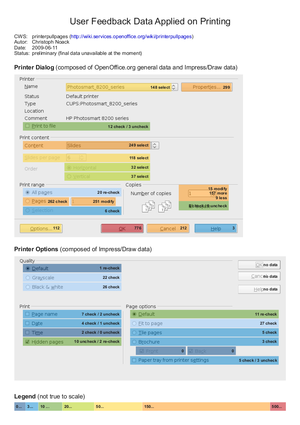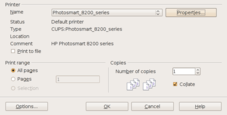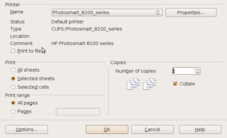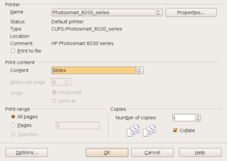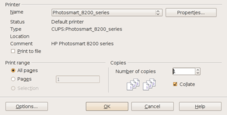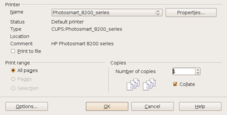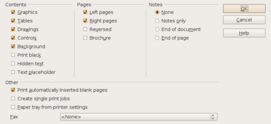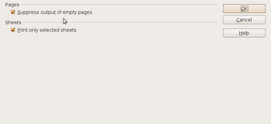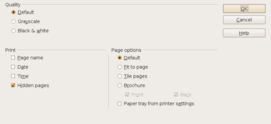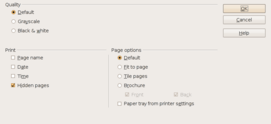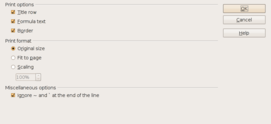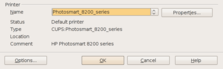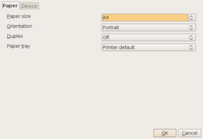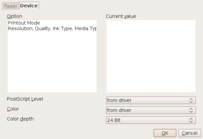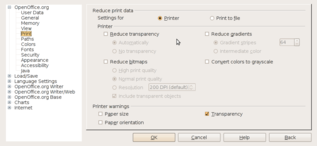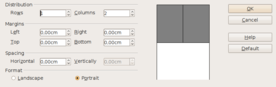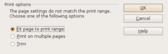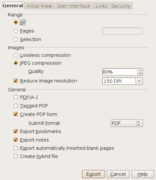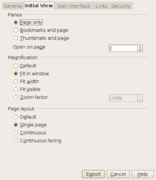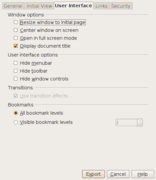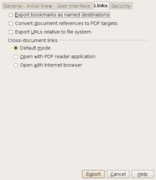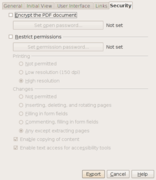Difference between revisions of "Printerpullpages/Current State of Printing OOo31"
(Improved structure) |
B michaelsen (talk | contribs) |
||
| (One intermediate revision by one other user not shown) | |||
| Line 243: | Line 243: | ||
== Screenshots == | == Screenshots == | ||
| − | This section is intended to show some of the places where OpenOffice.org provides functionality or options concerning printing. You may see that it is not just related to the printing dialog, so that we have to keep an eye on consistency. And if you look very closely, the current user interface isn't that consistent and (maybe) understandable, so please refer to [[#Printing Features and Options|Printing Features and Options]] | + | This section is intended to show some of the places where OpenOffice.org provides functionality or options concerning printing. You may see that it is not just related to the printing dialog, so that we have to keep an eye on consistency. And if you look very closely, the current user interface isn't that consistent and (maybe) understandable, so please refer to [[#Usage of Printing Features and Options|Usage of Printing Features and Options]] |
=== Print Dialogs === | === Print Dialogs === | ||
| Line 294: | Line 294: | ||
| [[Image:OOo300_Screenshot-PDFOptions-4.png|156px|thumb|PDF Export Options Dialog (Security)]] | | [[Image:OOo300_Screenshot-PDFOptions-4.png|156px|thumb|PDF Export Options Dialog (Security)]] | ||
|} | |} | ||
| + | [[Category:User Experience]] | ||
Latest revision as of 22:28, 24 March 2010
This page is part of the CWS printerpullpages. It provides findings about the current state of printing in OpenOffice.org 3.1 by analyzing usage feedback data, workflows and printing dialog screenshots.
Usage of Printing Features and Options
Source Data
Currently, there are many options in OpenOffice.org with regard to printing. When looking at the technical constraints (e.g. native dialogs vs. system independent dialog, application settings vs. operating system settings), the space restrictions, ... it seems to make sense to have a look at the current options. Is each option really necessary, can it be well understood? Most of the data is currently provided in several Calc documents which get (hopefully) updated regularly.
- File:Current Dialogs ListOfAllPrintDialogElements.ods: List of all printing dialog elements and options with regard to their meaning, understandability and necessity. It also includes developer comments, which I have to thank for. Worth reading and commenting ;-) Currently, this is the most important document on this page.
- File:2009-07-04 UserFeedbackData PrintingAnalysis.ods: Based on the first User Feedback Data there is a short analysis considering Writer, Impress, Draw and (partly) Math. Please note that the User Feedback system still has the drawback that some of the sources of function requests can not be identified. Elements that are ambiguous (to me) are marked with '???'.
- File:Current PrintingOptions SettingsInDocumentFiles.odt: This document summarizes all printer dialog related settings which are stored in the native OpenOffice.org files (settings.xml). As far as the settings could be identified, they have been transferred to the file “List of all Print Dialog Elements”. Issue: Even for the same module (e.g. Writer), only a subset of all options is saved in the document.
|
This is just an early preview how the printing dialog is used. Note: The data is based upon a previous version of "2009-07-04 UserFeedbackData PrintingAnalysis.ods", so please read the description how the data has been acquired. |
Printing Dialogs
The sum OK and Cancel events are the reference for the number of uses for the dialog. Then, for each of the printer dialog elements the usage frequency is calculated on that data. The usage frequency is given by all events of each element (e.g. more/less/modify for spin fields) which will lead to inconsistencies (unknown until we can analyse the exact sequence of how elements were used). Nevertheless, for all modules (if possible) the average and standard deviation have been calculated. Date of creation 2009-07-05.
| Module | Name | Average [%] | Standard Deviation [%] | Comments / Finding |
| All Modules | OK | 93.7
|
10.0
|
Only for Impress. the part of Cancel is extreme (21.3%). Why? |
| All Modules | Number of copies | 37.8
|
10.6
|
The usage of Number of copies is slightly higher for Writer and Draw. (But. all events count.) |
| All Modules | Pages | 23.3
|
6.5
|
|
| All Modules | None (Pages Text Field) | 22.8
|
6.3
|
|
| All Modules | Properties | 22.5
|
6.8
|
In Impress and Draw. properties are set twice that often. |
| All Modules | Name | 14.4
|
1.4
|
|
| Calc | Selected cells | 13.2
|
(none)
|
|
| Impress | Slides per page | 11.2
|
(none)
|
|
| All Modules | Cancel | 6.3
|
10.0
|
refer to OK |
| All Modules | Options | 4.9
|
3.6
|
In Impress. the options are far more used (4 times as much in comparison with Writer and Calc). |
| Impress | Vertical | 3.3
|
(none)
|
|
| Impress | Horizontal | 2.7
|
(none)
|
|
| Calc | Selected sheets | 1.3
|
(none)
|
|
| All Modules | Collate | 1.1
|
0.3
|
|
| All Modules | All pages | 1.0
|
0.4
|
|
| Writer. Impress. Draw | Selection | 0.8
|
0.4
|
|
| All Modules | Print to file | 0.6
|
0.2
|
|
| All Modules | Help | 0.2
|
0.1
|
In Impress. the need for help is maximal (0.3%). |
Workflow Analysis
Workflows
The following selected workflow descriptions are used to analyze the strengths and weaknesses of OpenOffice.org printing. These workflows are not selected according their occurence, they are just meant to be examples to better understand printing.
| Name | Steps and Finding |
|---|---|
| User prints in Draw directly |
Steps:
|
| User prints a poster in Draw |
Steps:
|
| User prints to file |
Steps:
|
General Findings
- The printing system is very flexible, but sometimes complicated and complex!
- We have far to many modal dialogs!
- Each print (warning) dialog looks different!
- We have inconsistent options!
Screenshots
This section is intended to show some of the places where OpenOffice.org provides functionality or options concerning printing. You may see that it is not just related to the printing dialog, so that we have to keep an eye on consistency. And if you look very closely, the current user interface isn't that consistent and (maybe) understandable, so please refer to Usage of Printing Features and Options
Print Dialogs
Print Options Dialogs
Various Printer Dialogs
Various Printer Warning Dialogs