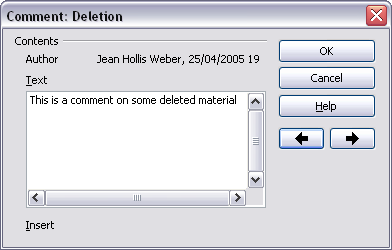Difference between revisions of "Documentation/OOoAuthors User Manual/Getting Started/Recording changes"
From Apache OpenOffice Wiki
(Clean up TOC and category references) |
|||
| (One intermediate revision by one other user not shown) | |||
| Line 1: | Line 1: | ||
| + | {{DISPLAYTITLE:Recording changes}} | ||
{{Documentation/GSWriterTOC | {{Documentation/GSWriterTOC | ||
|Trackchange=block | |Trackchange=block | ||
| Line 5: | Line 6: | ||
|NextPage=Documentation/OOoAuthors User Manual/Getting Started/Accepting or rejecting changes and comments | |NextPage=Documentation/OOoAuthors User Manual/Getting Started/Accepting or rejecting changes and comments | ||
}} | }} | ||
| − | |||
{{:Recording changes}} | {{:Recording changes}} | ||
| + | {{CCBY}} | ||
[[Category:Getting Started (Documentation)]] | [[Category:Getting Started (Documentation)]] | ||
Latest revision as of 09:44, 14 April 2008
See Chapter 2 (Setting up Writer) in the Writer Guide for instructions on setting up how your changes will be displayed.
- To begin tracking (recording) changes, click Edit > Changes > Record. To show or hide the display of changes, click Edit > Changes > Show.
- To enter a comment on a marked change, place the cursor in the area of the change and then click Edit > Changes > Comment. In addition to being displayed as an extended tip, the comment is also displayed in the list in the Accept or Reject Changes dialog box. To move from one marked change to the next, use the arrow buttons. If no comment has been recorded for a change, the Text field is blank.
- To stop recording changes, click Edit > Changes > Record again.
| Content on this page is licensed under the Creative Common Attribution 3.0 license (CC-BY). |