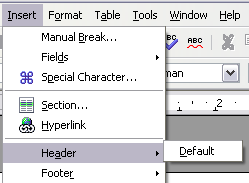Difference between revisions of "Documentation/OOoAuthors User Manual/Getting Started/Creating headers and footers"
(Clean up TOC and category references) |
|||
| Line 12: | Line 12: | ||
For more about headers and footers, see [[Writer Guide/Formatting Pages|Chapter 4]] (Formatting Pages) and [[Writer Guide/Introduction to Styles|Chapter 6]] (Introduction to Styles) in the [[Writer Guide]]. | For more about headers and footers, see [[Writer Guide/Formatting Pages|Chapter 4]] (Formatting Pages) and [[Writer Guide/Introduction to Styles|Chapter 6]] (Introduction to Styles) in the [[Writer Guide]]. | ||
| + | {{CCBY}} | ||
[[Category:Getting Started (Documentation)]] | [[Category:Getting Started (Documentation)]] | ||
Revision as of 06:31, 9 November 2007
Headers are portions of a document that always appear at the top of a page; footers appear at the bottom of a page. Typically, headers display the title or chapter name of a document.
To insert a header, click Insert > Header > Default (or the page style, if not Default) as shown below.
Similarly, to insert a footer, choose Footer.
Depending on which option you choose, an area will appear at the top or bottom of the page where you can enter text. This text will appear at the top or bottom of every page.
Items, such as document titles, chapter titles, and page numbers, which often go into headers and footers, are best added as fields. That way, if something changes, the headers and footers are all updated automatically.
Here is one common example. To insert the document title into the header:
- Select File > Properties > Description, enter a title for your document in the Title area, and click OK to close the dialog box.
- Add a header (Insert > Header > Default).
- Place the cursor in the header part of the page.
- Select Insert > Fields > Title. The title should appear on a gray background (which does not show when printed and can be turned off).
- To change the title for the whole document, choose File > Properties > Description.
Fields are covered in detail in Chapter 14 (Working with Fields) in the Writer Guide.
For more about headers and footers, see Chapter 4 (Formatting Pages) and Chapter 6 (Introduction to Styles) in the Writer Guide.
| Content on this page is licensed under the Creative Common Attribution 3.0 license (CC-BY). |