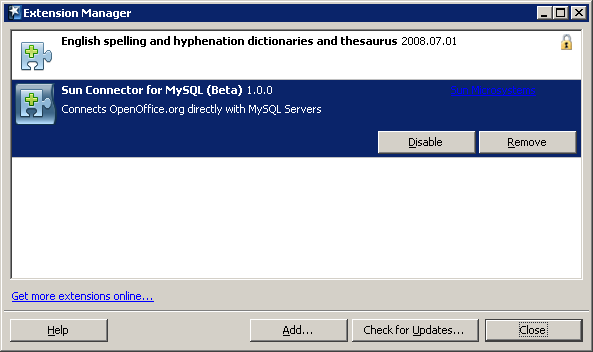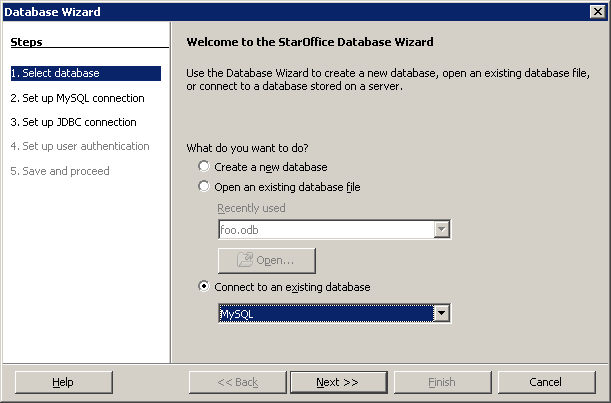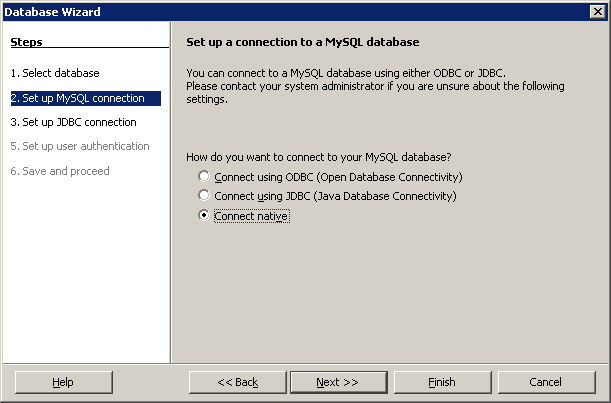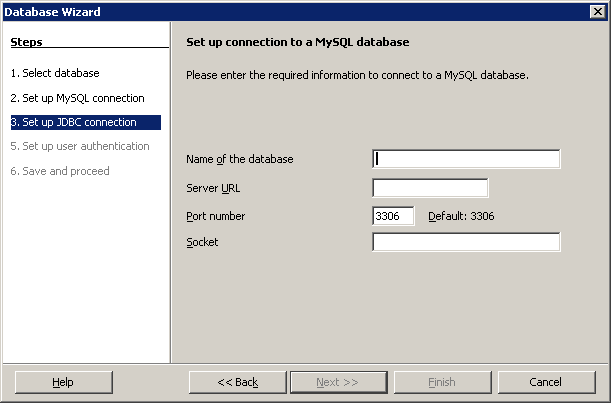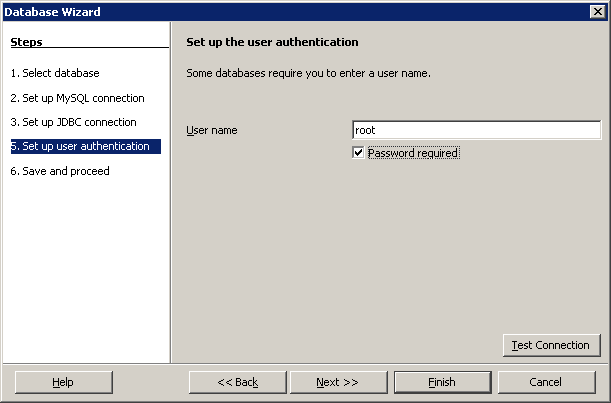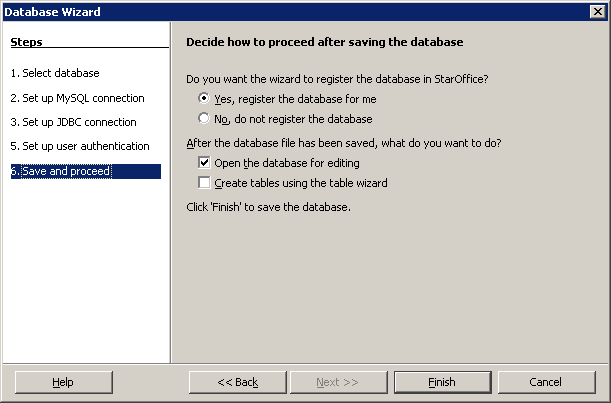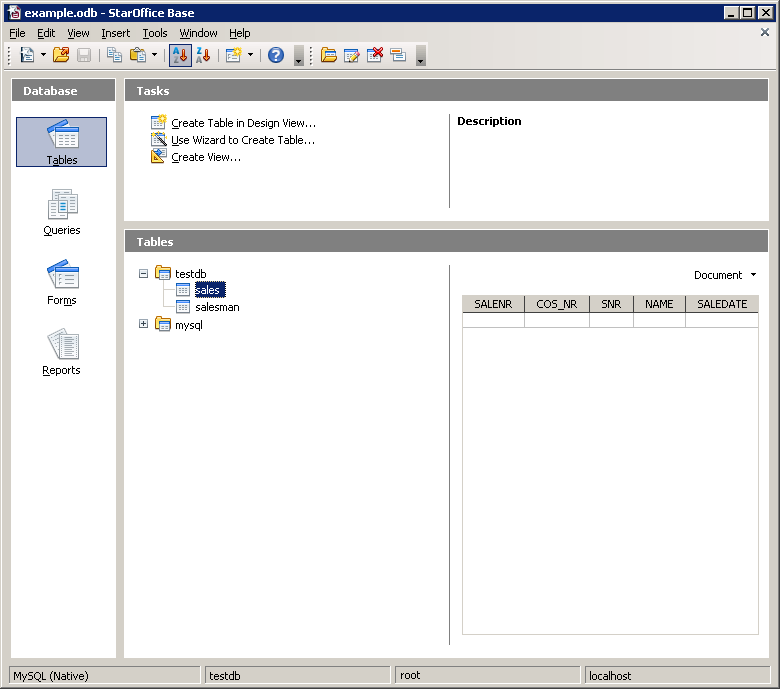Sun MySQL Connector/OOo (Beta)
Warning: Display title "Sun MySQL Connector/OOo (Beta)" overrides earlier display title "MySQL Connector for OpenOffice.org 1.0".
Introduction
MySQL Connector/OpenOffice.org is a MySQL driver for OpenOffice.org. It can be used to connect from OpenOffice.org 3.1 to a MySQL server 5.1 or newer.
Before MySQL Connector/OpenOffice.org became available you'd have to use MySQL Connector/J (JDBC) or MySQL Connector/ODBC to connect to a MySQL server.
Therefore the driver is also referred to as a native driver in the context of OpenOffice.org. The term native driver clashes with the MySQL definition of a native driver. MySQL Connector/OpenOffice.org does not implement the MySQL Client Server protocol. Technically speaking the MySQL Connector/OpenOffice.org is implemented as a proxy on top of the MySQL Connector/C++.
The driver is delivered as an OpenOffice.org extension.
MySQL Connector for OpenOffice.org 1.0 GA is the first production-quality release of the extension, to happen on 10th of September 2009.
Advantages
Using MySQL Connector/OpenOffice.org has the following advantages:
- Easy installation through the OpenOffice.org Extension Manager.
- Seamless integration into OpenOffice.org.
- You can work on multiple MySQL schemata (databases) simultaneously
- No need to go through an additional Connector installation routine (ODBC/JDBC)
- No need to configure or register an additional Connector (ODBC)
- No need to install or configure a driver manager (ODBC)
- No need for a Java Runtime Environment (JDBC)
Status
Please note, the MySQL Connector/OpenOffice.org is released as a beta version. We do not recommend using the driver in production environments or systems with critical data. Please note, official support is not available.
Installation
Install or upgrade to OpenOffice.org 3.1
OpenOffice.org 3.1 is available from OpenOffice.org's download site. The driver does not work together with any other OpenOffice.org version.
Please use "vanilla" OpenOffice.org: As with all extensions containing binary code, they're potentially incompatible with other OpenOffice.org distributions (like the one from your favorite Linux distribution), and are not necessarily expected to work with them.
Caution: The installation wizard of OpenOffice.org 3.1 will remove older OpenOffice.org installations from your system by default. If you do not want this, check out for the corresponding settings of the installation wizard.
Download MySQL Connector/OpenOffice.org
The extension is available from the OpenOffice.org extensions repository. It is provided for the usual 6 platforms (Windows, Linux Intel 32 Bit, Linux Intel 64 Bit, Solaris Sparc, Solaris Intel 32 Bit, Mac OS X Intel).
Download the file to a location of your choice, for example My Documents or ~/Documents.
Installing the extension
Add the .oxt extension through the Extension Manager of OpenOffice.org. In OpenOffice.org, select Tools, Extension Manager... and specify the .oxt file as a new extension. When done, MySQL Connector/OpenOffice.org should show up as a new extension under My Extensions.
Restart OpenOffice.org to complete the installation.
Getting Started: Connecting to MySQL
MySQL Connector/OpenOffice.org allows you to access the MySQL Server and its schemata from the OpenOffice.org suite.
The following example demonstrates the creation of a new OpenOffice.org Base database which uses a local MySQL Server for storage and the new connector for connecting.
Select the database
Create a new database (File, New, Database). This starts a wizard that allows you to create a new, open an existing, or connect to existing database. Select the latter option.
From the drop-down list, select MySQL. Click Next >>.
Select the type of the driver
You can use three different MySQL drivers for connecting to MySQL from OpenOffice.org. You can choose a generic ODBC or JDBC connection method or the native driver. Select Connect native. Click Next >>.
Setting up the database connection
Set up the database connection. Put the schema (database) you want to connect to into Name of the database. Enter the URL (host name, or simply type localhost when connecting to the server on your own PC), Port and Socket (or leave socket empty) of your MySQL Server. Click Next >>.
Fill in user credentials
Provide the user credentials for connecting to your MySQL Server. Click Next >>.
Save and proceed
Finish the wizard. All defaults are a safe choice. Click Finish >>.
Getting Started: Usage Examples
Listing Tables
In the Database area of the Base main window, select Tables. If this is the first time you're accessing the database you'll be prompted for your credentials (username and password); you can store these settings for your current Base session.
Depending on your connection settings you will now see all databases with all their tables, or just the database you've specified in the connection settings.
Known Bugs
There are currently 3 known bugs in the Beta version of the driver, which will be fixed 'till the final release.
If you discover a bug, please send an email to users@dba.openoffice.org. It's a low-volume list with less than 10 mails per day. If you prefer reading it by means other than subscribing to it, see here.
Contact
To discuss the new MySQL Connector/OpenOffice.org, please subscribe to the mailing list users@dba.openoffice.org. It is a low-volume list with less than 10 mails per day.