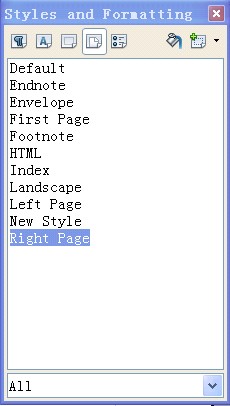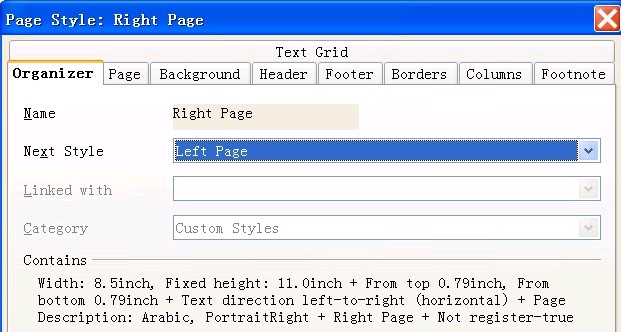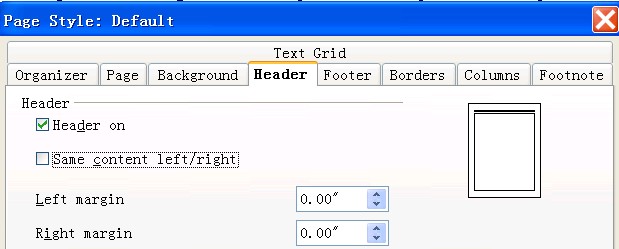Difference between revisions of "Creating different headers for left pages and right pages"
From Apache OpenOffice Wiki
(Created page with "<div class="body taskbody"><p class="shortdesc">You can create different headers for different pages. For example, when you edit a thesis, you might need to create a header for l…") |
(+cat) |
||
| (3 intermediate revisions by one other user not shown) | |||
| Line 1: | Line 1: | ||
| − | <div class="body taskbody"><p class="shortdesc">You can create different headers for different pages. For | + | <div class="body taskbody"><p class="shortdesc">You can create different headers for different pages. For example, when you edit a thesis, you might need to create a header for left pages and a different one for right pages. You must specify left page style and right page style for the document.</p> |
| − | example, when you edit a thesis, you might need to create a header | + | |
| − | for left pages and a different one for right pages. You must specify | + | |
| − | left page style and right page style for the document.</p> | + | |
<div class="section context">To create different headers for left and right pages, perform | <div class="section context">To create different headers for left and right pages, perform | ||
the following steps:</div> | the following steps:</div> | ||
| Line 25: | Line 22: | ||
<li class="li substep"><span class="ph cmd">Click <span class="ph menucascade"><span class="ph uicontrol">Insert</span> > <span class="ph uicontrol">Header</span> > <span class="ph uicontrol">Right Page</span></span> to create header for right pages.</span></li> | <li class="li substep"><span class="ph cmd">Click <span class="ph menucascade"><span class="ph uicontrol">Insert</span> > <span class="ph uicontrol">Header</span> > <span class="ph uicontrol">Right Page</span></span> to create header for right pages.</span></li> | ||
</ol> | </ol> | ||
| + | <div class="note note"><span class="notetitle">Note:</span> You can also quickly specify different header contents | ||
| + | for left and right pages by the Page Style window. Click <span class="ph menucascade"><span class="ph uicontrol">Format</span> > <span class="ph uicontrol">Page</span></span>and then on the <span class="ph uicontrol">Header</span> tab, clear the <span class="ph uicontrol">Same content left/right</span> check box. <div class="image">[[File:d_header_on.jpg]]</div></div> | ||
</li> | </li> | ||
</ol> | </ol> | ||
</div> | </div> | ||
| + | |||
| + | [[Category:Documentation]] | ||
Latest revision as of 16:51, 23 September 2013
You can create different headers for different pages. For example, when you edit a thesis, you might need to create a header for left pages and a different one for right pages. You must specify left page style and right page style for the document.
To create different headers for left and right pages, perform
the following steps: